Dell 600m Support Question
Find answers below for this question about Dell 600m - Inspiron - Pentium M 1.4 GHz.Need a Dell 600m manual? We have 1 online manual for this item!
Question posted by maddo on August 5th, 2014
My On Button For My Dell Inspiron 600m Is Broken. How Can I By Pass That To Get
the info off of my computer?
Current Answers
There are currently no answers that have been posted for this question.
Be the first to post an answer! Remember that you can earn up to 1,100 points for every answer you submit. The better the quality of your answer, the better chance it has to be accepted.
Be the first to post an answer! Remember that you can earn up to 1,100 points for every answer you submit. The better the quality of your answer, the better chance it has to be accepted.
Related Dell 600m Manual Pages
Owner's Manual - Page 2
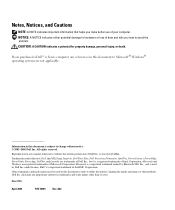
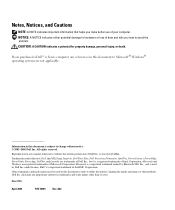
...and trade names other than its own. Information in this text: Dell, the DELL logo, Inspiron, Dell TravelLite, Dell Precision, Dimension, OptiPlex, PowerConnect, PowerEdge, PowerVault, PowerApp, DellNet... permission of Intel Corporation;
All rights reserved. is a registered trademark of Dell Inc. Microsoft and Windows are not applicable. A02 Trademarks used by Bluetooth ...
Owner's Manual - Page 9


... Your Computer
9 NOTICE: To avoid losing data, turn on page 65. Press the power button to turn off completely (which may take several seconds). P O W E R B U T T O N -
To access the help file. To access the help file, see the Dell Inspiron help file, see "Turning Off Your Computer" on page 27) rather than by performing a Microsoft...
Owner's Manual - Page 12
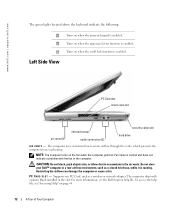
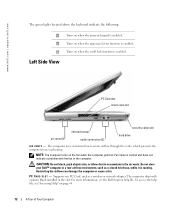
...in a low-airflow environment, such as a modem or network adapter. For more information, see the Dell Inspiron help file, see"Accessing Help" on page 65.
12
A Tour of Your Computer
CAUTION: Do...the computer from overheating. The computer ships with the fan or the computer. www.dell.com | support.dell.com
The green lights located above the keyboard indicate the following:
9
Turns on...
Owner's Manual - Page 13
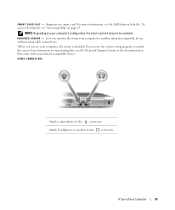
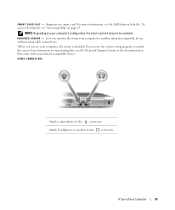
... When you transfer files from your computer, the sensor is disabled. I N F R A R E D S E N S O R - For information on page 65. Supports one smart card. For more information, see the Dell Inspiron help file, see "Accessing Help" on transferring data, see the Help and Support Center or the documentation that came with your computer's configuration, the smart...
Owner's Manual - Page 17


..." on page 65. See "Accessing Help" on page 65.
Connects serial devices, such as a printer. A Tour of Your Computer
17 For more information, see the Dell Inspiron help file, see the device user's guide supplied with your computer. NETWORK CONNECTOR (RJ-45)
NOTICE: The network connector is slightly larger than the modem...
Owner's Manual - Page 30
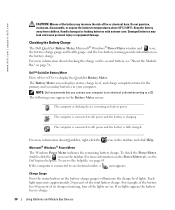
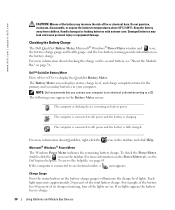
... indicates the remaining battery charge. Charge Gauge
Press the status button on the battery charge. Checking the Battery Charge
The Dell QuickSet Battery Meter, Microsoft® Windows® Power Meter window... check the Power Meter, double-click the icon on the Power Meter tab, see the Dell Inspiron help file, see "About the Module Bay" on battery power. For more information about...
Owner's Manual - Page 31


... some charge capacity, or battery health. For more information on low-battery alarms, see the Dell Inspiron help file, see "Accessing Help" on page 65. After hundreds of power, hibernate mode begins...when the battery charge is charged. To check the battery health, press and hold the status button on page 89 for at a critically low level.
See "Specifications" on the battery charge ...
Owner's Manual - Page 36
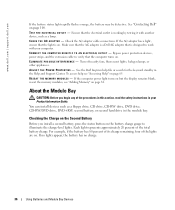
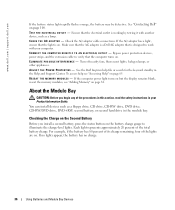
...E A C A D A P T E R - Make sure that the AC adapter is a Dell AC adapter that the computer turns on the battery charge gauge to illuminate the charge-level lights. Bypass ...S I B L E I E S - See the Dell Inspiron help see "Adding Memory" on page 65. About the Module Bay
CAUTION: Before you install a second battery, press the status button on .
You can install devices such as a lamp.
Owner's Manual - Page 47
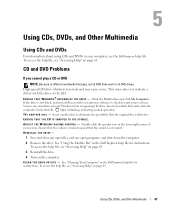
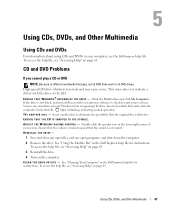
.... See "Using the Module Bay" in the Dell Inspiron help file, see "Accessing Help" on page 65...button and click My Computer. ENSURE THAT THE CD IS SNAPPED TO THE SPINDLE. REINSTALL THE DRIVE -
1 Save and close any open files, exit any open programs, and shut down the computer. 2 Remove the drive.
To access the help file for instructions. See "Cleaning Your Computer" in the Dell Inspiron...
Owner's Manual - Page 63
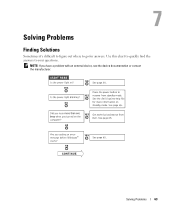
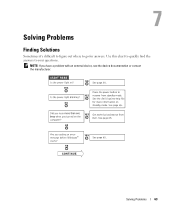
... answers to go for more information on standby mode.
Solving Problems
63
See page 35.
See the Dell Inspiron help file for answers. See page 65.
®
See page 65.
Press the power button to resume from Dell. Get technical assistance from standby mode. Solving Problems
Finding Solutions
Sometimes it's difficult to figure out...
Owner's Manual - Page 65
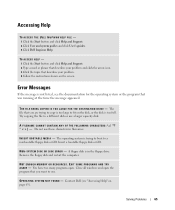
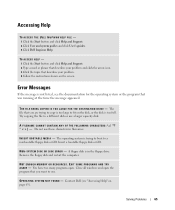
...E -
A FILENAME CANNOT CONTAIN ANY OF THE FOLLOWING CHARACTERS Do not use a larger capacity disk.
T H E F I L E B E I N G C O P I E D I S T O O L A R G E F O R T H E D E S T I N A T I O N D R I S K E R R O R -
Accessing Help
TO ACCESS THE DELL INSPIRON HELP FILE - 1 Click the Start button and click Help and Support. 2 Click User and system guides and click User's guides. 3 Click...
Owner's Manual - Page 67
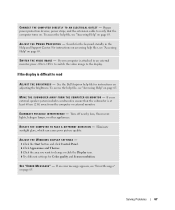
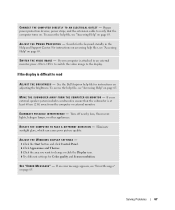
..." on adjusting the brightness.
ADJUST THE WINDOWS DISPLAY SETTINGS - 1 Click the Start button and click Control Panel. 2 Click Appearance and Themes. 3 Click the area you...E C T R I O N - For instructions on accessing help file for instructions on page 65. See the Dell Inspiron help files, see "Error Messages" on page 65. Eliminate sunlight glare, which can cause poor picture quality. If an...
Owner's Manual - Page 68
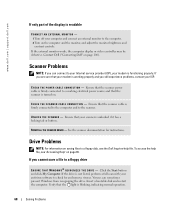
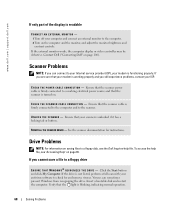
...the scanner power cable is firmly connected to a working properly and you still experience problems, contact your ISP. To access the help file, see the Dell Inspiron help file.
C H E C K T H E S C A N N E R C A B L E C O N N E C ...a locking tab or button. If the drive is firmly connected to the computer and to check for instructions. Contact Dell ("Contacting Dell" on the computer ...
Owner's Manual - Page 69
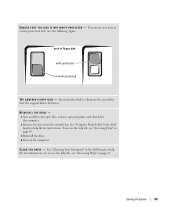
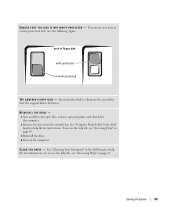
... file for instructions. To access the help file, see "Accessing Help" on the computer.
See "Cleaning Your Computer" in the Dell Inspiron help file for instructions. REINSTALL THE DRIVE - 1 Save and close any open files, exit any open programs, and shut down the computer. 2 Remove the drive ...
Owner's Manual - Page 100
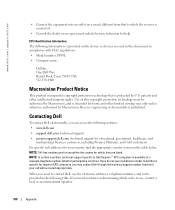
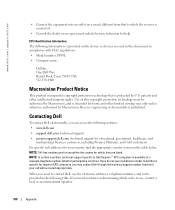
...Macrovision. NOTE: Toll-free numbers are for use within the country for Inspiron XPS computers, you can access the following table.
FCC Identification Information The following ...PP05L • Company name:
Dell Inc.
When you need to Dell Inspiron™ XPS computers is intended for your call will be authorized by U.S. www.dell.com | support.dell.com
• Connect the ...
Owner's Manual - Page 102
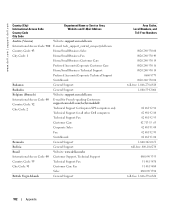
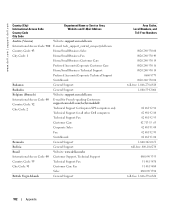
...
International Access Code: 00 Country Code: 32 City Code: 2
E-mail for French-speaking Customers: support.euro.dell.com/be/fr/emaildell/
Technical Support for Inspiron XPS computers only
Technical Support for all other Dell computers
Technical Support Fax
Customer Care
Corporate Sales
Fax
Switchboard
Bermuda
General Support
Bolivia
General Support
Brazil
Website: www...
Owner's Manual - Page 104
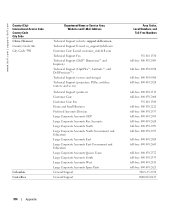
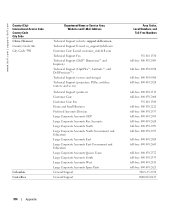
... Service Area, Website and E-Mail Address
Technical Support website: support.dell.com.cn Technical Support E-mail: cn_support@dell.com Customer Care E-mail: customer_cn@dell.com Technical Support Fax Technical Support (Dell™ Dimension™ and Inspiron) Technical Support (OptiPlex™, Latitude™, and Dell Precision™) Technical Support (servers and storage) Technical Support...
Owner's Manual - Page 105
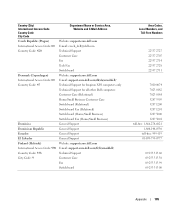
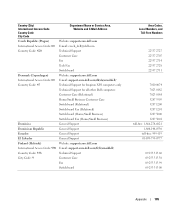
...
Customer Care
Fax
Tech Fax
Switchboard
Denmark (Copenhagen)
Website: support.euro.dell.com
International Access Code: 00 E-mail: support.euro.dell.com/dk/da/emaildell/
Country Code: 45
Technical Support for Inspiron XPS computers only
Technical Support for all other Dell computers
Customer Care (Relational)
Home/Small Business Customer Care
Switchboard (Relational)
Switchboard...
Owner's Manual - Page 106
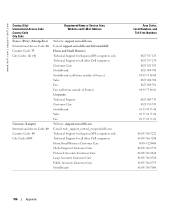
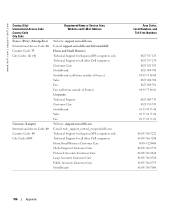
... Fax (calls from outside of France) Corporate Technical Support Customer Care Switchboard Sales Fax Website: support.euro.dell.com E-mail: tech_support_central_europe@dell.com Technical Support for Inspiron XPS computers only Technical Support for all other Dell computers Home/Small Business Customer Care Global Segment Customer Care Preferred Accounts Customer Care Large Accounts Customer Care...
Owner's Manual - Page 119
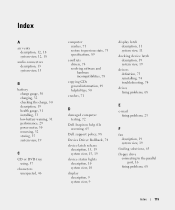
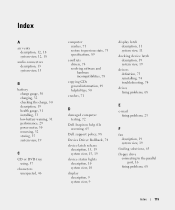
...
conflicts drivers, 74 resolving software and hardware incompatibilities, 78
copying CDs general information, 49 helpful tips, 50
crashes, 71
D
damaged computer testing, 72
Dell Inspiron help file accessing, 65
Dell support policy, 98
Device Driver Rollback, 74
device latch release description, 15, 19 system view, 15, 19
device status lights description, 10 system...
Similar Questions
My On/off Button Is Broken. How Can I By Pass That?
(Posted by Juliehandson 10 years ago)
Can My Laptop Dell Inspiron 600m Be Upgraded It Is Currently Too Slow.
(Posted by edwardambuka 11 years ago)
Laptop Not Turning On
laptop inspiron 600m not turning on, what might be the problem?
laptop inspiron 600m not turning on, what might be the problem?
(Posted by ysheila76 12 years ago)

