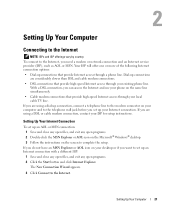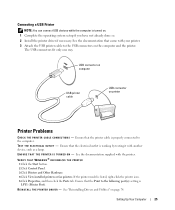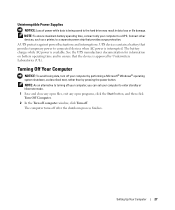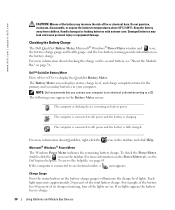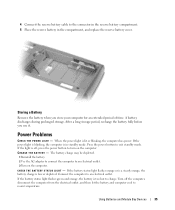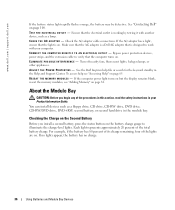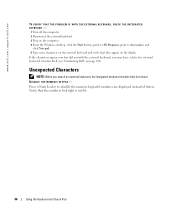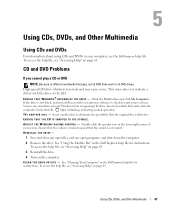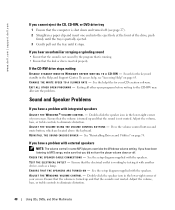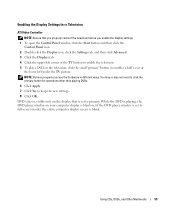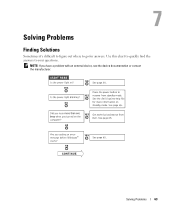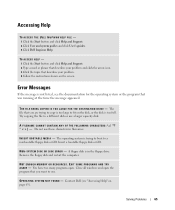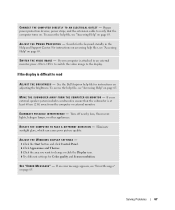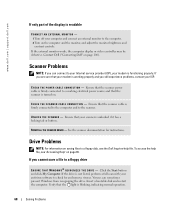Dell 600m Support Question
Find answers below for this question about Dell 600m - Inspiron - Pentium M 1.4 GHz.Need a Dell 600m manual? We have 1 online manual for this item!
Question posted by Juliehandson on June 30th, 2013
My On/off Button Is Broken. How Can I By Pass That?
Current Answers
Answer #1: Posted by prateekk007 on July 2nd, 2013 5:16 AM
I would like to inform you that it’s a mechanical failure and parts need to be replaced.
Please reply if you have any further questions.
For easy access to drivers, manuals and product updates, please visit our Support Site .
Thanks & Regards
Prateek K
Related Dell 600m Manual Pages
Similar Questions
the info off of my computer?
the display on/off button on my dell inspiron n5110 is lit; before when i press it, the scrren goes ...