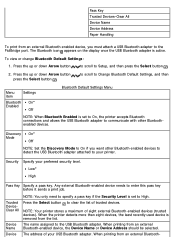Dell 968w Support Question
Find answers below for this question about Dell 968w - All-in-One Wireless Printer Color Inkjet.Need a Dell 968w manual? We have 1 online manual for this item!
Question posted by jballard on February 14th, 2012
My Printer Wont Print
The person who posted this question about this Dell product did not include a detailed explanation. Please use the "Request More Information" button to the right if more details would help you to answer this question.
Current Answers
Related Dell 968w Manual Pages
Similar Questions
Can't Make Dell 968w Aio Printer Work In Wireless Mode
(Posted by mklem 9 years ago)
Dell 968w Printer Will Not Print
(Posted by hSarwmjm2 9 years ago)
Dell 968w Printer Wont Copy Or Scan
(Posted by d0nsgri 10 years ago)
Damn Dell C1660 New Error Mesage Wont' Print
Just Out Of Box
Ready To Smash It
(Posted by lowell13357 10 years ago)
Why Is My Printer Suddenly Printing Only The Color Portions Of The Page?
My black ink cartridge is still over half full. I use only Dell cartridges. Could it be that the c...
My black ink cartridge is still over half full. I use only Dell cartridges. Could it be that the c...
(Posted by nikilet2 11 years ago)