Dell Inspiron N4010 Support Question
Find answers below for this question about Dell Inspiron N4010.Need a Dell Inspiron N4010 manual? We have 2 online manuals for this item!
Question posted by talk2JimT33 on April 8th, 2014
N4010 Wifi Switch Does Not Work
The person who posted this question about this Dell product did not include a detailed explanation. Please use the "Request More Information" button to the right if more details would help you to answer this question.
Current Answers
There are currently no answers that have been posted for this question.
Be the first to post an answer! Remember that you can earn up to 1,100 points for every answer you submit. The better the quality of your answer, the better chance it has to be accepted.
Be the first to post an answer! Remember that you can earn up to 1,100 points for every answer you submit. The better the quality of your answer, the better chance it has to be accepted.
Related Dell Inspiron N4010 Manual Pages
Dell™ Technology Guide - Page 20


... Problems 298 Scanner Problems 299 Sound and Speaker Problems 299 Touch Pad or Mouse Problems for Laptop Computers 301 Video and Monitor Problems 302 Power Lights 304
Dell Technical Update Service 305
21 ...Settings With the System Setup Program 307
Entering the System Setup Program 308 Working With Options on the System Setup Program Screen 308 Changing the Boot Sequence 309 Performing a ...
Dell™ Technology Guide - Page 47


... see the safety information that shipped with your computer for safety procedures to follow when working with either water or an LCD cleaner. Also see the Regulatory Compliance Homepage at www...dampened with any soap or solution not designed for monitors. To clean the display screen for a laptop computer, wipe the screen with a soft cloth dampened with your computer. Monitors and Displays
FOR ...
Dell™ Technology Guide - Page 73
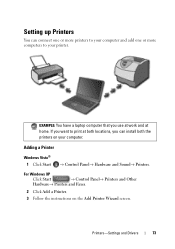
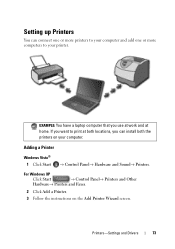
... Printer Wizard screen.
Adding a Printer
Windows Vista® 1 Click Start
→ Control Panel→ Hardware and Sound→ Printers.
EXAMPLE: You have a laptop computer that you use at work and at both locations, you want to print at home. If you can connect one or more printers to your computer and add...
Dell™ Technology Guide - Page 143


... connector damage.
Replace the battery only with your computer. See "Battery Disposal" in your laptop computer, follow these procedures, turn off .
3 Slide the battery-bay latch release(s) on...cause personal injury or equipment damage. Do not use a battery from the computer to work with your laptop computer. When your battery no longer holds a charge, call your local waste disposal...
Dell™ Technology Guide - Page 145


...an electrical outlet when possible;
Conserving Battery Power
To conserve battery power on your laptop has this option. If you are using Microsoft Windows Power Options to an ... Options" on page 135. Then connect the computer to optimize your work immediately after a low-battery warning.
Your laptop computer will display a warning when the battery charge is at a critically...
Dell™ Technology Guide - Page 146


..., do not operate your computer or being in a Dell notebook and the notebook is switched Off. The battery is too hot to start charging if the light flashes alternately green and... battery discharges during prolonged storage.
You can access the Dell ControlPoint Power Manager for your laptop computer from being used in your computer using battery power until the battery is charging. ...
Dell™ Technology Guide - Page 157
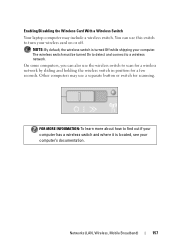
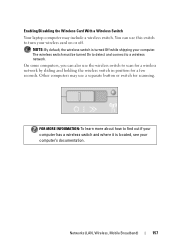
... computer. Enabling/Disabling the Wireless Card With a Wireless Switch Your laptop computer may use a separate button or switch for a few seconds. Other computers may include a wireless switch. On some computers, you can use the wireless switch to turn your computer's documentation. NOTE: By default, the wireless switch is located, see your wireless card on or off...
Dell™ Technology Guide - Page 209
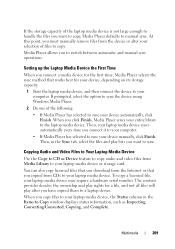
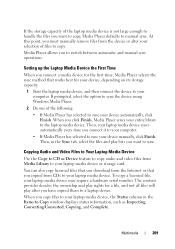
... that you click Finish, Media Player syncs your entire library to the laptop media device. You can also copy licensed files that works best for a file, and not all files will play after you... of the laptop media device is not large enough to handle the files you have copied them to a laptop device. The content provider decides the ownership and play lists you to switch between automatic ...
Dell™ Technology Guide - Page 274
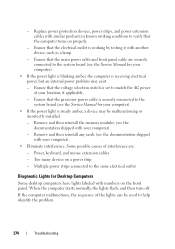
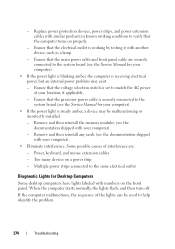
... is steady amber, a device may exist.
- Replace power protection devices, power strips, and power extension cables with similar products in known working condition to verify that the voltage selection switch is working by testing it with your computer).
• Eliminate interference. Some possible causes of the lights can be malfunctioning or incorrectly installed...
Dell™ Technology Guide - Page 276


...message appeared. See "Lockups and Software Problems" on page 292. Contact Dell (see "Working With Options on the System Setup Program Screen" on page 337). I N V ... or the system board itself may have a failure (see "System Setup" on page 292). System Messages for Laptop Computers
NOTE: If the message you received is correct (see "Contacting Dell" on page 337 for External Keyboards"...
Dell™ Technology Guide - Page 281


...documentation that came with your docking device for technical assistance. NOTICE: The Dell Diagnostics works only on your computer.
It is recommended that you print these procedures before you... in this section, follow the safety instructions shipped with your computer, see "Troubleshooting" on Laptop Computers
NOTE: If your computer does not display a screen image, see "Contacting Dell" ...
Dell™ Technology Guide - Page 297


... possible causes of the computer and the electrical outlet.
• Replace power strips, power extension cables, and other power protection devices with similar in known working by testing it with your computer). I F T H E P O W E R L I G H T I S B L I N...that the voltage selection switch is in the power connector on .
• Ensure that the electrical outlet is working condition to verify ...
Setup Guide - Page 5


Contents
Setting Up Your Inspiron Laptop 5 Before Setting Up Your Computer 5 Connect the AC Adapter 6 Connect the Network Cable (Optional ...Disable Wireless (Optional 14 Set Up Wireless Display (Optional 16 Connect to the Internet (Optional 18
Using Your Inspiron Laptop 22 Right View Features 22 Left View Features 24 Front View Features 26
Back View Features 27 Status Lights ...
Setup Guide - Page 7


... the air vents. CAUTION: Placing or stacking heavy or sharp objects on the fan when the computer gets hot. Restricting airflow around your Dell™ Inspiron™ laptop.
WARNING: Do not block, push objects into, or allow easy access to a power source, adequate ventilation, and a level surface to overheat. Do not place...
Setup Guide - Page 8


... cause fire or permanent damage to the computer and then plug it into an electrical outlet or surge protector. WARNING: The AC adapter works with electrical outlets worldwide. However, power connectors and power strips vary among countries. Setting Up Your Inspiron Laptop
Connect the AC Adapter
Connect the AC adapter to your computer.
6
Setup Guide - Page 9


Setting Up Your Inspiron Laptop
Connect the Network Cable (Optional)
To use a wired network connection, connect the network cable.
7
Setup Guide - Page 11


... setup screens will need to complete. See the Ubuntu documentation for more information on the screen. NOTE: For optimal performance of purchase. Setting Up Your Inspiron Laptop
Set Up the Operating System
Your Dell computer is recommended that you download and install the latest BIOS and drivers for your computer unusable and...
Setup Guide - Page 78


INSPIRON
Finding More Information and Resources
If you need to:
reinstall your operating system
run a diagnostic program for your computer
reinstall laptop system software find more information about the Microsoft® Windows® operating system and features
upgrade... of your computer may void your computer.
76 Check your warranty and return policies before working inside your warranty.
Setup Guide - Page 80


..., click Start → Help and Support and select the option to view information about your computer. INSPIRON
Specifications
This section provides information that you may vary by region. Computer Model
Computer Information
Dell™ Inspiron™ N4010
Processor
Type
Intel® Core™ i3 Intel Core i5 Intel Pentium®
System chipset
Flash...
Similar Questions
How To Turn On Wifi Switch On Dell Laptop Inspiron N5050
(Posted by albaye 9 years ago)
How Do I Turn On Radio Switch On Dell Laptop Ins Iron N4010
(Posted by shocha 10 years ago)


