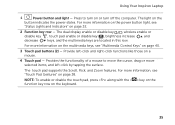Dell Inspiron N4110 Support Question
Find answers below for this question about Dell Inspiron N4110.Need a Dell Inspiron N4110 manual? We have 4 online manuals for this item!
Question posted by grakmbr on December 14th, 2013
Dell Inspirion N4110 Won't Power On
Current Answers
Answer #1: Posted by prateekk007 on December 15th, 2013 1:12 PM
Please try the steps mentioned in the below link and see if it helps:
Please reply if you have further queries.
To know more about Dell Product Support, Drivers & Downloads, Order & Dispatch status -> choose your region US Customers; India Customers. For Here for Dell support videos.
Thanks & Regards
Prateek K