Dell Inspiron N4110 Support Question
Find answers below for this question about Dell Inspiron N4110.Need a Dell Inspiron N4110 manual? We have 4 online manuals for this item!
Question posted by keape on September 22nd, 2013
Dell Inspiron N4110 How To Use Merory Card Reader
The person who posted this question about this Dell product did not include a detailed explanation. Please use the "Request More Information" button to the right if more details would help you to answer this question.
Current Answers
There are currently no answers that have been posted for this question.
Be the first to post an answer! Remember that you can earn up to 1,100 points for every answer you submit. The better the quality of your answer, the better chance it has to be accepted.
Be the first to post an answer! Remember that you can earn up to 1,100 points for every answer you submit. The better the quality of your answer, the better chance it has to be accepted.
Related Dell Inspiron N4110 Manual Pages
Setup Guide - Page 7


... information about setting up your computer. The computer turns on .
Before Setting Up Your Computer
When positioning your computer in permanent damage to place your Dell Inspiron laptop. CAUTION: Placing or stacking heavy or sharp objects on the computer may cause it to accumulate in a low-airflow environment, such as a closed briefcase, or...
Setup Guide - Page 29


... on page 86. Save the blank for use when no media card is installed in the media card slot. NOTE: Your computer ships with a plastic blank installed in the slot; blanks from dust and other computers may not fit your computer.
27 For the
supported memory cards, see "Specifications" on memory cards. Using Your Inspiron Laptop
5
8-in-1 Media Card Reader -
Setup Guide - Page 44


...does not eject when you press the eject button, you can use the emergency eject hole to open the drive tray using the drive. Keep the optical drive tray closed when you ...optical drive tray when you are not using the emergency eject hole: 1. Insert a small pin or unfolded paper clip into the drive. Turn off the computer. 2. Using Your Inspiron Laptop
Using the Optical Drive
CAUTION: Do not ...
Setup Guide - Page 52


... only use batteries from Dell. To replace the battery: 1. WARNING: Before removing the battery, shut down the computer, and remove external cables (including the AC adapter). Slide the battery lock latch until it over. 2. WARNING: Using an incompatible battery may increase the risk of the battery bay. To remove the battery: 1. Using Your Inspiron Laptop
Removing...
Setup Guide - Page 88


NOTE: Offerings may need when setting up, updating drivers for, and upgrading your computer, see the Detailed System Information section in the Dell Support Center. Computer Model
Memory
Dell Inspiron N4110
Computer Information
System chipset Mobile Intel 6 Series
Processor types
Intel Core i3 Intel Core i5 Intel Core i7
Memory module connector
Memory module capacities...
Setup Guide - Page 89


... eSATA
Media Card Reader
one 4-pin USB 2.0-compliant connector
two 4-pin USB 3.0-compliant connectors
one 15-hole connector
one 7-pin/4-pin eSATA/USB combo connector with PowerShare
one 8-in-1 slot
87 Memory
Memory type
1333 MHz SODIMM DDR3
NOTE: For instructions on upgrading the memory, see the Service Manual at support.dell.com...
Setup Guide - Page 90
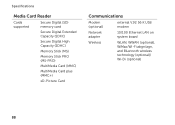
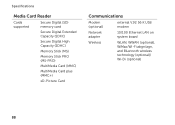
Specifications
Media Card Reader
Cards supported
Secure Digital (SD) memory card
Secure Digital Extended Capacity (SDXC)
Secure Digital High Capacity (SDHC)
Memory Stick (MS)
Memory Stick PRO (MS-PRO)
MultiMedia Card (MMC)
MultiMedia Card plus (MMC+)
xD-Picture Card
Communications
Modem (optional)
external V.92 56 K USB modem
Network adapter
10/100 Ethernet LAN on system board
Wireless
...
Setup Guide - Page 7


...or allow easy access to a power source, adequate ventilation, and a level surface to place your laptop may result in a low-airflow environment, such as a closed briefcase, or on fabric surfaces, such...not place your Dell Inspiron laptop.
INSPIRON
Setting Up Your Inspiron Laptop
This section provides information about setting up your Dell computer in permanent damage to the computer.
5
Setup Guide - Page 29


... digital photos, music, videos, and documents stored on page 86. Using Your Inspiron Laptop
5
8-in the media card slot. NOTE: Your computer ships with a plastic blank installed in -1 Media Card Reader - Blanks protect unused slots from other particles.
For the
supported memory cards, see "Specifications" on memory cards. blanks from dust and other computers may not fit your...
Setup Guide - Page 44


... playing or recording a disc. Turn off the computer. 2. Insert a small pin or unfolded paper clip into the drive. Using Your Inspiron Laptop
Using the Optical Drive
CAUTION: Do not press down on the optical drive tray. Using the Emergency Eject Hole
If the optical drive tray does not eject when you press the eject button...
Setup Guide - Page 52


...computer. This computer should only use batteries from Dell. Using Your Inspiron Laptop
Removing and Replacing the Battery
WARNING: Before you begin any of the battery bay. Do not use a battery purchased from other... AC adapter). Slide the battery release latch to the lock position.
50 WARNING: Using an incompatible battery may increase the risk of fire or explosion. To replace the ...
Setup Guide - Page 88


...drivers for, and upgrading your computer, see the Detailed System Information section in the Dell Support Center. To launch the Dell Support Center, click Start → All Programs→ Dell→ Dell Support Center→ Launch Dell Support Center. Computer Model
Memory
Dell Inspiron N4110
Computer Information
System chipset Mobile Intel 6 Series
Processor types
Intel Core i3 Intel...
Setup Guide - Page 89


... the Service Manual at support.dell.com/manuals.
Connectors
Audio
Mini-Card HDMI connector
one microphone-in connector and one stereo headphones/ speakers connector
one full Mini-Card slot (optional)
one half Mini-Card slot
one 19-pin connector
Network adapter one RJ45 connector
Specifications
Connectors
USB
Video eSATA
Media Card Reader
one 4-pin USB 2.0-compliant...
Setup Guide - Page 90


Specifications
Media Card Reader
Cards supported
Secure Digital (SD) memory card
Secure Digital Extended Capacity (SDXC)
Secure Digital High Capacity (SDHC)
Memory Stick (MS)
Memory Stick PRO (MS-PRO)
MultiMedia Card (MMC)
MultiMedia Card plus (MMC+)
xD-Picture Card
Communications
Modem (optional)
external V.92 56 K USB modem
Network adapter
10/100 Ethernet LAN on system board
Wireless
...
Service Manual - Page 10


...are disconnecting this type of cable, press in -1 media card reader.
5 Disconnect your computer and all attached devices from ...to servicing that the work surface is not covered by Dell is flat and clean to prevent the computer cover from...your computer.
CAUTION: To avoid electrostatic discharge, ground yourself by using a wrist grounding strap or by periodically touching an unpainted metal...
Service Manual - Page 77


...Dell is not covered by your warranty. System Board
77 Removing the System Board
1 Follow the instructions in "Before You Begin" on page 9. 2 Press and eject any installed cards or blanks from the 8-in-1 media card
reader... working inside the computer. CAUTION: To avoid electrostatic discharge, ground yourself by using a wrist grounding strap or by their edges, and avoid touching pins and ...
Service Manual - Page 82


...the Service Tag in the Set Service Tag
field.
82
System Board
20 Replace any cards or blanks removed from the 8-in and that no stray screws remain inside the computer...tag (see the Dell logo to enter the system setup
program. 4 Navigate to the computer.
21 Turn on the computer, replace all screws and ensure that the main battery is plugged in -1 media card reader. CAUTION: Before turning...
Service Manual - Page 10


... connectors are disconnecting this type of cable, press in -1 media card reader.
5 Disconnect your computer.
For additional safety best practices information, ... (see the Regulatory Compliance Homepage at dell.com/regulatory_compliance. CAUTION: To avoid damaging...ensure your computer. Before Working Inside Your Computer
Use the following steps before you begin working inside the...
Service Manual - Page 77


... on page 9. 2 Press and eject any installed cards or blanks from the 8-in-1 media card
reader. 3 Remove the battery (see "Removing the Battery"... using a wrist grounding strap or by their edges, and avoid touching pins and contacts.
CAUTION: Handle components and cards ... Regulatory Compliance Homepage at dell.com/regulatory_compliance. 17
System Board
WARNING: Before working inside your...
Service Manual - Page 82


... the Dell logo to enter the system setup
program. 4 Navigate to the security tab and enter the service tag in the BIOS" on the computer.
20 Replace any cards or blanks removed from the 8-in damage to the computer.
21 Turn on page 82). Failure to do so may result in -1 media card reader...
Similar Questions
How To Use Sd Card Reader On Dell Latitude E6430
(Posted by grajbroad 10 years ago)
How To Factory Reset Dell Inspiron N4110 Using Functions
(Posted by cofezoj 10 years ago)
What Kind Of Power Cord Does Dell Inspiron N4110 Use?
(Posted by deirdrlo 10 years ago)
Using Sd Card Reader
I inserted a SD photo card in the reader, small light comes on next to it, but no pop-up menu, no li...
I inserted a SD photo card in the reader, small light comes on next to it, but no pop-up menu, no li...
(Posted by pablo72900 11 years ago)

