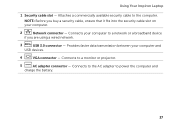Dell Inspiron N5110 Support Question
Find answers below for this question about Dell Inspiron N5110.Need a Dell Inspiron N5110 manual? We have 2 online manuals for this item!
Question posted by laceynbre2 on April 15th, 2014
Is A 90 W Ac Adapter For A Dell Inspiron N5110 Better Than A 65 W
The person who posted this question about this Dell product did not include a detailed explanation. Please use the "Request More Information" button to the right if more details would help you to answer this question.
Current Answers
Related Dell Inspiron N5110 Manual Pages
Similar Questions
The Ac Power Adapter Type Cannot Be Determined Dell Inspiron N5110
(Posted by mrdd13Shaldr 10 years ago)
Dell Inspiron N5110 Won't Turn On!
Asking for a friend: She has a Dell Inspiron N5110 that's a little over a year old. The other day sh...
Asking for a friend: She has a Dell Inspiron N5110 that's a little over a year old. The other day sh...
(Posted by amsisnum1 11 years ago)
Dell Inspiron N7110 Charger Not Working Ac Adapter Light Is Not Turned On
Dell inspiron N7110 charger not working ac adapter green light is not turned on when I plugged into ...
Dell inspiron N7110 charger not working ac adapter green light is not turned on when I plugged into ...
(Posted by vasantime 11 years ago)
Ac Adapter
why wont my dell inspiron 1545 laptop recognize my ac adapter anymore
why wont my dell inspiron 1545 laptop recognize my ac adapter anymore
(Posted by heideout727 13 years ago)