Dell Inspiron N5110 Support Question
Find answers below for this question about Dell Inspiron N5110.Need a Dell Inspiron N5110 manual? We have 2 online manuals for this item!
Question posted by erizra on February 13th, 2014
Flash Player Will Not Install In Dell Inspiron
The person who posted this question about this Dell product did not include a detailed explanation. Please use the "Request More Information" button to the right if more details would help you to answer this question.
Current Answers
There are currently no answers that have been posted for this question.
Be the first to post an answer! Remember that you can earn up to 1,100 points for every answer you submit. The better the quality of your answer, the better chance it has to be accepted.
Be the first to post an answer! Remember that you can earn up to 1,100 points for every answer you submit. The better the quality of your answer, the better chance it has to be accepted.
Related Dell Inspiron N5110 Manual Pages
Setup Guide - Page 5


... 9 Create System Recovery Media (Recommended 10 Install the SIM Card (Optional 12 Enable or Disable Wireless (Optional 14 Set Up Wireless Display (Optional 16 Connect to the Internet (Optional 17
Using Your Inspiron Laptop 20 Right View Features 20 Left View Features...the Top Cover (Optional 46 Removing and Replacing the Battery 50 Software Features 52 Dell DataSafe Online Backup 53...
Setup Guide - Page 7


... or sharp objects on the computer may cause it is powered on . You should never place your Dell computer in an enclosed space, such as carpets or rugs, while it is normal and does not indicate... on the fan when the computer gets hot. Restricting airflow around your Dell Inspiron laptop.
INSPIRON
Setting Up Your Inspiron Laptop
This section provides information about setting up your...
Setup Guide - Page 11


Doing so may take you selected at support.dell.com. These steps are mandatory and may render your computer available at ...Windows setup screens will need to reinstall the operating system.
Setting Up Your Inspiron Laptop
Set Up the Operating System
Your Dell computer is recommended that you download and install the latest BIOS and drivers for your computer unusable and you will take...
Setup Guide - Page 12


...You will require the following to create the system recovery media: • Dell DataSafe Local Backup • USB key with a minimum capacity of the ... recovery media if changes to the operating state it was in an undesirable operating state. Setting Up Your Inspiron Laptop
Create System Recovery Media (Recommended)
NOTE: It is recommended that you create system recovery media as soon ...
Setup Guide - Page 13


... Microsoft Windows. Insert the disc or USB key in the computer. 3.
Setting Up Your Inspiron Laptop To create system recovery media: 1. Follow the instructions on page 6). 2. Click Create Recovery...restoring your operating system using the system recovery media, see the Windows 7 support at support.dell.com/MyNewDell.
11 NOTE: It is recommended that the AC adapter is connected (see "Connect...
Setup Guide - Page 14


... card at the time of your computer. 2. To remove the SIM card, press and eject the SIM card.
12 To install the SIM card: 1. Turn on page 50). 3. Setting Up Your Inspiron Laptop
Install the SIM Card (Optional)
NOTE: The SIM card slot is not required if you are using an EVDO card to...
Setup Guide - Page 19


...The Intel Wireless Display window appears.
2. Setting Up Your Inspiron Laptop
To enable wireless display:
1. NOTE: You can purchase one from support.dell.com. If an external USB modem or WLAN adapter is ...to the Internet, you can download and install the latest driver for "Intel Wireless Display Connection Manager" from dell.com.
17
Connect to the Internet (Optional)
To connect to...
Setup Guide - Page 25


...external hard drives or optical drives) or USB devices
(such as a mouse, keyboard, printer,
external drive, or MP3 player.
2
HDMI connector - NOTE: Certain USB devices may not charge when the computer is read.
3
eSATA/USB combo connector...automatically shut off or in sleep state. Using Your Inspiron Laptop
1
USB 2.0 connector - Connects to a TV for both 5.1 audio and video signals.
Setup Guide - Page 27
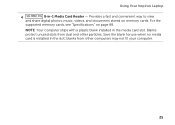
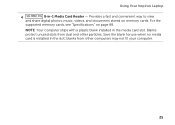
Save the blank for use when no media card is installed in the media card slot. NOTE: Your computer ships with a plastic blank installed in the slot; For the
supported memory cards, see "Specifications" on memory cards. Blanks protect unused ... way to view
and share digital photos, music, videos, and documents stored on page 88. Using Your Inspiron Laptop
4
8-in-1 Media Card Reader -
Setup Guide - Page 33


Using Your Inspiron Laptop
Power Button Light/Power Indicator Light
Indicator light status
solid white breathing white ... Turn off /hibernate
NOTE: For information on power problems, see "Power Problems" on page 59. Under Power Options window, click Dell Battery Meter to disable the battery charging feature while on . 2. NOTE: Battery charging can also be required to open Battery Settings...
Setup Guide - Page 35


Using Your Inspiron Laptop
1
Power button and light - The dual display enable or disable key , wireless enable or
disable key , touch ...notification area of a mouse to turn on the keyboard.
4 Touch pad buttons - To change the touch pad settings, double-click the Dell Touch pad icon in this row.
The light on page 30.
2 Function key row - The touch pad supports the Scroll, Flick,...
Setup Guide - Page 37


Display On/Off button - Using Your Inspiron Laptop
5
Windows Mobility Center button -
Press to launch the Dell Support Center. Press to turn off the display.
Windows Mobility Center provides quick access to launch the Windows Mobility Center. For more information, see "Dell Support Center" on computers running the Windows operating system.
35 NOTE: The Windows...
Setup Guide - Page 48


... the AC adapter). To remove the top cover: 1. NOTE: You can purchase additional replaceable top covers at dell.com.
46 Press and hold the release button that shipped with your computer. Using Your Inspiron Laptop
Removing and Replacing the Top Cover (Optional)
WARNING: Before you begin any of the procedures in this section...
Setup Guide - Page 50


Slide the top cover until it clicks into place. Ensure that the Dell logo is facing towards the back of the computer while replacing the top cover. 1. Using Your Inspiron Laptop To replace the top cover:
NOTE: Ensure that there are no gaps between the top cover and the display back cover.
48 Align the top cover on the display back. 2.
Setup Guide - Page 52


... bay until it over. 2. WARNING: Using an incompatible battery may increase the risk of the battery bay. This computer should only use batteries from Dell. Using Your Inspiron Laptop
Removing and Replacing the Battery
WARNING: Before you begin any of the procedures in this section, follow the safety instructions that shipped with your...
Setup Guide - Page 54


...portable products such as MP3 players and handheld entertainment devices, or played and viewed.... This feature helps keep your Dell computer secure by learning the unique...as for logging on your purchase order for software installed on to create presentations, brochures, greeting cards, fliers...Inspiron Laptop
Software Features
FastAccess Facial Recognition
Your computer may have the FastAccess ...
Setup Guide - Page 55


... your computer using a password‑protected account. To schedule backups:
1. Follow the instructions on the screen.
53 Dell DataSafe Online is recommended for fast upload/download speeds.
Using Your Inspiron Laptop
Dell DataSafe Online Backup
NOTE: Dell DataSafe Online is supported only on Windows operating systems.
NOTE: A broadband connection is an automated backup and recovery...
Setup Guide - Page 56


... option. Play touch-enabled games.
• Documents -
Draw and edit pictures.
• Games - The following are the applications available on Dell Stage:
NOTE: Some of the screen.
• Personalize - Using Your Inspiron Laptop
Dell Stage
The Dell Stage software installed on your computer provides access to radio stations from the All Programs menu.
You can customize...
Setup Guide - Page 57


... access to the Internet.
• Dell Web - You can also save notes on the bulletin board the next time you to the Internet.
• Shortcuts - You can also create multiple Web Tiles through the Apps Gallery.
55 • Photo - View, organize, or edit your frequently-used programs.
Using Your Inspiron Laptop
• StickyNotes -
Setup Guide - Page 90


Computer Model
Memory
Dell Inspiron N5110
Computer Information
System chipset Mobile Intel 6 Series
Memory module connector
Memory module capacities
two user-accessible SODIMM connectors
1 GB, 2 GB, and 4 GB
Processor types
Intel Core i3 Intel Core i5 Intel Core i7
Minimum memory
Maximum memory
2 GB 8 GB
88
To launch the Dell Support Center, click Start →...
Similar Questions
Which Version Of Adobe Flash Player Is Perfect For My Laptop Dell Inspiron
(Posted by jc54COST 10 years ago)
Not Able To Install Inspiron N1050 Network Drivers
Not able to install inspiron n1050 network drivers
Not able to install inspiron n1050 network drivers
(Posted by balakrishnapenugonda 12 years ago)

