Dell Inspiron N5110 Support Question
Find answers below for this question about Dell Inspiron N5110.Need a Dell Inspiron N5110 manual? We have 2 online manuals for this item!
Question posted by carlltba18 on February 4th, 2014
How To Instal Laptop Battery For A Dell Inspiron 5110
The person who posted this question about this Dell product did not include a detailed explanation. Please use the "Request More Information" button to the right if more details would help you to answer this question.
Current Answers
There are currently no answers that have been posted for this question.
Be the first to post an answer! Remember that you can earn up to 1,100 points for every answer you submit. The better the quality of your answer, the better chance it has to be accepted.
Be the first to post an answer! Remember that you can earn up to 1,100 points for every answer you submit. The better the quality of your answer, the better chance it has to be accepted.
Related Dell Inspiron N5110 Manual Pages
Setup Guide - Page 5


...Recommended 10 Install the SIM Card (Optional 12 Enable or Disable Wireless (Optional 14 Set Up Wireless Display (Optional 16 Connect to the Internet (Optional 17
Using Your Inspiron Laptop 20 Right... View Features 20 Left View Features 22 Back View Features 26
Front View Features 28 Status Lights and Indicators 30 Disabling Battery Charging ...
Setup Guide - Page 7


Fan noise is powered on. INSPIRON
Setting Up Your Inspiron Laptop
This section provides information about setting up your laptop may result in permanent damage to accumulate in a low-airflow environment, such as a ... the fan or the computer. Before Setting Up Your Computer
When positioning your Dell computer in the air vents. Restricting airflow around your Dell Inspiron laptop.
Setup Guide - Page 11


...Do not interrupt the operating system's setup process. Doing so may take you download and install the latest BIOS and drivers for your computer, it is recommended that you through several ...time, follow the instructions on the screen. Setting Up Your Inspiron Laptop
Set Up the Operating System
Your Dell computer is preconfigured with the operating system you selected at the time...
Setup Guide - Page 12


... recovery media can use the system recovery media if changes to create the system recovery media: • Dell DataSafe Local Backup • USB key with a minimum capacity of the Operating System disc). Setting Up Your Inspiron Laptop
Create System Recovery Media (Recommended)
NOTE: It is recommended that you create system recovery media as...
Setup Guide - Page 13


... connected (see "Connect the AC Adapter" on restoring your operating system using the system recovery media, see the Windows 7 support at support.dell.com/MyNewDell.
11 Setting Up Your Inspiron Laptop To create system recovery media: 1. Click Create Recovery Media. 5. NOTE: For information on page 6). 2. Insert the disc or USB key in the...
Setup Guide - Page 14


... into the SIM card slot. 4. Replace the battery (see "Removing and Replacing the Battery" on page 50). 3. Turn on page 50). 5. Installing a Subscriber Identity Module (SIM) card in your computer only if you must be within the network of purchase. Turn off your computer. Setting Up Your Inspiron Laptop
Install the SIM Card (Optional)
NOTE: The...
Setup Guide - Page 19


...documentation.
Select Connect to the Internet, you can download and install the latest driver for "Intel Wireless Display Connection Manager" from dell.com.
17 The Intel Wireless Display window appears.
2. If ...an Internet Service Provider (ISP). NOTE: You can purchase one from support.dell.com. Connect to the Internet (Optional)
To connect to Existing Adapter.
Click the Intel ...
Setup Guide - Page 25


...to charge USB devices when the computer is powered off when only 10% of the total battery life remains.
23 NOTE: When used with a monitor, only the video signal is ...connector with USB PowerShare - To continue charging, disconnect the USB device and connect it again.
Using Your Inspiron Laptop
1
USB 2.0 connector - Connects to a TV for both 5.1 audio and video signals. The USB...
Setup Guide - Page 27
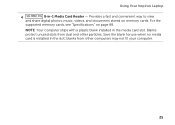
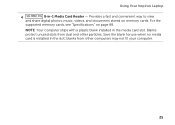
... page 88. Save the blank for use when no media card is installed in the media card slot. NOTE: Your computer ships with a plastic blank installed in the slot; Blanks protect unused slots from other particles. For the
supported memory cards, see "Specifications" on memory cards. Using Your Inspiron Laptop
4
8-in-1 Media Card Reader -
Setup Guide - Page 29
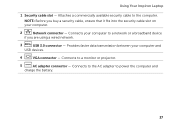
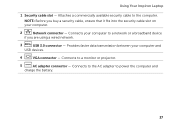
...faster data transmission between your computer to power the computer and
charge the battery.
27 Connects to the AC adapter to a network or a broadband...computer. NOTE: Before you are using a wired network.
3
USB 3.0 connector - Using Your Inspiron Laptop
1 Security cable slot - Attaches a commercially available security cable to a monitor or projector.
5
AC adapter connector -
Setup Guide - Page 31


... wireless is on page 14.
29 For more information on the
power indicator light, see "Enable or Disable Wireless" on .
3
Battery status light -
Using Your Inspiron Laptop
1
Power indicator light - Indicates the battery charge status. A solid
white light indicates hard drive activity. A solid white light
indicates that wireless is powered using the AC adapter...
Setup Guide - Page 32


Using Your Inspiron Laptop
Status Lights and Indicators
Battery Status Light
AC adapter Battery
Indicator light status solid white
off
solid amber off
Computer state(s)
on/standby/off/ hibernate
on/standby/off/ hibernate
on/standby
on/standby/off/ hibernate
Battery charge status charging
fully charged
low battery (
Setup Guide - Page 33


... disabled in the System Setup (BIOS) utility.
31 Click Start . 3. NOTE: Battery charging can also be required to open Battery Settings window. 5.
Using Your Inspiron Laptop
Power Button Light/Power Indicator Light
Indicator light status
solid white breathing white off
Computer state(s)
on standby off Battery Charging and then click OK. To quickly disable the...
Setup Guide - Page 35


..., press along with the < > key on the function key row on the
button indicates the power states.
Using Your Inspiron Laptop
1
Power button and light - To change the touch pad settings, double-click the Dell Touch pad icon in this row.
The light on the keyboard.
4 Touch pad buttons - For more information, see...
Setup Guide - Page 37


Using Your Inspiron Laptop
5
Windows Mobility Center button - Dell Support Center button - Press to your mobile PC settings such as
brightness control, volume control, battery status, wireless network and so on or turn on . NOTE: The Windows Mobility Center, Dell Support Center, and Display On/Off buttons work only on page 64.
Windows Mobility Center provides...
Setup Guide - Page 52


...battery purchased from other computers. This computer should only use batteries from Dell.
Slide the battery release latch and the battery lock latch to the lock position.
50 To remove the battery: 1. To replace the battery: 1. WARNING: Using an incompatible battery...the battery lock latch to the unlock positions. 3. Using Your Inspiron Laptop
Removing and Replacing the Battery
...
Setup Guide - Page 54


... you would normally enter this to music and Internet radio stations. Using Your Inspiron Laptop
Software Features
FastAccess Facial Recognition
Your computer may have the FastAccess facial recognition feature...on portable products such as for software installed on connected TVs, projectors, and home theater equipment. This feature helps keep your Dell computer secure by learning the unique ...
Setup Guide - Page 56


... - Provides quick access to the Documents folder on the selections you to download songs when connected to the Internet.
• YouPaint -
Using Your Inspiron Laptop
Dell Stage
The Dell Stage software installed on your computer provides access to your music files by album, artist, or song title. Play music or browse through your favorite media...
Setup Guide - Page 70


INSPIRON
Restoring Your Operating System
You can restore the operating system on your computer using these options. Option
Use
System Restore
as the first solution
Dell DataSafe...files before using any of System Restore and Dell DataSafe Local Backup
when installing the Dell factory-installed software on a newly installed hard drive
Dell Factory Image Restore Operating System disc
to ...
Setup Guide - Page 90


...when setting up, updating drivers for, and upgrading your computer, see the Detailed System Information section in the Dell Support Center. For more information regarding the configuration of
your computer. Computer Model
Memory
Dell Inspiron N5110
Computer Information
System chipset Mobile Intel 6 Series
Memory module connector
Memory module capacities
two user-accessible SODIMM connectors...

