Dell Inspiron N5110 Support Question
Find answers below for this question about Dell Inspiron N5110.Need a Dell Inspiron N5110 manual? We have 2 online manuals for this item!
Question posted by qwdwma on August 28th, 2013
How To Remove Dell Inspiron N5110 Cover
The person who posted this question about this Dell product did not include a detailed explanation. Please use the "Request More Information" button to the right if more details would help you to answer this question.
Current Answers
There are currently no answers that have been posted for this question.
Be the first to post an answer! Remember that you can earn up to 1,100 points for every answer you submit. The better the quality of your answer, the better chance it has to be accepted.
Be the first to post an answer! Remember that you can earn up to 1,100 points for every answer you submit. The better the quality of your answer, the better chance it has to be accepted.
Related Dell Inspiron N5110 Manual Pages
Setup Guide - Page 7


... computer, ensure that you allow dust to accumulate in permanent damage to place your Dell Inspiron laptop. To prevent overheating ensure that you leave at least 10.2 cm (4 inches)... source, adequate ventilation, and a level surface to the computer.
5
INSPIRON
Setting Up Your Inspiron Laptop
This section provides information about setting up your computer. Fan noise is powered...
Setup Guide - Page 90


...for, and upgrading your computer, see the Detailed System Information section in the Dell Support Center. To launch the Dell Support Center, click Start → All Programs→ Dell→ Dell Support Center→ Launch Dell Support Center. Computer Model
Memory
Dell Inspiron N5110
Computer Information
System chipset Mobile Intel 6 Series
Memory module connector
Memory module capacities...
Service Manual - Page 13


... page 9. 2 Press and hold the release button that secures the top cover to the system board, remove the main battery (see the Regulatory Compliance Homepage at dell.com/regulatory_compliance.
Removing the Top Cover
1 Follow the instructions in "Before You Begin" on your warranty. 2
Top Cover
WARNING: Before working inside your computer, read the safety information that...
Service Manual - Page 15


... for this particular Dell computer.
For additional safety best practices information, see the Regulatory Compliance Homepage at dell.com/regulatory_compliance. Do not use only the battery designed for other Dell computers. Removing the Battery
1 Follow... is not authorized by Dell is not covered by periodically touching an unpainted metal surface (such as a connector on your computer).
Service Manual - Page 17


.... 5 Lift the module cover off the computer base. Removing the Module Cover
1 Follow the instructions in "Before You Begin" on page 9. 2 Remove the battery (see "Removing the Battery" on page 15). 3 Loosen the captive screw that secures the module cover to the system board, remove the main battery (see the Regulatory Compliance Homepage at dell.com/regulatory_compliance. CAUTION...
Service Manual - Page 19


... surface (such as a connector on the type of the memory-module connector until the memory module pops up. 5 Remove the memory module from the memory-module connector.
You can be accessed from Dell are covered under your warranty. Memory
19 CAUTION: To avoid electrostatic discharge, ground yourself by using a wrist grounding strap or...
Service Manual - Page 23


..., ground yourself by using a wrist grounding strap or by your computer. Removing the Optical Drive
1 Follow the instructions in "Before You Begin" on page 9. 2 Remove the battery (see "Removing the Battery" on page 15). 3 Remove the module cover (see the Regulatory Compliance Homepage at dell.com/regulatory_compliance. drive assembly out. 5 Slide the optical-drive assembly out...
Service Manual - Page 27


... keyboard are fragile, easily dislodged, and timeconsuming to remove the tabs on the keyboard from the slots on the palm rest.
CAUTION: Only a certified service technician should perform repairs on your computer, read the safety information that is not authorized by Dell is not covered by periodically touching an unpainted metal surface (such...
Service Manual - Page 31


...: Before working inside your computer, read the safety information that is not authorized by Dell is not covered by periodically touching an unpainted metal surface (such as a connector on your warranty. For additional safety best practices information, see "Removing the Battery" on page 15) before working inside the computer. CAUTION: To help prevent...
Service Manual - Page 37


...-Card with your computer. If you are removing the WiMax/WWAN Mini-Card:
a Remove the module cover (see the Regulatory Compliance Homepage at www.dell.com/regulatory_compliance.
NOTE: Depending on your computer. Removing the Mini-Card(s)
1 Follow the instructions in "Before You Begin" on page 9. 2 Remove the battery (see "Removing the Battery" on page 15) before working...
Service Manual - Page 41


... You Begin" on page 9. 2 Remove the battery (see the Regulatory Compliance Homepage at dell.com/regulatory_compliance. CAUTION: To help prevent damage to servicing that shipped with your warranty.
10
Display
WARNING: Before working inside your computer, read the safety information that is not authorized by Dell is not covered by periodically touching an unpainted...
Service Manual - Page 53


... base. CAUTION: To help prevent damage to the system board, remove the main battery (see the Regulatory Compliance Homepage at dell.com/regulatory_compliance. For additional safety best practices information, see "Removing the Battery" on
page 41). 4 Remove the four screws that secure the hinge cover to the computer base. 5 Push the three tabs that secure...
Service Manual - Page 57


... inside your computer, read the safety information that is not authorized by Dell is not covered by periodically touching an unpainted metal surface (such as a connector on page 46). 7 Gently peel the camera module from the from the display back cover. 8 Remove the camera module. CAUTION: To avoid electrostatic discharge, ground yourself by using...
Service Manual - Page 61


..., read the safety information that is not authorized by Dell is not covered by periodically touching an unpainted metal surface (such as a connector on page 15) before working inside the computer. CAUTION: To help prevent damage to the system board, remove the main battery (see "Removing the Battery" on page 15). 3 Follow the instructions...
Service Manual - Page 65


... page 53). 14
System Board
WARNING: Before working inside your computer, read the safety information that is not authorized by Dell is not covered by your computer. For additional safety best practices information, see "Removing the Hinge Cover" on page 15) before working inside the computer. CAUTION: To help prevent damage to step 9 in...
Service Manual - Page 69
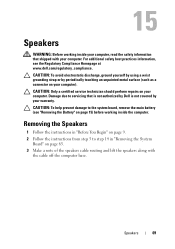
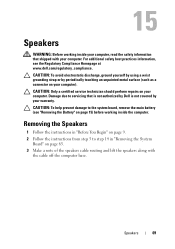
... a certified service technician should perform repairs on your computer, read the safety information that is not authorized by Dell is not covered by periodically touching an unpainted metal surface (such as a connector on your warranty. Removing the Speakers
1 Follow the instructions in "Before You Begin" on page 9. 2 Follow the instructions from step 5 to...
Service Manual - Page 71


...not authorized by Dell is On or in "Removing the System
...covered by periodically touching an unpainted metal surface (such as a connector on page 15) before removing the hard-drive assembly. For additional safety best practices information, see "Removing the Battery" on your computer.
Damage due to the system
board. WARNING: If you remove the hard drive from a source other than Dell...
Service Manual - Page 75


... your computer.
CAUTION: To help prevent damage to servicing that is not authorized by Dell is not covered by periodically touching an unpainted metal surface (such as a connector on page 15) ...assembly to the system board. 7 Lift the thermal-cooling assembly off the system board. Removing the Thermal-Cooling Assembly
1 Follow the instructions in "Before You Begin" on your computer. CAUTION...
Service Manual - Page 79


... 15) before working inside the computer. Removing the Processor Module
1 Follow the instructions in your computer.
The oils in "Before You Begin" on the processor thermal-cooling assembly. 18
Processor Module
WARNING: Before working inside your computer, read the safety information that is not authorized by Dell is not covered by your warranty.
Service Manual - Page 83
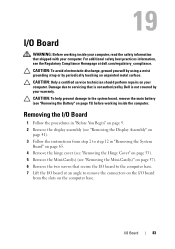
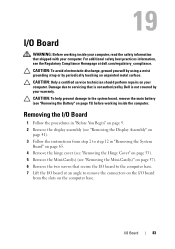
... two screws that is not authorized by Dell is not covered by periodically touching an unpainted metal surface. Removing the I/O Board
1 Follow the procedures in "Removing the System
Board" on page 65. 4 Remove the hinge cover (see "Removing the Hinge Cover" on page 53). 5 Remove the Mini-Card(s) (see "Removing the Mini-Card(s)" on the computer base.
For additional safety...
Similar Questions
How To Change Dell Inspiron N5110 Cover Without Lock
(Posted by Gaphot 10 years ago)
How To Remove The Hdd From Laptop Inspiron N5110
(Posted by badsprts 10 years ago)
How To Remove The Top Cover Of N5110 Laptop
(Posted by Ethelwolf 10 years ago)
Dell Inspiron N5110 Won't Turn On!
Asking for a friend: She has a Dell Inspiron N5110 that's a little over a year old. The other day sh...
Asking for a friend: She has a Dell Inspiron N5110 that's a little over a year old. The other day sh...
(Posted by amsisnum1 11 years ago)

