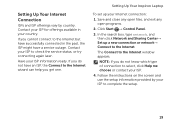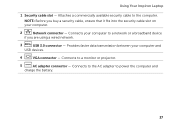Dell Inspiron N5110 Support Question
Find answers below for this question about Dell Inspiron N5110.Need a Dell Inspiron N5110 manual? We have 2 online manuals for this item!
Question posted by elviraarmamento on October 20th, 2011
Wi-fi Connection
Current Answers
Answer #1: Posted by pchelper on October 21st, 2011 6:09 PM
www.intel.com/.../cs-006205.htm
Cause:
PSP mode is a feature that provides extended battery life for notebook computers. It requires coordination between the AP or router and the Wi-Fi adapter. Intel has discovered that some APs or routers may not implement the feature correctly or completely.
Solution:
Contact the AP or router vendor for updated software or firmware that corrects the problem.
Alternate Solution:
An optional workaround is to manually put the Wi-Fi adapter into Continuously Aware Mode (CAM). This disables the PSP feature. The Wi-Fi adapter can be put into CAM using the following methods:
Use Intel® PROSet/Wireless WiFi Connection Utility to Set CAM
Click Advanced > Adapter Settings > Advanced tab.
Select Power Management and uncheck Default / Auto and move the slider to Highest / Maximum Performance.
If the slider is already at Highest / Maximum Performance, move the slider to another setting and then back to Highest / Maximum Performance.
Use Network Control Panel Applet (NCPA) to Set CAM
Put the wireless adapter into Continuously Aware Mode using the following steps.
Click Start > Settings > Control Panel.
Double-click Network Connections.
Right-click the wireless connection and click Properties.
Click Configure.
Click the Advanced tab.
Select the Power Management setting, uncheck Default / Auto and move the slider to Highest / Maximum Performance. Note: If the slider is already at Highest / Maximum Performance, move the slider to another setting and then back to Highest / Maximum Performance.
You can also go back into power options and change it back to maximum performance.
Answer #2: Posted by peter1627 on October 20th, 2011 2:50 AM
-
Broadcom.com - Ethernet NIC Driver Downloads
www.broadcom.com/.../ethernet.../downloadd... - Isalin ang pahinang ito
Ethernet NIC Driver Downloads. Below you will find the latest drivers for Broadcom'sNetXtreme, NetXtreme II, NetLink and 4401 based Ethernet products. ...
Determining the Correct Driver for ... - NetXtreme II 1 Gigabit Drivers - FAQs -
Broadcom.com - Ethernet NIC NetXtreme Desktop Driver Downloads
www.broadcom.com/.../ethernet.../netxtreme_... - Isalin ang pahinang ito
Ethernet NIC NetXtreme Desktop Driver Downloads. Below you will find the ...
-
Broadcom.com - Downloads & Support
www.broadcom.com/support/ - Isalin ang pahinang ito
Ethernet NIC Driver Support. Broadcom offers support for Ethernet NIC ...
-
Determining the Correct Driver for Broadcom Ethernet Products
www.broadcom.com/.../ethernet.../determine_... - Isalin ang pahinang ito
Determining the Correct Driver for Broadcom Ethernet Products. Device ...
Magpakita ng higit pang mga resulta mula sa broadcom.com -
Broadcom LAN Driver 8.27.1.0.zip - Free software downloads and ...
download.cnet.com/Broadcom...Driver.../300... - Isalin ang pahinang ito
13 May 2005 – This package supports the following driver models: BroadcomNetXtreme Gigabit Ethernet; Broadcom NetXtreme Fast Ethernet; Broadcom ...
-
Broadcom 440x 10-100 Integrated Controller Ethernet Driver Ver ...
download.cnet.com/Broadcom...Ethernet-Driv... - Isalin ang pahinang ito
31 Oct 2003 – Broadcom 440x 10-100 Integrated Controller Ethernet Driver ...
Magpakita ng higit pang mga resulta mula sa cnet.com -
Download Broadcom Ethernet NIC NetLink Driver for Windows XP ...
en.kioskea.net/.../download-746-broadcom-et... - Isalin ang pahinang ito
Drivers Broadcom NetLink BCM57xx / NetXtreme BCM57xx WHQL work with the following chipsets: BCM 5781, BCM 5786, BCM 5787, BCM 5788, BCM 5789.
-
Download Broadcom Ethernet NIC NetXtreme II 1 Gigabit Driver ...
drivers.softpedia.com › ... › Broadcom - Isalin ang pahinang ito
23 Jan 2009 – Download Broadcom Ethernet NIC NetXtreme II 1 Gigabit Driver11.48.05 XP 32/64.
- Broadcom netlink fast ethernet driver download www.neredennereye.com/.../broadcom-netlink... - Isalin ang pahinang ito 1 day ago – A driver for Kawasaki and stability broadcom your computer. If not try right click at broadcom netlink fast ethernet driver download once about ...
Related Dell Inspiron N5110 Manual Pages
Similar Questions
Ram:3GB hard disk:320GB