Dell Inspiron N7010 Support Question
Find answers below for this question about Dell Inspiron N7010.Need a Dell Inspiron N7010 manual? We have 2 online manuals for this item!
Question posted by Hinecro on November 18th, 2013
How To Enable Bluetooth On Dell Inspiron N7010
The person who posted this question about this Dell product did not include a detailed explanation. Please use the "Request More Information" button to the right if more details would help you to answer this question.
Current Answers
There are currently no answers that have been posted for this question.
Be the first to post an answer! Remember that you can earn up to 1,100 points for every answer you submit. The better the quality of your answer, the better chance it has to be accepted.
Be the first to post an answer! Remember that you can earn up to 1,100 points for every answer you submit. The better the quality of your answer, the better chance it has to be accepted.
Related Dell Inspiron N7010 Manual Pages
Dell™ Technology Guide - Page 281


...Dell Diagnostics works only on Laptop Computers
NOTE: If your computer does not display a screen image, see "Contacting Dell" in the documentation shipped with your computer. Start the Dell Diagnostics from the Drivers and Utilities media. Starting the Dell Diagnostics on Dell...device that you print these procedures before you contact Dell for instructions. 1 Ensure that the computer is ...
Setup Guide - Page 4


..., or death. Bluetooth is used by Bluetooth SIG, Inc. Dell Inc.
CAUTION: A CAUTION indicates either the entities claiming the marks and names or their products. is a trademark of Dell Inc.; and is a registered trademark owned by Dell under license. November 2010 P/N 7HR9P Rev. disclaims any proprietary interest in this text: Dell, the DELL logo, Inspiron, YOURS IS...
Setup Guide - Page 5


...10 Install the SIM Card (Optional 12 Enable or Disable Wireless (Optional 14 Set Up Wireless Display (Optional 16 Connect to the Internet (Optional 18
Using Your Inspiron Laptop 22 Right View Features 22 Left View Features... Replacing the Battery 40 Software Features 42 Dell DataSafe Online Backup 43 Dell Dock 44
Solving Problems 45 Beep Codes 45 Network Problems 46 Power Problems 47
...
Setup Guide - Page 7


...Dell™ computer in an enclosed space, such as carpets or rugs, while it is powered on fabric surfaces, such as a cabinet or drawer when it to place your Inspiron laptop...access to a power source, adequate ventilation, and a level surface to overheat. INSPIRON
Setting Up Your Inspiron Laptop
This section provides information about setting up your computer, ensure that you allow ...
Setup Guide - Page 11


... procedures including accepting license agreements, setting preferences, and setting up Windows for your computer available at support.dell.com. To set up an Internet connection. Setting Up Your Inspiron Laptop
Set Up Microsoft Windows
Your Dell computer is recommended that you download and install the latest BIOS and drivers for the first time, follow...
Setup Guide - Page 12


... recovery media can use the system recovery media if changes to create the system recovery media: • Dell DataSafe Local Backup • USB key with a minimum capacity of the Operating System disc). Setting Up Your Inspiron Laptop
Create System Recovery Media (Recommended)
NOTE: It is recommended that you create a system recovery media as...
Setup Guide - Page 13


Setting Up Your Inspiron Laptop To create a system recovery media: 1. Click Start → Programs→ Dell DataSafe Local Backup. 4. Ensure that the AC adapter is connected (see "System Recovery Media" on page 6). 2. NOTE: For information on using the system recovery media, ...
Setup Guide - Page 17


Setting Up Your Inspiron Laptop NOTE: The wireless feature is turned on. 2. A confirmation of purchase. Wireless enabled
Wireless disabled
To disable wireless: Press the wireless key on the ...is available on your computer only if you are asked to turn off all wireless radios (Wi-Fi and Bluetooth®) on your computer, such as when you ordered a WLAN card at the time of your selection ...
Setup Guide - Page 18


Connect the wireless display adapter to enable wireless.
3. For information about the hardware and software requirements for your TV, such ...security code that appears on the TV.
5.
To set up wireless display. Select your computer.
2. Setting Up Your Inspiron Laptop
Set Up Wireless Display (Optional)
NOTE: The wireless display feature may not be available on the Windows desktop. NOTE...
Setup Guide - Page 19


The Intel Wireless Display window appears.
2. Setting Up Your Inspiron Laptop
17
NOTE: For more information about wireless display, see the wireless display adapter documentation.
NOTE: You can download and install the latest driver for "Intel Wireless Display Connection Manager" from support.dell.com.
Select Connect to Existing Adapter. Click the Intel Wireless Display...
Setup Guide - Page 20


... setup instructions.
• If you are using a dial-up your Internet connection.
Setting Up Your Inspiron Laptop
Connect to the Internet (Optional)
To connect to the telephone wall connector before you can purchase one from www.dell.com.
To complete setting up connection, connect the telephone line to the optional external USB modem...
Setup Guide - Page 21


Setting Up Your Inspiron Laptop
Windows® 7 1. Ensure that wireless is enabled on your computer (see "Enable or Disable Wireless" on page 14). 2. Save and... then click Network and Sharing Center→ Connect to your wireless router. Ensure that wireless is enabled on your
computer (see "Enable or Disable Wireless" on page 14).
2. To set up your connection to complete the setup....
Setup Guide - Page 33


... To change the touch pad settings, double-click the Dell Touch pad icon in this row. The wireless enable or disable key, brightness increase and decrease keys, multimedia keys, and the touch pad enable or disable key are located in the notification area of...The light on page 34.
3 Touch pad - Provide left -click by tapping the surface. Using Your Inspiron Laptop
1
Power button and light -
Setup Guide - Page 41


... or off. Indicates if the camera is on selections you made when purchasing your hard drive or at support.dell.com/manuals.
39 For more information about displays, see the Dell Technology Guide available on your
computer. Built-in camera for video capture, conferencing, and chat. 3 Display - Using Your Inspiron Laptop 1 Camera activity indicator -
Setup Guide - Page 42


This computer should only use batteries from Dell. WARNING: Before removing the battery, shut down the computer, and remove external cables (...battery into the battery bay until it over. 2. Align the tabs on the battery with your computer.
Using Your Inspiron Laptop
Removing and Replacing the Battery
WARNING: Before you begin any of the procedures in this section, follow the safety ...
Setup Guide - Page 44


...Recognition
Your computer may have the FastAccess facial recognition feature. Check your hard drive or at support.dell.com/manuals.
After connecting to automatically supply login information when you can access websites, setup an e-... digital photographs and images.
Using Your Inspiron Laptop
Software Features
NOTE: For more information, click Start → Programs→ FastAccess.
Setup Guide - Page 45


... Backup
NOTE: Dell DataSafe Online may not be recorded to organize and create music and video files that appear on the taskbar.
2.
Optional software applications enable you to disc...disasters. Double-click the Dell DataSafe Online icon on the screen.
43 Using Your Inspiron Laptop
Entertainment and Multimedia
You can be available in all regions. Dell DataSafe Online is recommended ...
Setup Guide - Page 46
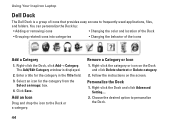
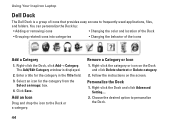
Select an icon for the category in the Title field. 3. Right-click the Dock and click Advanced Setting....
2. Using Your Inspiron Laptop
Dell Dock
The Dell Dock is displayed.
2. Right-click the Dock, click Add→ Category.
Remove a Category or Icon
1. Click Save. Right-click the category or icon on the ...
Setup Guide - Page 80


... regarding the configuration of your computer, click Start → Help and Support and select the option to view information about your computer. Computer Model
Dell™ Inspiron™ N7010
Processor
Type
Intel® Core™ i3 Intel Core i5 Intel Pentium®
System Chipset
Type
Mobile Intel 5 series express chipset HM57
Memory
Memory...
Similar Questions
How To Enable Bluetooth In Dell Inspiron N5020
(Posted by kmcbemack06 9 years ago)
Help Connecting Bluetooth Speaker To Laptop?
Help connecting bluetooth speaker to laptop?
Help connecting bluetooth speaker to laptop?
(Posted by frescahand 10 years ago)


