Dell Inspiron N7010 Support Question
Find answers below for this question about Dell Inspiron N7010.Need a Dell Inspiron N7010 manual? We have 2 online manuals for this item!
Question posted by doArt on March 22nd, 2014
Inspiron N7010 Just Beeps 2 Times When Turning On
The person who posted this question about this Dell product did not include a detailed explanation. Please use the "Request More Information" button to the right if more details would help you to answer this question.
Current Answers
There are currently no answers that have been posted for this question.
Be the first to post an answer! Remember that you can earn up to 1,100 points for every answer you submit. The better the quality of your answer, the better chance it has to be accepted.
Be the first to post an answer! Remember that you can earn up to 1,100 points for every answer you submit. The better the quality of your answer, the better chance it has to be accepted.
Related Dell Inspiron N7010 Manual Pages
Dell™ Technology Guide - Page 59


....
1 Clean the outside casing of the mouse with a cloth moistened with a mild cleaning solution.
2 Turn the retainer ring on the underside of the Scroll Wheel
Windows Vista®
1 Click Start → Control..., set the options for
how the scroll wheel on the wheel, or click One screen at a time.
3 Click OK. Controlling the Speed of your mouse counterclockwise, and then remove the ball.
3 ...
Dell™ Technology Guide - Page 138


....
138
Power (Power Settings, Power Protection Devices, and Batteries) view the available battery power (laptop computers) • Advanced - Power Management Modes
Standby Mode Standby conserves power by . To exit..., it may also use one of inactivity (a time-out). To enter standby: • Click Start→ Turn off computer→ Stand by turning off the display and the hard drive after a...
Dell™ Technology Guide - Page 146


...on your computer using battery power until the battery is longer with the computer turned on the taskbar. After a long storage period, recharge the battery fully ...your laptop computer from overcharging.
A battery discharges during prolonged storage. US Department of Transportation (DOT) Notebook Battery Restrictions
As of time. The Dell ControlPoint icon appears on . Charge time is...
Dell™ Technology Guide - Page 268


... Dell Factory Image Restore welcome screen appears.
6 Click Next. Windows Vista: Dell Factory Image Restore
1 Turn on the computer. The restore process begins and may need to the operating state it was in the...are permanently deleted from the hard drive. When the Dell logo appears, press several times to reboot the system.
268
Restoring Your Operating System Any programs or files added ...
Dell™ Technology Guide - Page 287


...Manual or contact Dell (see "Contacting Dell" on the computer, or if an incorrect time or date displays during start-up, replace the battery (see the Regulatory Compliance Homepage at... instructions shipped with your computer). Discard used batteries according to repeatedly reset time and date information after turning on page 337). If the battery still does not work properly, contact...
Dell™ Technology Guide - Page 310


... Menu appears, listing all available boot devices. 5 Use the arrow keys to a USB connector. 2 Turn on the computer. Changing the BIOS Settings
The BIOS is a utility that a device is restored. Performing a One-Time Boot
You can set a one-time-only boot sequence without entering the system setup program.
1 Shut down the computer through...
Dell™ Technology Guide - Page 348


... display screen. Diagnostics programs, loaded automatically by the number of a second. NVRAM is turned off or loses its external power source. P
partition - Modems and network adapters are ...Computer Memory Card International Association - A single point on self-test - A measure of time that boosts the data transfer rate between the processor and the devices attached to one billionth...
Dell™ Technology Guide - Page 352
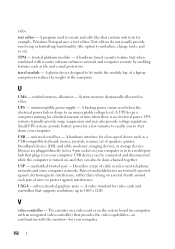
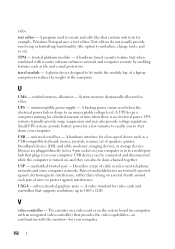
... be connected and disconnected while the computer is no electrical power. Describes a type of time when there is turned on the system board (in computers with an integrated video controller) that plugs in combination...
A plastic device designed to fit inside the module bay of a laptop computer to 1600 x 1200.
A video standard for example, Windows Notepad uses a text editor.
Setup Guide - Page 5


...or Disable Wireless (Optional 14 Set Up Wireless Display (Optional 16 Connect to the Internet (Optional 18
Using Your Inspiron Laptop 22 Right View Features 22 Left View Features 24 Back View Features 26
Front View Features 27 Status Lights and ...Software Features 42 Dell DataSafe Online Backup 43 Dell Dock 44
Solving Problems 45 Beep Codes 45 Network Problems 46 Power Problems 47
3
Setup Guide - Page 7


...airflow around your Dell™ computer in permanent damage to overheat. INSPIRON
Setting Up Your Inspiron Laptop
This section provides information about setting up your computer. To prevent ...the computer and a minimum of 5.1 cm (2 inches) on . The computer turns on .
Do not place your Inspiron laptop may result in a low-airflow environment, such as a closed briefcase, or ...
Setup Guide - Page 8


... with electrical outlets worldwide. NOTE: Connect the power cable to the computer and then plug it into a wall outlet or surge protector. Setting Up Your Inspiron Laptop
Connect the AC Adapter
Connect the AC adapter to the adapter firmly and ensure that the light on the adapter is on when you...
Setup Guide - Page 11


...may render your computer available at support.dell.com. Setting Up Your Inspiron Laptop
Set Up Microsoft Windows
Your Dell computer is recommended that you download and install the latest .... NOTE: For more information on the screen. Doing so may take you will take some time to reinstall the operating system. To set up Windows for your computer unusable and you through several...
Setup Guide - Page 14


...Inspiron Laptop
Install the SIM Card (Optional)
CAUTION: Do not insert a SIM card into the SIM card slot. 4. Installing a Subscriber Identity Module (SIM) card allows you have purchased a Mobile Broadband card. Turn..., check e-mail, and connect to fix the computer.
To install the SIM card: 1. Turn on page 40). 5. NOTE: Installing a SIM is not required if you will need a...
Setup Guide - Page 17


... wireless key on the function key row on your computer is available on the keyboard again to turn off all wireless radios on an airplane flight.
15 Press the wireless key on the function key row on . 2. Setting Up Your Inspiron Laptop NOTE: The wireless feature is turned on the keyboard. To enable wireless: 1.
Setup Guide - Page 18


Turn on the desktop. Select Scan for your TV, such as HDMI1, HDMI2, or S-Video.
6. NOTE: The... for available displays.
8. You must be purchased separately.
Setting Up Your Inspiron Laptop
Set Up Wireless Display (Optional)
NOTE: The wireless display feature may not be supported on your computer.
2. Turn on all computers. Select your TV before setting up wireless display.
The ...
Setup Guide - Page 29


... page 28.
CAUTION: To avoid loss of data, never turn off the computer while the hard drive activity light is powered using the AC adapter.
27
For more information on the power
... Lights and Indiactors" on page 28.
2
Hard drive activity light - A solid
white light indicates hard drive activity. Front View Features
Using Your Inspiron Laptop
123
1
Power indicator light -
Setup Guide - Page 33


Turns the computer on a mouse.
5 Microphone - The wireless enable or disable key, brightness increase and ... row - Provides quality sound for video conferencing and voice recording.
31 The light on page 34.
3 Touch pad - Using Your Inspiron Laptop
1
Power button and light - For more information, see "Multimedia Control Keys" on the
button indicates the power states. Provides the ...
Setup Guide - Page 42


... computers. Slide the battery into place. 3. Slide the battery release latch. 4. Turn off the computer and turn it clicks into the battery bay until it over. 2.
WARNING: Using an incompatible battery may increase the risk of the battery bay. Using Your Inspiron Laptop
Removing and Replacing the Battery
WARNING: Before you begin any of...
Setup Guide - Page 47


... personnel should remove the computer cover. Write down the beep code and contact Dell (see the Service Manual at...Time Clock failure
Six
Video card or chip failure
Seven
Processor failure
Eight
Display failure
45
INSPIRON Beep Codes
Your computer may emit a series of beeps during start-up if there are errors or problems. This series of beeps, called a beep code, identifies a problem. Beep...
Setup Guide - Page 80


Computer Model
Dell™ Inspiron™ N7010
Processor
Type
Intel® Core™ i3 Intel Core i5 Intel Pentium®
System Chipset
Type
Mobile Intel 5 series ...configuration of your computer, click Start → Help and Support and select the option to view information about your computer.
INSPIRON
Specifications
This section provides information that you may vary by region.
Similar Questions
Dell Inspiron N7010 Fn Shortcut Will Not Turn On Wirelss
(Posted by meatlshahi 10 years ago)
Dell Computer Wont Turn On Just Beeps 7 Times Inspiron N5110
(Posted by WiPaul 10 years ago)

