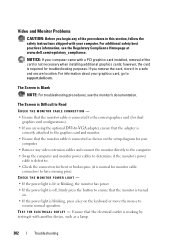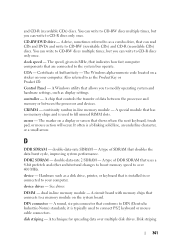Dell Inspiron N7010 Support Question
Find answers below for this question about Dell Inspiron N7010.Need a Dell Inspiron N7010 manual? We have 2 online manuals for this item!
Question posted by kbernauer on November 8th, 2012
Screen Just Went Blank With A Small Line Flashing In Upper Left Corner.
Current Answers
Answer #1: Posted by RathishC on November 8th, 2012 6:24 AM
To begin with, remove the power cable, battery and disconnect all peripherals, then hold the power button for 15-20 seconds and put the battery and the adapter back in and start the computer, which may fix the issue.
If the issue persists, we can try to boot the computer in safe mode. To boot the computer in safe mode, please switch on the computer and start tapping the F8 key which would take you to Advanced Boot Option screen. Using the up and down arrow key, select Safe Mode to boot the computer into Safe Mode.
If the computer works fine in safe mode, then would recommend you to do a System Restore and take the system to a prior date when it was working fine .At times it might also happen due to the updates not being properly installed on the system.
To perform System Restore click on the link below:
You can refer the Dell Article 266590 on www.support.dell.com
Note- Any application recently installed on the computer would be deleted. However, the files and folder would be safe.
If still the issue persists, we can run the Pre-boot system assessment test to check the Hardware functionality.
While holding down the FN key switch on the computer till you see the test running on the screen.
You can refer the Dell Article 266787 on www.support.dell.com
Let me know if you are getting any error messages.
Please respond for any further assistance.
Thanks & Regards
Rathish C
#iworkfordell
Related Dell Inspiron N7010 Manual Pages
Similar Questions
After bootup - it goes white and we can't do anything
not do anything else. How can I fix this problem?
I have little dried spots of "something" that must have been lightly sprayed from somewhere in the h...