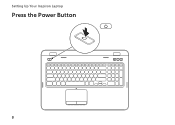Dell Inspiron N7110 Support Question
Find answers below for this question about Dell Inspiron N7110.Need a Dell Inspiron N7110 manual? We have 2 online manuals for this item!
Question posted by craig5534 on June 10th, 2012
All I Get When I Try To Boot Up Is A Curser In The Upper Left Corner It Will
Current Answers
Answer #1: Posted by NiranjanvijaykumarAtDell on June 12th, 2012 4:30 AM
I am from Dell Social Media and Community.
The issue you have is usually caused if there is an error with the operating system.
You can try the system recovery options by following the steps in the link mentioned below to fix this issue.
or
http://support.dell.com/support/topics/global.aspx/support/kcs/document?docid=266435
Dell-Niranjan
NiranjanAtDell
Dell Inc