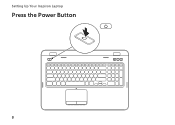Dell Inspiron N7110 Support Question
Find answers below for this question about Dell Inspiron N7110.Need a Dell Inspiron N7110 manual? We have 2 online manuals for this item!
Question posted by mariAI on August 13th, 2013
What Buttons To Push For Reinstalling Dell Inspiron N7110
The person who posted this question about this Dell product did not include a detailed explanation. Please use the "Request More Information" button to the right if more details would help you to answer this question.
Current Answers
Related Dell Inspiron N7110 Manual Pages
Similar Questions
How To Fix The Screen Black Off Button On An Inspiron N7110
(Posted by andch 10 years ago)
Where Is The Wireless Button On Dell Inspiron N7110
(Posted by paumil 10 years ago)
Where Is The Sleep Button On My Inspiron N7110 Laptop Computer
(Posted by saianiman 10 years ago)
Is There A Wirless On Off Button On Dell Inspiron N7110
(Posted by fumigyu 10 years ago)
How To Fix A Laptop Mouse Button Dell Dell Inspiron M5030
(Posted by jsArcoo 10 years ago)