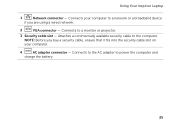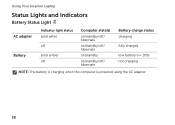Dell Inspiron N7110 Support Question
Find answers below for this question about Dell Inspiron N7110.Need a Dell Inspiron N7110 manual? We have 2 online manuals for this item!
Question posted by alec2014 on September 6th, 2012
Dell Inspiron N7110 Not Charging
Current Answers
Answer #1: Posted by RathishC on September 7th, 2012 6:33 AM
The first step which I would recommend is to remove the power cable and the battery. Hold the power button down for 15-20 seconds and then put the battery and the adapter back in and start the computer.
Press F2 to get in to the system setup screen and verify if AC Adapter Type is getting detected in BIOS or not. In case it says Unknown, would then suggest you to reseat the AC adapter. Also, would suggest you to check for any broken pins on the jack of the adapter.
You can also refer to the link for AC Adapter and Battery issue:
You can refer the Dell Article 266440 on www.support.dell.com
Please reply for any further assistance
Thanks & RegardsRathish C
#iworkfordell