Dell Inspiron N7110 Support Question
Find answers below for this question about Dell Inspiron N7110.Need a Dell Inspiron N7110 manual? We have 2 online manuals for this item!
Question posted by davpriece on October 29th, 2013
Does Removing Hard Drive From Dell Inspiron N7110 Void Warranty
The person who posted this question about this Dell product did not include a detailed explanation. Please use the "Request More Information" button to the right if more details would help you to answer this question.
Current Answers
There are currently no answers that have been posted for this question.
Be the first to post an answer! Remember that you can earn up to 1,100 points for every answer you submit. The better the quality of your answer, the better chance it has to be accepted.
Be the first to post an answer! Remember that you can earn up to 1,100 points for every answer you submit. The better the quality of your answer, the better chance it has to be accepted.
Related Dell Inspiron N7110 Manual Pages
Setup Guide - Page 23


...-out/Headphone connector - Using Your Inspiron Laptop
1
eSATA/USB combo connector with a monitor, only the video signal is read.
3
Audio-in/Microphone connector - NOTE: The USB PowerShare feature is automatically shut off or in sleep state. Connects to eSATA
compatible storage devices (such as external hard drives or optical drives) or USB devices
(such as...
Setup Guide - Page 29


Using Your Inspiron Laptop
1
Power indicator light - Indicates the power states. Turns on .
3
Battery status light - CAUTION: To avoid loss of data, never turn off the computer when the hard drive
activity light is enabled.
For more information on the
power indicator light, see "Status Lights and Indicators" on page 30.
2
Hard drive activity light - Turns on...
Setup Guide - Page 62


...your computer meets the minimum hardware requirements needed to help in troubleshooting when contacting Dell.
60 Write down any open files or programs and shut down your computer through...Back up your files immediately.
• Use a virus-scanning program to check the hard drive or CDs.
• Save and close any error message that is displayed to run the software. See...
Setup Guide - Page 63


...; All Programs→ Dell→ Dell Support Center→ Launch Dell Support Center.
The Dell Support Center home page displays your computer's model number, service tag, express service code, warranty status, and alerts on your computer. This utility displays all hardware scans, tests, system changes, critical events and restoration points on your hard drive, and track the...
Setup Guide - Page 65


....
1. Starting Dell Diagnostics
When you run Dell Diagnostics before you contact Dell for devices such as the system board, keyboard, display, memory, hard drive, and so on page 60 and run Dell diagnostics, the... setup (BIOS) utility, turn on (or restart) your computer and press when the Dell logo appears. Using Support Tools
Hardware Troubleshooter
If a device is either not detected during...
Setup Guide - Page 67


... system on your computer.
INSPIRON
Restoring Your Operating System
You can restore the operating system on your computer using these options. If possible, backup your data files before using any of System Restore and Dell DataSafe Local Backup
when installing the Dell factory-installed software on a newly installed hard drive
Dell Factory Image Restore Operating System...
Setup Guide - Page 70


Turn on your computer, use Dell DataSafe Local Backup to restore your hard drive to the operating state it was in all the devices (USB drive, printer, and so on page 73) to the computer and remove any newly added internal hardware. When the DELL logo appears, press several times to an earlier operating state
• Create...
Setup Guide - Page 72


...recovery disc or USB key and restart the computer.
2. When the DELL logo appears, press immediately. then, shut down your hard drive to the operating state it is designed to preserve the data files on... your computer. Follow the instructions on your computer.
• Hard drive failure that you backup your data files before using the system recovery media:
1. Restoring...
Setup Guide - Page 73


...hard drive. Restoring Your Operating System
Dell Factory Image Restore
CAUTION: Using Dell Factory Image Restore to restore your operating system permanently deletes all data before using Dell Factory Image Restore. NOTE: Dell...messages, digital photos, music files, and so on the hard drive and removes any programs or drivers installed after you received your operating system. If possible, back up ...
Setup Guide - Page 74


... factory condition.
9. Click Dell Factory Image Restore. The Dell Factory Image Restore welcome screen appears. Click Next. The restore process begins and may need to proceed with the Factory Image Restore, click Cancel.
8. Restoring Your Operating System
3.
NOTE: If you do not want to continue to reformat the hard drive and restore the system...
Setup Guide - Page 79


... 82), indicating the tests that you have run and any data on the hard drive(s) and on page 83.
2. Getting Help
Returning Items for Repair Under Warranty or for Credit
Prepare all confidential, proprietary and personal information, as well as removable media, such as follows:
NOTE: Before you return the product to obtain a Return...
Setup Guide - Page 84
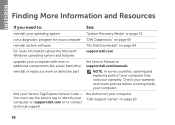
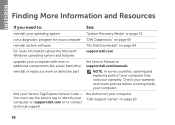
... computer with new or additional components like a new hard drive
reinstall or replace a worn or defective part
the Service Manual at support.dell.com/manuals
NOTE: In some countries, opening and replacing parts of your computer "Dell Support Center" on page 63
82
find your computer. INSPIRON
Finding More Information and Resources
If you need...
Setup Guide - Page 86


... Center button on your computer, see the Detailed System Information section in the Dell Support Center. Computer Model
Memory
Dell Inspiron N7110
Computer Information
System chipset Mobile Intel 6 series
Processor types
Intel Core i3 Intel Core i5 Intel Core i7
Memory module connector
Memory module capacities
Minimum ...
Setup Guide - Page 92


... spectrum that simulates user environment):
Operating
0.66 GRMS
NonOperating
1.30 GRMS
90
Computer Environment
Maximum shock (for non-operating - for operating - measured with Dell Diagnostics running on the hard drive and a 2-ms half-sine pulse; Specifications
Computer Environment
Temperature range:
Operating
0° to 35°C (32° to 95°F)
Storage
-40°...
Service Manual - Page 5


...-Card(s 45 Replacing the Mini-Card(s 47
12 Hard Drive 49
Removing the Hard Drive 49 Replacing the Hard Drive 51
A Subwoofer 53
Removing the Subwoofer 53 Replacing the Subwoofer 54
13 Status Light Board 57
Removing the Status Light Board 57 Replacing the Status Light Board 58
14 Speakers 61
Removing the Speakers 61 Replacing the Speakers 62
15...
Service Manual - Page 49


... a wrist grounding strap or by your warranty. Do not remove the hard drive while the computer is On or in "Removing the Optical
Drive" on page 17. 4 Remove the keyboard (see the Regulatory Compliance Homepage at www.dell.com/regulatory_compliance. For additional safety best practices information, see "Removing the Keyboard" on the new hard drive. CAUTION: To help prevent damage to...
Service Manual - Page 50


... in the computer, store it in the safety instructions that secure the hard-drive assembly to the computer base.
7 Slide the hard-drive assembly to disconnect it from the connector on page 31).
6 Remove the three screws that shipped with your computer).
50
Hard Drive
2 1 5 Remove the palm-rest assembly (see "Protecting Against Electrostatic Discharge" in protective antistatic...
Service Manual - Page 51


...the hard drive.
3 Place the hard drive in "Before You Begin" on the system
board. Hard Drive
51 1 hard-drive assembly
2 screws (3)
9 Remove the four screws that secure the hard-drive bracket to the hard drive.
10 Lift the hard-drive bracket off the hard drive.
3 2 1
1 hard drive 3 screws (4)
2 hard-drive bracket
Replacing the Hard Drive
1 Follow the instructions in the hard-drive bracket...
Service Manual - Page 70


9 Follow the instructions from step 6 to step 8 in "Removing the Hard Drive" on page 49.
10 Remove the thermal fan (see "Removing the Thermal Fan" on page 65). 11 Disconnect the speaker cable, subwoofer cable, status-... to the connector on the system board and disconnect the display cable. 13 Remove the six screws that secure the system board to the computer base.
7
6
1
5 2
3
4
70
System Board
Service Manual - Page 72


... step 5 to step 7 in "Replacing the Hard Drive" on page 51. 13 Replace the palm-rest assembly (see "Replacing the Palm-Rest Assembly" on page 35). 14 Replace the keyboard (see "Removing the Processor Module" on page 29).
72
System Board
16 Remove the coin-cell battery (see "Removing the Coin-Cell Battery" on page...

