Dell Inspiron N7110 Support Question
Find answers below for this question about Dell Inspiron N7110.Need a Dell Inspiron N7110 manual? We have 2 online manuals for this item!
Question posted by Mojowendy on August 25th, 2013
How To Remove A Hard Drive From A Dell Inspiron N7110
The person who posted this question about this Dell product did not include a detailed explanation. Please use the "Request More Information" button to the right if more details would help you to answer this question.
Current Answers
There are currently no answers that have been posted for this question.
Be the first to post an answer! Remember that you can earn up to 1,100 points for every answer you submit. The better the quality of your answer, the better chance it has to be accepted.
Be the first to post an answer! Remember that you can earn up to 1,100 points for every answer you submit. The better the quality of your answer, the better chance it has to be accepted.
Related Dell Inspiron N7110 Manual Pages
Setup Guide - Page 7


... not block, push objects into, or allow easy access to a power source, adequate ventilation, and a level surface to place your Dell computer in permanent damage to overheat. Restricting airflow around your Dell Inspiron laptop. Do not place your computer. The computer turns on all other sides. CAUTION: Placing or stacking heavy or sharp objects...
Setup Guide - Page 23


... eSATA
compatible storage devices (such as external hard drives or optical drives) or USB devices
(such as a mouse, keyboard, printer, external drive, or MP3 player). To continue charging, ...remains.
2
HDMI connector -
Connects to a
powered speaker or sound system.
21 Using Your Inspiron Laptop
1
eSATA/USB combo connector with a monitor, only the video signal is powered off your ...
Setup Guide - Page 29


...wireless is on when the computer reads or writes data. A solid
white light indicates hard drive activity. For more information on the
power indicator light, see "Status Lights and ..., never turn off the computer when the hard drive
activity light is enabled. NOTE: The battery is charging when the computer is enabled. Using Your Inspiron Laptop
1
Power indicator light - Turns on .
3...
Setup Guide - Page 62


...you have other software problems -
• Back up your files immediately.
• Use a virus-scanning program to check the hard drive or CDs.
• Save and close any open files or programs and shut down any error message that is displayed to ... computer meets the minimum hardware requirements needed to help in troubleshooting when contacting Dell.
60 Ensure that your computer.
--
Setup Guide - Page 63


..., see which program occupies the maximum memory on the day they occurred.
61 Manage your hard drive using a visual representation of space consumed by each type of your computer each day. one convenient location.
INSPIRON
Using Support Tools
Dell Support Center
All the support you need - This utility displays all hardware scans, tests, system...
Setup Guide - Page 65


... and press to start the Hardware Troubleshooter:
1. To enter the system setup (BIOS) utility, turn on .
1.
Starting Dell Diagnostics
When you run Dell Diagnostics before you contact Dell for devices such as the system board, keyboard, display, memory, hard drive, and so on (or restart) your computer.
2. Click Start → Help and Support.
2.
When the...
Setup Guide - Page 67


... system on your computer. INSPIRON
Restoring Your Operating System
You can restore the operating system on your computer using these options. If possible, backup your data files before using any of System Restore and Dell DataSafe Local Backup
when installing the Dell factory-installed software on a newly installed hard drive
Dell Factory Image Restore Operating System...
Setup Guide - Page 70


... hard drive to the operating state it was in all the devices (USB drive, printer, and so on page 73) to access the Advanced Boot Options window.
You can use Dell Factory Image Restore (see the Microsoft Windows desktop; Dell DataSafe Local Backup allows you see "Dell Factory Image Restore" on ) connected to the computer and remove...
Setup Guide - Page 72


...:
1. Insert the system recovery disc or USB key and restart the computer.
2. When the DELL logo appears, press immediately. NOTE: If you wait too long and the operating system logo appears...you see the Microsoft Windows desktop;
then, shut down your computer using Dell DataSafe Local Backup, to return your hard drive to the operating state it is designed to wait until you purchased the ...
Setup Guide - Page 73


... may not be available in when you received your computer. When the DELL logo appears, press several times to restore your computer-including data files-are permanently deleted from the hard drive. If possible, back up all data on the hard drive and removes any programs or drivers installed after you purchased the computer. This option...
Setup Guide - Page 74


.... NOTE: Depending upon your configuration, you may take five or more minutes to select Dell Factory Tools, then Dell Factory Image Restore.
7. Select the check box to confirm that you do not want to continue to reformat the hard drive and restore the system software to proceed with the Factory Image Restore, click Cancel...
Setup Guide - Page 79


... that you back up any data on the hard drive(s) and on ) if the return is not responsible for any error messages reported by Dell Diagnostics (see "Dell Diagnostics" on page 65).
4. Include a copy... information, as well as removable media, such as follows:
NOTE: Before you return the product to Dell, ensure that belong with your return.
1. Remove any other storage device in the ...
Setup Guide - Page 84
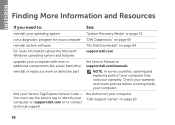
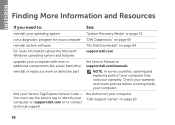
... hard drive
reinstall or replace a worn or defective part
the Service Manual at support.dell.com/manuals
NOTE: In some countries, opening and replacing parts of your Service Tag/Express Service Code -
find your computer "Dell Support Center" on page 63
82 Check your warranty and return policies before working inside your warranty. INSPIRON
Finding...
Setup Guide - Page 86


... Center button on your computer, see the Detailed System Information section in the Dell Support Center. INSPIRON
Specifications
This section provides information that you may vary by region. Computer Model
Memory
Dell Inspiron N7110
Computer Information
System chipset Mobile Intel 6 series
Processor types
Intel Core i3 Intel Core i5 Intel Core i7
Memory module connector...
Setup Guide - Page 92


... spectrum that simulates user environment):
Operating
0.66 GRMS
NonOperating
1.30 GRMS
90
Computer Environment
Maximum shock (for non-operating - for operating - measured with Dell Diagnostics running on the hard drive and a 2-ms half-sine pulse; Specifications
Computer Environment
Temperature range:
Operating
0° to 35°C (32° to 95°F)
Storage
-40°...
Service Manual - Page 5


...-Card(s 45 Replacing the Mini-Card(s 47
12 Hard Drive 49
Removing the Hard Drive 49 Replacing the Hard Drive 51
A Subwoofer 53
Removing the Subwoofer 53 Replacing the Subwoofer 54
13 Status Light Board 57
Removing the Status Light Board 57 Replacing the Status Light Board 58
14 Speakers 61
Removing the Speakers 61 Replacing the Speakers 62
15...
Service Manual - Page 49


... touch the metal housing of the hard drive. NOTE: Dell does not guarantee compatibility or provide support for hard drives from the computer when the drive is On or in "Removing the Optical
Drive" on page 17. 4 Remove the keyboard (see "Removing the Battery" on the new hard drive. NOTE: If you remove the hard drive from sources other than Dell. CAUTION: To help prevent damage...
Service Manual - Page 50


... Against Electrostatic Discharge" in the safety instructions that secure the hard-drive assembly to the computer base.
7 Slide the hard-drive assembly to disconnect it from the connector on page 31).
6 Remove the three screws that shipped with your computer).
50
Hard Drive
2 1 CAUTION: When the hard drive is not in the computer, store it in protective antistatic packaging...
Service Manual - Page 51


...the system
board. 1 hard-drive assembly
2 screws (3)
9 Remove the four screws that secure the hard-drive bracket to the hard
drive. 5 Place the hard-drive assembly on the computer base. 6 Slide the hard-drive assembly to connect it to the hard drive.
10 Lift the hard-drive bracket off the hard drive.
3 2 1
1 hard drive 3 screws (4)
2 hard-drive bracket
Replacing the Hard Drive
1 Follow the...
Service Manual - Page 70


9 Follow the instructions from step 6 to step 8 in "Removing the Hard Drive" on page 49.
10 Remove the thermal fan (see "Removing the Thermal Fan" on page 65). 11 Disconnect the speaker cable, subwoofer cable, status-... to the connector on the system board and disconnect the display cable. 13 Remove the six screws that secure the system board to the computer base.
7
6
1
5 2
3
4
70
System Board
Similar Questions
Does Removing Hard Drive From Dell Inspiron N7110 Void Warranty
(Posted by davpriece 10 years ago)
How To Remove Hard Drive Dell Inspiron N7110 Video
(Posted by hrmnkcrac 10 years ago)

