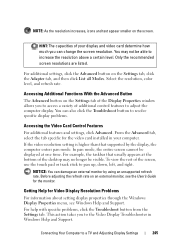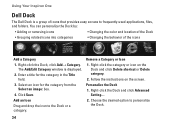Dell Inspiron One19 Support Question
Find answers below for this question about Dell Inspiron One19.Need a Dell Inspiron One19 manual? We have 2 online manuals for this item!
Question posted by mobilgin on July 28th, 2014
How To Off Dell Touch Screen Monitor
Current Answers
Answer #1: Posted by techyagent on July 29th, 2014 11:09 PM
Hope this info helps, and if anyone has any input on the situation feel free to share. Dell, feel free to release an updated BIOS for the Vostro 400 that fully supports the E8500. :-)I would absolutely Love having a touch screen system. However, a touch screen is not for everyone. Go into Control Panel and click on Display. On the left click on Change display settings. There should be a way to configure the touch screen there. If not, open the interface for your video card and see if a setting is there to turn on or off the touch screen capabilities.
You can also try the Device Manager. Go into the monitor Properties by double clicking on its entry. There may be an Advanced tab which allows to configure certain settings related to the monitor.
Thanks
Techygirl
Related Dell Inspiron One19 Manual Pages
Similar Questions
I don't know how I did it, but I have disabled the touch screen on my computer.
My touch screen stopped working completely.