Dell Inspiron One19 Support Question
Find answers below for this question about Dell Inspiron One19.Need a Dell Inspiron One19 manual? We have 2 online manuals for this item!
Question posted by membrenodora on March 16th, 2012
How Can You Make The Touch Screen Work In Your Inspiron One Computer?
The person who posted this question about this Dell product did not include a detailed explanation. Please use the "Request More Information" button to the right if more details would help you to answer this question.
Current Answers
There are currently no answers that have been posted for this question.
Be the first to post an answer! Remember that you can earn up to 1,100 points for every answer you submit. The better the quality of your answer, the better chance it has to be accepted.
Be the first to post an answer! Remember that you can earn up to 1,100 points for every answer you submit. The better the quality of your answer, the better chance it has to be accepted.
Related Dell Inspiron One19 Manual Pages
Dell™ Technology Guide - Page 20


...Problems 296 Power Problems 296 Printer Problems 298 Scanner Problems 299 Sound and Speaker Problems 299 Touch Pad or Mouse Problems for Laptop Computers 301 Video and Monitor Problems 302 Power Lights 304... Program 307
Entering the System Setup Program 308 Working With Options on the System Setup Program Screen 308 Changing the Boot Sequence 309 Performing a One-Time Boot 310
20...
Dell™ Technology Guide - Page 33


... Windows Desktop
desktop
shortcut icons
Start button
taskbar
notification area
Overview
The Microsoft® Windows® desktop is usually located at the bottom of the desktop include a background, icons, shortcuts, and a taskbar that is the display screen area that appears after the Windows operating system starts up. Microsoft Windows Desktop
33 The components of the screen.
Dell™ Technology Guide - Page 47


... a desktop computer, wipe the screen with a soft cloth dampened with water.
Cleaning Your Computer's Display Screen
To clean the display for monitors. Monitors and Displays
47
Do not spray cleaners directly onto the screen.
These solutions can damage the monitor's anti-glare coating. To clean the display screen for safety procedures to follow when working with...
Dell™ Technology Guide - Page 50


... See the manufacturer's documentation for your computer based on the monitor or display screen. Choosing the Best Display Settings
Default display settings are set the monitor to ... LCD monitors to perform at which the display performs the best. Although your monitor and make any changes. If you choose a resolution or color palette that is ok, if not... desktop. 2 Click Personalize.
Dell™ Technology Guide - Page 51


... for Multiple Monitors
Multiple monitors can then work on more than one task at a time by moving items from one monitor to select a screen resolution that matches the native resolution of...be setup with your desktop. The Display Properties window appears. 3 Select the Settings tab. 4 Select the external LCD monitor in the Display drop-down menu. 5 Under the Screen resolution section, move the...
Dell™ Technology Guide - Page 57


... your Microsoft® Windows® desktop.
FOR MORE INFORMATION: To learn more about these devices, see Windows Help and Support: click Start → Help and Support. Navigation Devices (Mouse, Keyboard, Touch Pad)
You can use a mouse, a keyboard, a touch pad, and a pointing stick (track stick) to navigate and make selections from the features available on...
Dell™ Technology Guide - Page 62


... Dell Touch pad icon in the notification area of the touch pad or use your finger for touch input (or a Tablet PC pen on some computers) to move the cursor or select objects on the screen:
&#...enabled, you can use your thumb to press the left touch-pad button.
• To select and move the selected object by moving your desktop.
In the Scrolling tab, enable or disable scrolling or ...
Dell™ Technology Guide - Page 63


...
1 Shut down and turn off your desktop. Single Finger Zoom
NOTE: Your laptop computer may not support single finger zoom feature. Navigation Devices (Mouse, Keyboard, Touch Pad)
63 Windows® XP
1 Click ...Moisten a soft, lint-free cloth with items on the screen check box.
3 Click OK. To change the zoom settings, double-click the Dell Touch Pad icon in and out by spreading two fingers or by...
Dell™ Technology Guide - Page 64
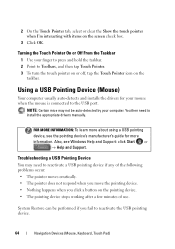
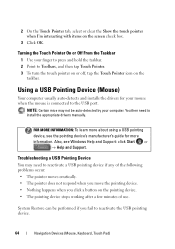
... the USB pointing device.
64
Navigation Devices (Mouse, Keyboard, Touch Pad)
Also, see the pointing device's manufacturer's guide for your finger to press and hold the taskbar. 2 Point to Toolbars, and then tap Touch Pointer. 3 To turn the touch pointer on or off, tap the Touch Pointer icon on the screen check box.
3 Click OK.
Dell™ Technology Guide - Page 69


...to that allow you to have multiple documents open items.
Navigation Devices (Mouse, Keyboard, Touch Pad)
69
Refreshes the active window.
Undoes an action. Uses the arrow keys to ...window (in a window or on an integrated display. Increases brightness on the desktop.
Cycles through screen elements in programs that option. General Keyboard Shortcuts
and up-arrow key and down...
Dell™ Technology Guide - Page 240


... operating systems.) 3 Double-click Display. Note that tabs on this option
may vary for different versions of this menu include: • Themes • Screen Saver • Settings • Desktop • Appearance
240
Connecting Your Computer to enable the TV monitor as a display device for your computer.
1 Click Start → Control Panel. 2 Click...
Dell™ Technology Guide - Page 241


...the monitor 2 icon, select the Extend my Windows desktop onto this monitor check box, and click Apply.
5 Change Screen Area to the appropriate sizes for your desktop. 8 If prompted, click Yes to keep the ... have not successfully hooked the TV to your computer, one screen to the other, effectively doubling the amount of viewable work space.
1 Connect the external monitor, TV, or projector to...
Dell™ Technology Guide - Page 245
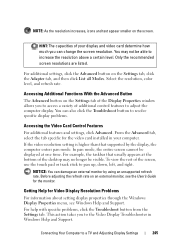
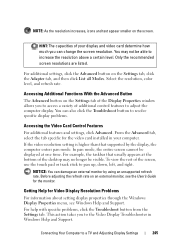
...Connecting Your Computer to pan up, down, left, and right.
HINT: The capacities of the desktop may not be visible. This action takes you can also click the Troubleshoot button to the Video...on the Settings tab of the Display Properties window allows you to access a variety of the screen, use the touch pad or track stick to a TV and Adjusting Display Settings
245 From the Advanced tab, ...
Dell™ Technology Guide - Page 282


...Dell" on your computer and try again. Starting the Dell Diagnostics on Desktop Computers
NOTE: If your computer cannot display a screen image, see "Contacting Dell" on page 337.
1 Ensure that the ...Dell Diagnostics Main Menu appears, select the test you see a message stating that is known to be working properly.
2 Turn on (or restart) your system board, keyboard, display, memory, hard drive, ...
Dell™ Technology Guide - Page 301


...desktop, use the touch pad to the computer.
TE S T T H E M O U S E C O N T R O L L E R - Troubleshooting
301
Shut down the computer.
2 Disconnect the mouse.
3 Turn on page 79.
C H E C K T H E M O U S E C A B L E -
If you are using a mouse extension cable, disconnect it for the pointing device option. (The computer automatically recognizes a USB mouse without making... screen....
Dell™ Technology Guide - Page 303


... E R C A B L E C O N N E C T I N G S - If the external monitor works, the computer display or video controller may be
Troubleshooting
303 See the monitor documentation for instructions on page 273. If your computer and...external monitor to check for Desktop Computers" on adjusting the contrast... that the power cable for Color quality and Screen resolution. Only Part of the Display is poor...
Dell™ Technology Guide - Page 307


... settings.
NOTE: Unless you add, change, or remove hardware on your computer
• Set or change the system setup program settings.
Certain changes might make your computer work incorrectly.
An exception is the External Hot Key option, which you set through the system setup program.
FOR MORE INFORMATION: To learn more about...
Dell™ Technology Guide - Page 308


..., shut down your computer, such as white type on the screen. Working With Options on the System Setup Program Screen
FOR MORE INFORMATION: To learn more about the computer. On ...corner displays information about a specific item on a system setup program screen, highlight the item and see the Microsoft® Windows® desktop. Entering the System Setup Program
1 Turn on (or restart) your...
Setup Guide - Page 14


Setting Up Your Inspiron One
Set Up Microsoft Windows
Your Dell computer is recommended that you can purchase one from...operating system. To set up an Internet connection. CAUTION: Do not interrupt the operating system's setup process.
The Windows setup screen will take some time to reinstall the operating system. Doing so may take you will need an external modem or network ...
Setup Guide - Page 15
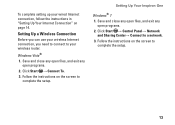
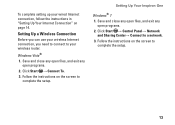
...
open programs.
2. Follow the instructions on the screen to
complete the setup. Save and close any open files, and exit any open programs. 2.
Setting Up a Wireless Connection
Before you can use your wireless Internet connection, you need to connect to a network. 3. Setting Up Your Inspiron One
Windows® 7 1. Follow the instructions on...
Similar Questions
Touch Screen Works But Mouse Will Not Click Check Boxes On Inspiron One
(Posted by jacq69oliv 10 years ago)
How To Disable Touch Screen Dell Inspiron 2305
(Posted by Legitjs 10 years ago)
How To Put The Touch Screen Working On Dell Inspiron One 19
(Posted by edmoh 10 years ago)
How Does Touch Screen Work For Dell Inspiron 2320
(Posted by robey20 10 years ago)

