Dell Inspiron One19 Support Question
Find answers below for this question about Dell Inspiron One19.Need a Dell Inspiron One19 manual? We have 2 online manuals for this item!
Question posted by edmoh on November 16th, 2013
How To Put The Touch Screen Working On Dell Inspiron One 19
The person who posted this question about this Dell product did not include a detailed explanation. Please use the "Request More Information" button to the right if more details would help you to answer this question.
Current Answers
There are currently no answers that have been posted for this question.
Be the first to post an answer! Remember that you can earn up to 1,100 points for every answer you submit. The better the quality of your answer, the better chance it has to be accepted.
Be the first to post an answer! Remember that you can earn up to 1,100 points for every answer you submit. The better the quality of your answer, the better chance it has to be accepted.
Related Dell Inspiron One19 Manual Pages
Dell™ Technology Guide - Page 20


Dell Support Center 285
Solving Problems 287 Battery Problems 287 Drive Problems ...Touch Pad or Mouse Problems for Laptop Computers 301 Video and Monitor Problems 302 Power Lights 304
Dell Technical Update Service 305
21 System Setup 307
Viewing System Settings With the System Setup Program 307
Entering the System Setup Program 308 Working With Options on the System Setup Program Screen...
Dell™ Technology Guide - Page 38


... available for an item. To access the shortcut menus, position the cursor over the item and rightclick (click the right mouse button or the right touch-pad button).
38
Microsoft Windows Desktop These menus provide quick access to the most common commands for many components of the Windows...
Dell™ Technology Guide - Page 47


... follow when working with your computer for monitors.
Monitors and Displays
47 Do not spray cleaners directly onto the screen. Also see the safety information that shipped with your computer. Monitors and Displays
FOR MORE INFORMATION: To learn more about your computer's display screen, see the Regulatory Compliance Homepage at www.dell.com/regulatory_compliance...
Dell™ Technology Guide - Page 62


...click the Dell Touch pad icon in the notification area of the touch pad or use your thumb to press the left touch-pad button...touch pad.
• To select an object, lightly tap once on the surface of your desktop. On the second tap, leave your finger or pen on the touch...your finger for touch input (or a Tablet PC pen on some computers) to move the cursor or select objects on the screen:
• ...
Dell™ Technology Guide - Page 63


...a soft, lint-free cloth with items on the screen check box.
3 Click OK. Windows® XP...desktop. Single Finger Zoom
NOTE: Your laptop computer may not support single finger zoom feature. To change the zoom settings, double-click the Dell Touch Pad icon in and out by spreading two fingers or by bringing the two fingers together). Navigation Devices (Mouse, Keyboard, Touch Pad)
63 Using a Touch...
Dell™ Technology Guide - Page 64
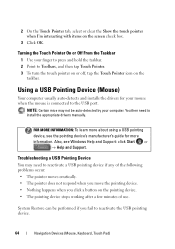
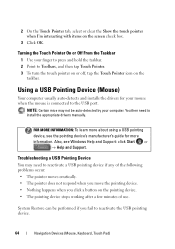
.... 3 To turn the touch pointer on or off, tap the Touch Pointer icon on the screen check box.
3 Click OK. Troubleshooting a USB Pointing Device
You may not be performed if you click a button on the pointing device. • The pointing device stops working after a few minutes of use.
Using a USB Pointing Device (Mouse)
Your...
Dell™ Technology Guide - Page 282


... the DELL™ logo appears, press immediately.
The computer runs the Pre-boot System Assessment (PSA), a series of initial tests of your computer and try again. Select Diagnostics from the Drivers and Utilities media. Select
Diagnostics from the diagnostics utility partition on Desktop Computers
NOTE: If your computer cannot display a screen image, see...
Dell™ Technology Guide - Page 288


...disc formats, not all DVD titles work in Windows Help and Support for information.... The optical drive must receive a steady stream of your computer's Documentation and see "Running the Dell Diagnostics" on page 281. Optical Drive Problems
R U N T H E H A R D... D I A G N O S T I C S - See your screen. • Ensure that the volume is turned up . • Ensure that are checked. See "Running the...
Dell™ Technology Guide - Page 290


... 2 Follow the instructions on the screen to the telephone wall jack.
With ... the modem directly to identify and resolve modem problems. Modem Helper is not listed, see the Regulatory Compliance Homepage at www.dell.com/regulatory_compliance. If you are trying to an Internet provider.
E N S U R E T H A T Y O U A R E ...these characters in filenames. If Work Offline has a checkmark next ...
Dell™ Technology Guide - Page 291
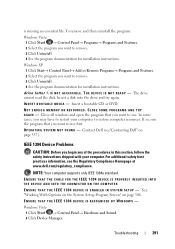
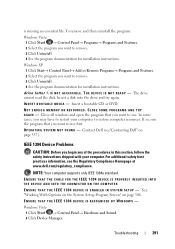
...read the disk. NOT ENOUGH MEMORY OR RESOURCES. See "Working With Options on the System Setup Program Screen" on page 337).
Windows Vista 1 Click Start →... C E I N G S YS T E M N O T F O U N D - Contact Dell (see the Regulatory Compliance Homepage at www.dell.com/regulatory_compliance.
Windows XP 1 Click Start→ Control Panel→ Add or Remove Programs→ Programs and ...
Dell™ Technology Guide - Page 301


...in the lower-right corner of the touch pad or mouse buttons, run the Mouse test in the Pointing Devices test group in the Dell Diagnostics (see "Running the Dell Diagnostics" on using a mouse extension cable...the documentation shipped with your screen. If the touch pad operates correctly, the mouse....
4 At the Windows desktop, use the touch pad to the computer. No Sound From Headphones
C H E C K T H E H E ...
Dell™ Technology Guide - Page 308


... information for that you see the Help area on the screen. The lower-right corner displays information about a specific item on a system setup program screen, highlight the item and see the Microsoft® Windows® desktop. Working With Options on the System Setup Program Screen
FOR MORE INFORMATION: To learn more about the computer.
On...
Setup Guide - Page 14


....
12 CAUTION: Do not interrupt the operating system's setup process. NOTE: For optimal performance of your computer available on the screen. Setting Up Your Inspiron One
Set Up Microsoft Windows
Your Dell computer is not a part of your computer, it is recommended that you download and install the latest BIOS and drivers for...
Setup Guide - Page 16


... changed the settings on the screen and use the setup information ... connection→ Connect to the Internet window appears. Setting Up Your Inspiron One
Setting Up Your Internet Connection
ISPs and ISP offerings vary by your country. Contact your... ISP.
4. Follow the instructions on your Dell™ computer to select, click Help me choose or contact your ...
Setup Guide - Page 33


... Your Inspiron One
Customizing the Desktop
You can use the customizing options available in your operating system to configure the power settings on your Dell computer provides the following options:
Windows Vista
• Dell Recommended - Customizing Your Energy Settings
You can use the power options in your operating system to maximize the life of...
Setup Guide - Page 36
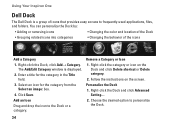
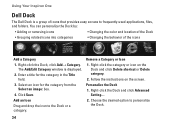
... the instructions on the Dock and click Delete shortcut or Delete category.
2. Personalize the Dock
1. Right-click the Dock and click Advanced Setting....
2. Using Your Inspiron One
Dell Dock
The Dell Dock is displayed.
2.
Right-click the category or icon on the...
Setup Guide - Page 46


....
Select Diagnostics from the Drivers and Utilities disc.
See the Dell Technology Guide to review your computer cannot display a screen image, contact Dell (see the Microsoft® Windows® desktop; NOTE: If you wait too long and the operating system logo appears, continue to be working properly.
2. NOTE: If your computer's configuration information, and ensure...
Setup Guide - Page 64


INSPIRON
Finding More Information and Resources
If you need to:
reinstall your operating system
run a diagnostic program for your computer, reinstall desktop system software, or update drivers for your computer, and readme files
learn more ...with your computer review Warranty information, Terms and Conditions (U.S. the Dell Technology Guide installed on the Dell™ Support website at www...
Setup Guide - Page 66


... tray-load optical drive
LAN 802.11 b/g
1.3 mega pixel
64
For more detailed specifications, see the Service Manual on the Dell Support website at support.dell.com.
INSPIRON
Basic Specifications
System Model
Inspiron One 19
This section provides information that you may vary by region. For more information regarding the configuration of your computer, click...
Setup Guide - Page 71


...
weights and dimensions 66 computer capabilities 30 computer environment 66
computer information 65 computer, setting up 5 connect(ing)
optional network cable 8 conserving energy 31 Contacting Dell online 60 customer service 55 customizing
your desktop 30 your energy settings 31
D
data, backing up 32 DellConnect 55 Dell Diagnostics 44 Dell Factory Image Restore 48
69
INSPIRON
Similar Questions
Touch Screen Works But Mouse Will Not Click Check Boxes On Inspiron One
(Posted by jacq69oliv 10 years ago)
How To Disable Touch Screen Dell Inspiron 2305
(Posted by Legitjs 10 years ago)
How Can You Make The Touch Screen Work In Your Inspiron One Computer?
(Posted by membrenodora 12 years ago)

