Dell Inspiron One 2020 Support Question
Find answers below for this question about Dell Inspiron One 2020.Need a Dell Inspiron One 2020 manual? We have 2 online manuals for this item!
Question posted by kelsefi on June 19th, 2014
Cannot Access Cd Drive On New Dell Inspiron One 2020
The person who posted this question about this Dell product did not include a detailed explanation. Please use the "Request More Information" button to the right if more details would help you to answer this question.
Current Answers
There are currently no answers that have been posted for this question.
Be the first to post an answer! Remember that you can earn up to 1,100 points for every answer you submit. The better the quality of your answer, the better chance it has to be accepted.
Be the first to post an answer! Remember that you can earn up to 1,100 points for every answer you submit. The better the quality of your answer, the better chance it has to be accepted.
Related Dell Inspiron One 2020 Manual Pages
Specifications (SWF/PDF) - Page 2


... this text: Dell™, the DELL logo, and Inspiron™ are trademarks of data if instructions are either the entities claiming the marks and names or their products.
Dell Inc. A00 ...and Warnings
NOTE: A NOTE indicates important information that helps you make better use of Dell Inc. CAUTION: A CAUTION indicates potential damage to either trademarks or registered trademarks of ...
Specifications (SWF/PDF) - Page 3


... Stand 18
6 Back Cover 19
Removing the Back Cover 19 Replacing the Back Cover 20
7 Hard Drive 21
Removing the Hard Drive 21 Replacing the Hard Drive 23
8 Optical Drive 25
Removing the Optical Drive 25 Replacing the Optical Drive 26
9 B-CAS Card (Japan Only 27
Removing the B-CAS Card 27 Replacing the B-CAS Card 28...
Specifications (SWF/PDF) - Page 7


For additional safety best practices information, see the Regulatory Compliance Homepage at dell.com/regulatory_compliance. Inside View of Your Computer
3
2 1
4 5 6
7
14
13
8
12 9
11 10
1 power-button board 3 optical-drive assembly 5 fan 7 memory module(s) 9 system board 11 wireless Mini-Card 13 hard-drive assembly
2 chassis 4 converter board 6 processor heat-sink 8 coin-cell battery 10...
Specifications (SWF/PDF) - Page 9


...2 fan cable connector (FANC1)
3 camera cable connector (WEBCAM) 4 converter-board cable connector (CONVERTER)
5 hard-drive and optical-drive power cable connector (SATAP1)
6 optical-drive cable connector (SATA_ODD)
7 hard-drive cable connector (SATA_HDD)
8 power-button and hard-drive activity light cable connector (PWRCN1)
9 IR-cable connector (IR_IN)
10 display-cable connector
11 wireless...
Specifications (SWF/PDF) - Page 11


... cards, handle them by touching an unpainted metal surface, such as the metal at dell.com/regulatory_compliance. While you are using a different operating system, see the Regulatory Compliance Homepage...Disconnect all covers, panels, and screws before connecting to remove the computer cover and access any of the components inside the computer, replace all power sources before you finish ...
Specifications (SWF/PDF) - Page 15


... the computer face down on a flat surface. 2 Press the tab on page 11. For additional safety best practices information, see the Regulatory Compliance Homepage at dell.com/regulatory_compliance.
Specifications (SWF/PDF) - Page 17


... your computer and follow the steps in "Before You Begin" on page 15. For additional safety best practices information, see the Regulatory Compliance Homepage at dell.com/regulatory_compliance. Removing the Stand
Prerequisites
Remove the stand cover.
See "Removing the Stand Cover" on page 11.
Specifications (SWF/PDF) - Page 19


... Stand Cover" on page 17. For additional safety best practices information, see the Regulatory Compliance Homepage at dell.com/regulatory_compliance. Removing the Back Cover
Prerequisites
1 Remove the stand cover.
Procedure
1 Starting from above the optical drive, pry the back cover from the middle frame. 2 Lift the back cover off the computer.
1 2
1 middle...
Specifications (SWF/PDF) - Page 21


... shipped with your computer and follow the steps in Sleep state. For additional safety best practices information, see the Regulatory Compliance Homepage at dell.com/regulatory_compliance. CAUTION: Hard drives are extremely fragile. See "Removing the Back Cover" on page 17. 3 Remove the back cover. See "Removing the Stand Cover" on page 11...
Specifications (SWF/PDF) - Page 22
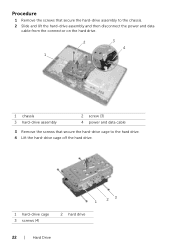
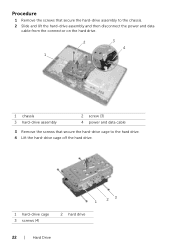
... the hard-drive assembly and then disconnect the power and data
cable from the connector on the hard drive.
2
3
4
1
1 chassis 3 hard-drive assembly
2 screw (3) 4 power and data cable
3 Remove the screws that secure the hard-drive cage to the hard drive. 4 Lift the hard-drive cage off the hard drive.
1 hard-drive cage 3 screws (4)
1
23
2 hard drive
22 | Hard...
Specifications (SWF/PDF) - Page 25


...assembly to the chassis. 3 Slide the optical-drive assembly out of the optical-drive bay.
23
1
1 power and data cable 3 screw
2 optical-drive assembly
Optical Drive | 25
Removing the Optical Drive
Prerequisites
1 Remove the stand cover. For additional safety best practices information, see the Regulatory Compliance Homepage at dell.com/regulatory_compliance. See "Removing the Stand Cover...
Specifications (SWF/PDF) - Page 49


... Locate the battery socket on page 17. 3 Remove the back cover. WARNING: A new battery can explode if it is incorrectly installed. See "Removing the Stand" on the ...-board shield. For additional safety best practices information, see the Regulatory Compliance Homepage at dell.com/regulatory_compliance. Replace the battery only with your computer and follow the steps in "Before You Begin" on
page...
Specifications (SWF/PDF) - Page 73
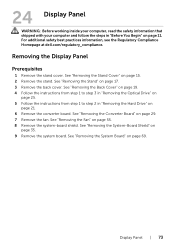
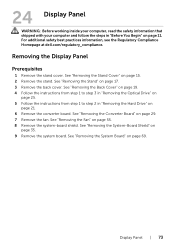
...the system-board shield. For additional safety best practices information, see the Regulatory Compliance Homepage at dell.com/regulatory_compliance.
See "Removing the Stand" on page 15. 2 Remove the stand. Display ...the safety information that shipped with your computer and follow the steps in "Removing the Hard Drive" on
page 21. 6 Remove the converter board. See "Removing the Stand Cover" on...
Specifications (SWF/PDF) - Page 79
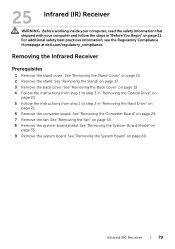
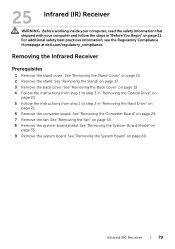
... the back cover. For additional safety best practices information, see the Regulatory Compliance Homepage at dell.com/regulatory_compliance. See "Removing the Fan" on page 69. See "Removing the System Board...read the safety information that shipped with your computer and follow the steps in "Removing the Hard Drive" on
page 21. 6 Remove the converter board. Infrared (IR) Receiver | 79
See "...
Specifications (SWF/PDF) - Page 83
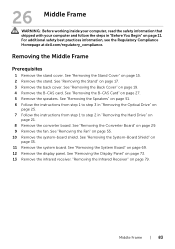
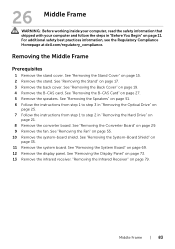
... the safety information that shipped with your computer and follow the steps in "Removing the Hard Drive" on
page 21. 8 Remove the converter board. See "Removing the Speakers" on page ... 11.
For additional safety best practices information, see the Regulatory Compliance Homepage at dell.com/regulatory_compliance. See "Removing the Converter Board" on page 19. 4 Remove the B-CAS card....
Specifications (SWF/PDF) - Page 87
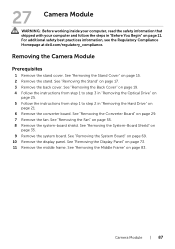
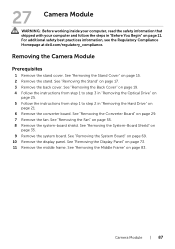
...on page 83. For additional safety best practices information, see the Regulatory Compliance Homepage at dell.com/regulatory_compliance.
See "Removing the Back Cover" on page 19. 4 Follow the instructions from step 1 to... step 3 in "Removing the Optical Drive" on
page 25. 5 Follow the instructions from step 1 to step 2 in "Before You Begin...
Specifications (SWF/PDF) - Page 91
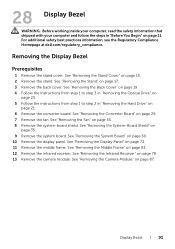
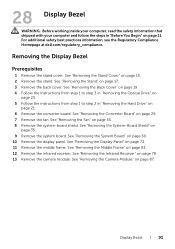
...your computer, read the safety information that shipped with your computer and follow the steps in "Removing the Hard Drive" on
page 21. 6 Remove the converter board. See "Removing the Infrared Receiver" on page 87.
...practices information, see the Regulatory Compliance Homepage at dell.com/regulatory_compliance. See "Removing the Display Panel" on
page 35. 9 Remove the system board.
Specifications (SWF/PDF) - Page 95


... such as the amount of RAM, the size of the hard drive, and so on • Change the system configuration information • Set... 95 Then, turn off your computer. 2 During POST, when the DELL logo is lost. See "Turn Off Your Computer and Connected Devices" ...immediately. NOTE: Before you see the Microsoft Windows desktop. 29 System Setup
Overview
Use the system setup to utility to:...
Specifications (SWF/PDF) - Page 101


...2nd Boot Device 3rd Boot Device 4th Boot Device 5th Boot Device Hard Disk Drivers USB Storage Drivers CD/DVD ROM Drivers
Allows you to set the status of the Num Lock key during boot On or... (Report by default)
Allows you to enable or disable booting from USB mass storage devices such as hard drive, optical drive, USB key, and so on Enable or Disable (Enabled by default)
Allows you to choose a boot ...
Specifications (SWF/PDF) - Page 105


... appears in case you see the Microsoft Windows desktop. and down-arrow keys to move through the...from the optical drive to wait until you want to access the menu.... On completion of the diagnostic tests, the previous boot sequence is bootable, check the device documentation.
For example, if you wait too long and the operating system logo appears, continue to run Dell...
Similar Questions
Where Would You Put A Graphics Card On A Dell Inspiron 2020
(Posted by mcschEL 10 years ago)
Cannot Access Cd Drive On Dell Inspiron One 2020
(Posted by Anonymous-92833 11 years ago)
How Do I Connect A Laser Printer To Dell Inspiron 2020
(Posted by jmema2012 11 years ago)

