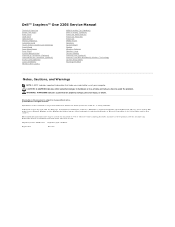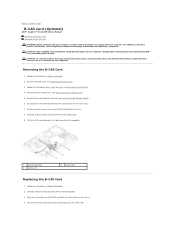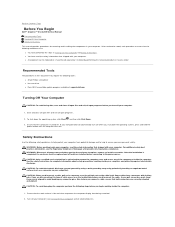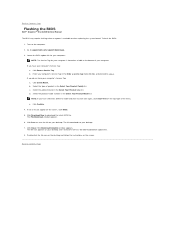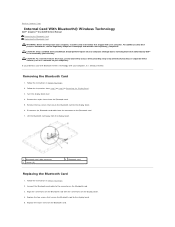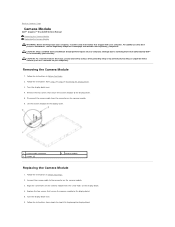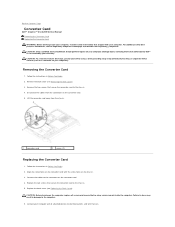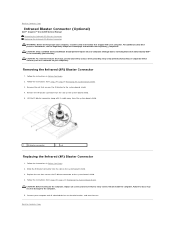Dell Inspiron One 2205 Support Question
Find answers below for this question about Dell Inspiron One 2205.Need a Dell Inspiron One 2205 manual? We have 2 online manuals for this item!
Question posted by LavIcema on December 29th, 2013
How To Get Dell Inspiron One 2205 Back To Factory Settings
The person who posted this question about this Dell product did not include a detailed explanation. Please use the "Request More Information" button to the right if more details would help you to answer this question.
Current Answers
Related Dell Inspiron One 2205 Manual Pages
Similar Questions
How To Restore Your Dell Inspiron One 2205 To Factory Settings
(Posted by rayafg 9 years ago)
How To Reboot A Dell Inspiron To Factory Settings 2205
(Posted by HIdeed 9 years ago)
How To Restore Inspiron One 2305 To Factory Settings Windows 7
(Posted by ajlause 10 years ago)
What To Do To Return Pc To Factory Settings?
would like to get help from someone other than myself on the subject as to how to return my computer...
would like to get help from someone other than myself on the subject as to how to return my computer...
(Posted by linrod48 11 years ago)
Factory Settings
how do you reset inspiron one 2310 back to factory settings?
how do you reset inspiron one 2310 back to factory settings?
(Posted by crimsonrob 12 years ago)