Dell Inspiron One 2320 Support Question
Find answers below for this question about Dell Inspiron One 2320.Need a Dell Inspiron One 2320 manual? We have 3 online manuals for this item!
Question posted by Kbrlo on September 8th, 2013
Dell Inspiron One 2320 Manual How To Stand
The person who posted this question about this Dell product did not include a detailed explanation. Please use the "Request More Information" button to the right if more details would help you to answer this question.
Current Answers
There are currently no answers that have been posted for this question.
Be the first to post an answer! Remember that you can earn up to 1,100 points for every answer you submit. The better the quality of your answer, the better chance it has to be accepted.
Be the first to post an answer! Remember that you can earn up to 1,100 points for every answer you submit. The better the quality of your answer, the better chance it has to be accepted.
Related Dell Inspiron One 2320 Manual Pages
Quick Start Guide (PDF) - Page 1


... your desktop, click Start→ All Programs→ Dell Help Documentation or go to support.dell.com/manuals.
• To contact Dell for sales, tech support, or customer service issues, go to change without notice. © 2011 Dell Inc. Information in the United States, can call 800-WWW-DELL (800-999-3355). Dell™, the DELL logo, and Inspiron™...
Owners Manual - Page 2


...products. A00 disclaims any manner whatsoever without notice. © 2011 Dell Inc. All rights reserved. Dell Inc. Information in any proprietary interest in this document is strictly ...trademarks or registered trademarks of Microsoft Corporation in this text: Dell™, the DELL™ logo, and Inspiron™ are trademarks of Dell Inc. Notes, Cautions, and Warnings
NOTE: A NOTE...
Owners Manual - Page 11


... screwdriver • Hex nut driver • Flash BIOS executable update program available at support.dell.com
Turning Off Your Computer
CAUTION: To avoid losing data, save and close all open ... read the safety information that the computer is turned off.
3
Before You Begin
This manual provides procedures for removing and installing the components in your computer.
1 Save and close all...
Owners Manual - Page 15


...: Before working inside your computer, read the safety information that is not authorized by Dell is not covered by periodically touching an unpainted metal surface (such as a connector on... a wrist grounding strap or by your warranty. Inside View of Your Inspiron One
45 3
6 7
2 1
Technical Overview
15 For additional safety best practices information, see the Regulatory Compliance Homepage...
Owners Manual - Page 35


... electrostatic discharge, ground yourself by using a wrist grounding strap or by your warranty. For additional safety best practices information, see the Regulatory Compliance Homepage at dell.com/regulatory_compliance. Removing the Rear-Stand Assembly
1 Follow the instructions in "Before You Begin" on page 19. 3 Remove the two screws that secure the rear...
Owners Manual - Page 37


..."
on page 35. 4 Remove the six screws that is not authorized by Dell is not covered by periodically touching an unpainted metal surface (such as a connector on page 19. 3 Remove the rear-stand assembly. CAUTION: To avoid electrostatic discharge, ground yourself by using a wrist grounding strap or by your computer. CAUTION: Only...
Owners Manual - Page 39


...a certified service technician should perform repairs on page 19. 3 Remove the rear-stand assembly. See "Removing the Rear-Stand Assembly"
on page 35. 4 Remove the four screws that shipped with your...the safety information that secure the rear I/O cover to servicing that is not authorized by Dell is not covered by periodically touching an unpainted metal surface (such as a connector on ...
Owners Manual - Page 43


...)
WARNING: Before working inside your computer, read the safety information that is not authorized by Dell is not covered by periodically touching an unpainted metal surface (such as a connector on your warranty. See "Removing the Rear-Stand Assembly"
on page 35. 4 Remove the rear I /O Cover" on your computer. CAUTION: Only a certified service...
Owners Manual - Page 47


... Follow the instructions in "Before You Begin" on page 19. 3 Remove the rear-stand assembly. CAUTION: To avoid electrostatic discharge, ground yourself by using a wrist grounding strap or... safety best practices information, see the Regulatory Compliance Homepage at dell.com/regulatory_compliance.
See "Removing the Rear-Stand Assembly"
on the converter
board. 7 Remove the two screws...
Owners Manual - Page 51


...information that is not authorized by Dell is not covered by periodically touching an unpainted metal surface (such as a connector on page 19. 3 Remove the rear-stand assembly.
Removing the B-CAS ... that secures the B-CAS card to servicing that shipped with your computer. See "Removing the Rear-Stand Assembly"
on page 11. 2 Remove the back cover.
Damage due to the chassis. 6 Disconnect...
Owners Manual - Page 53


... Shield
WARNING: Before working inside your computer, read the safety information that is not authorized by Dell is not covered by periodically touching an unpainted metal surface (such as a connector on page 19. 3 Remove the rear-stand assembly. Damage due to the chassis.
See "Removing the Rear I/O Cover" on page 41. 6 Remove...
Owners Manual - Page 57
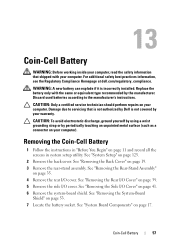
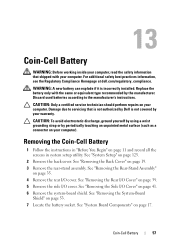
... battery socket. See "Removing the Back Cover" on page 17. See "System Board Components" on page 19. 3 Remove the rear-stand assembly. For additional safety best practices information, see the Regulatory Compliance Homepage at dell.com/regulatory_compliance. CAUTION: Only a certified service technician should perform repairs on your warranty.
See "Removing the Rear...
Owners Manual - Page 61


... page 35. 4 Remove the rear I/O cover. Damage due to servicing that is not authorized by Dell is already installed. See "Removing the Rear-Stand Assembly"
on page 39. 5 Remove the side I /O Cover" on page 19. 3 Remove the rear-stand assembly. Wireless Mini-Card
61
See "Removing the Side I /O cover. Your computer supports two...
Owners Manual - Page 65


...the instructions in "Before You Begin" on page 19. 3 Remove the rear-stand assembly. See "Removing the Rear-Stand Assembly"
on your warranty.
See "Removing the Back Cover" on page 11. ... processor.
For additional safety best practices information, see the Regulatory Compliance Homepage at dell.com/regulatory_compliance.
See "Removing the Processor Heat-Sink"
on page 83. Damage ...
Owners Manual - Page 71


... lift the middle
frame away from step 3 to servicing that is not authorized by Dell is not covered by periodically touching an unpainted metal surface (such as a connector on... the safety information that shipped with your computer.
See "Removing the Rear-Stand Assembly"
on page 19. 3 Remove the rear-stand assembly. CAUTION: Only a certified service technician should perform repairs on page...
Owners Manual - Page 75


...the Rear I /O cover. For additional safety best practices information, see the Regulatory Compliance Homepage at dell.com/regulatory_compliance. Ensure that secure the processor heat-sink fan to cool before you touch it has ...technician should perform repairs on page 19. 3 Remove the rear-stand assembly. 18
Processor Heat-Sink Fan
WARNING: Before working inside your computer, read the safety ...
Owners Manual - Page 79


... information, see the Regulatory Compliance Homepage at dell.com/regulatory_compliance.
Damage due to servicing that is not authorized by Dell is not covered by periodically touching an unpainted...Processor Heat Sink
79 See "Removing the System-Board Shield" on page 19. 3 Remove the rear-stand assembly. See "Removing the Rear I/O Cover" on the processor heat-sink. WARNING: The heat ...
Owners Manual - Page 83


...19. 3 Remove the rear-stand assembly. Processor
83 20
Processor
WARNING: Before working inside your computer, read the safety information that is not authorized by Dell is ready for the new ...the back cover. For additional safety best practices information, see the Regulatory Compliance Homepage at dell.com/regulatory_compliance. See "Removing the Processor Heat-Sink"
on page 79. 8 Press the ...
Owners Manual - Page 93


...from the connectors on the Mini-Card. 12 Remove the four screws that is not authorized by Dell is not covered by periodically touching an unpainted metal surface (such as a connector on page ... in step 8 to step 5 in "Before You Begin" on page 19. 3 Remove the rear-stand assembly. 22
Antenna Module
WARNING: Before working inside your computer, read the safety information that shipped with your...
Owners Manual - Page 132


... of the procedures in this section, follow the safety instructions that is not authorized by Dell is bootable, check the device documentation. NOTE: To boot to a USB device, the...or by your computer). 1 Follow the instructions in case you see the Microsoft Windows desktop.
See "Removing the Rear-Stand Assembly" on your computer.
See "Entering System Setup" on page 125. 2 Use...
Similar Questions
Dell Inspiron 2320 All In One Desktop How To Open Stand
(Posted by melasut 9 years ago)
How To Adjust Stand Dell Inspiron One 2320 Manual
(Posted by krislizw 10 years ago)
How Do You Adjust The Computer Stand On The Dell Inspiron 2320 Desktop
(Posted by Numiaml 10 years ago)
How To Adjust The Stand The Dell Inspiron 2320 One
(Posted by sandrdavi 10 years ago)

