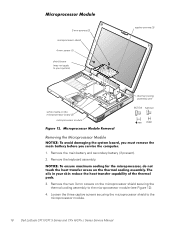Dell Latitude CPX Support Question
Find answers below for this question about Dell Latitude CPX - Notebook.Need a Dell Latitude CPX manual? We have 1 online manual for this item!
Question posted by triffanyreg on September 11th, 2013
Where To Get The Manual For My Dell Computer?
Current Answers
Answer #1: Posted by prateekk007 on September 11th, 2013 11:08 AM
I recommend clicking the link below which will take you to our Dell support site from where you can download the manual for your computer:
Enter the system service tag of the system and select “Manual and documentation” to download the manuals.
Please reply if you have further queries.
To know more about Dell Product Support, Drivers & Downloads, Order & Dispatch status -> choose your region US Customers; UK Customers; India Customers. For Dell support videos click Here.
Thanks & Regards
Prateek K
Answer #2: Posted by emilynn33 on September 11th, 2013 11:06 AM
Related Dell Latitude CPX Manual Pages
Similar Questions
I installed the drivers and restart 32 bytes restart computer I saw that GrailI took out the battery...
Don't what program to delete to get more free space
Hi , webmaster ,i can't type some character on keyboard Dell Latitude CPx H500GT, what do for resolv...