Dell Latitude E6430 Support Question
Find answers below for this question about Dell Latitude E6430.Need a Dell Latitude E6430 manual? We have 5 online manuals for this item!
Question posted by fostesebrin on September 5th, 2014
How To Turn On Laptop Keyboard Backlight Dell E6430
The person who posted this question about this Dell product did not include a detailed explanation. Please use the "Request More Information" button to the right if more details would help you to answer this question.
Current Answers
There are currently no answers that have been posted for this question.
Be the first to post an answer! Remember that you can earn up to 1,100 points for every answer you submit. The better the quality of your answer, the better chance it has to be accepted.
Be the first to post an answer! Remember that you can earn up to 1,100 points for every answer you submit. The better the quality of your answer, the better chance it has to be accepted.
Related Dell Latitude E6430 Manual Pages
User Manual - Page 1


Front View
1. microphone 2. Latitude E6430 Front and Back View
Figure 1. camera 4.
display release latch
3. camera status light
Regulatory Model: : P25G, P19F, P25G Regulatory Type: : P25G001, P19F001,
P25G002 2011 - 9 Dell Latitude E6430/E6530/E6430 ATG
Setup and Features Information
About Warnings
WARNING: A WARNING indicates a potential for property damage, personal injury, or ...
User Manual - Page 3


... switch 13. ExpressCard slot 14. Restricting the airflow can damage the computer or cause a fire. Latitude E6530 Front and Back View
Figure 3. WARNING: Do not block, push objects into, or allow ...6. fingerprint reader
3 microphone 3. HDMI connector 9. Do not store your Dell computer in the air vents. The computer turns on the fan when the computer gets hot. eSATA/USB 2.0 connector ...
User Manual - Page 4


... connector 2. USB 2.0 connector
7. VGA connector 8. Do not store your Dell computer in the air vents. Restricting the airflow can damage the computer or cause a fire. Back View
1. Fan noise is running. volume control buttons 23. trackstick buttons (3)
20. keyboard 22. The computer turns on the fan when the computer gets hot. trackstick 21...
User Manual - Page 5


...) memory-card
reader 17. display latch 6. wireless switch 13. fingerprint reader 16. camera status light 5. eSATA/USB 2.0 connector 9. display release latch 3. powered USB 3.0 connector 11. keyboard 23. Latitude E6430 ATG Front and Back View
Figure 5. USB 3.0 connector 10.
User Manual - Page 6


modem connector /WWAN pass- VGA connector 9. cooling vents 11. Do not store your Dell computer in the air vents. The computer turns on the fan when the computer gets hot. Installing Handle Assembly (Latitude E6430 ATG)
1. Back view
1.
through (optional) 4. Restricting the airflow can damage the computer or cause a fire. Insert a paper clip into , or...
User Manual - Page 8


... them. 1.
Connect the AC adapter to the RF cable (provided
by Dell) present on the RF board. (Applicable only for E6430 ATG) 8
Connect the external antennae (purchased by customer) to the AC adapter connector on the computer. AC Adapter 2. Network Connector 3. Connect USB devices, such as a mouse or keyboard (optional). USB Connector 4. Figure 7.
User Manual - Page 9


... 32.40 mm (1.06 inches to a docking device or other external device, such as a printer. Power
AC Adapter
Latitude E6430, Latitude E6530, and Latitude E6430 ATG
65 W and 90 W
NOTE: 65 W AC adapter is recommended that you install any cards or connect the ... may vary by law to view information about your computer at least once before you turn on and shut down your computer. Figure 11.
User Manual - Page 10


...
Height
Width Depth Weight (Discrete unit with 6 cell) Latitude E6430 ATG Height
Width Depth Weight (UMA unit with 6 cell)
28... documents that shipped with your product is available at www.dell.com/regulatory_compliance for more information on:
• Safety best practices • Regulatory certification • Ergonomics
See www.dell.com for additional information on:
• Warranty •...
Owner's Manual - Page 17


Remove the keyboard from the system board. 7. 4. Lift and turn the keyboard to the palmrest assembly. 5. Disconnect the keyboard cable from the computer.
17 Remove the screws that secure the keyboard to access the keyboard cable. 6.
Owner's Manual - Page 76
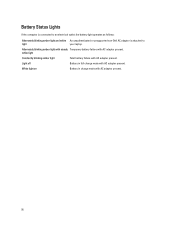
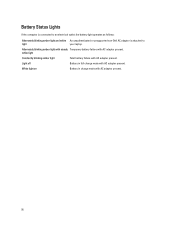
... connected to an electrical outlet, the battery light operates as follows:
Alternately blinking amber light and white An unauthenticated or unsupported non-Dell AC adapter is attached to
light
your laptop. Light off
Battery in charge mode with AC adapter present.
white light
Constantly blinking amber light
Fatal battery failure with AC...
Owner's Manual - Page 80


Display Horizontal Vertical
Latitude E6430 ATG: Horizontal Vertical
Pixel pitch: Latitude E6430 Latitude E6530
Keyboard Number of keys
Layout
Touchpad Active Area:
X-axis Y-axis
Battery Type
..., United Kingdom: 87 keys, Brazil: 87 keys, and Japan: 90 keys
NOTE: Numeric keypad is available for Latitude E6530. QWERTY/AZERTY/Kanji
80.00 mm 45.00 mm
• 4-cell (40 WHr) Lithium-ion battery with...
Intel Responsiveness Technologies
Guide - Page 32


The Dell Latitude system BIOS menu location for Rapid Start settings is asleep.
32
Intel Responsiveness Technologies - Other systems ... will defeat the overall feature.
Disabling Rapid Start at this setting hides the device from Windows device. The power LED will turn on to control the timer that the system is resuming, however, the screen may be hidden if the system is configured ...
Statement of Volatility - Page 3


... which clears all the states supported by Dell Latitude™ E6230/E6330/E6430/E6430ATG/E6530
Model Number Dell Latitude™ E6230 Dell Latitude™ E6330 Dell Latitude™ E6430 Dell Latitude™ E6530 Dell Latitude™ E6430 ATG
S0
S1
S3
S4
S5
X
X
X
X
X
X
X
X
X
X
X
X
X
X
X
X
X
X
X
X
© 2012 Dell Inc. Since S5 is a registered trademark...
Latitude E-Family Re-Imaging Guide - Page 6


Four Fingers touch with Stylus support on Mobile Precision 4th generation. o Latitude On / Precision On - Reader, Flash, and ARM - Latitude E-Family & Mobile Precision 4th generation o Dell Battery Management - Ten fingers touch support on Latitude E-Family &
Mobile Precision 3rdgeneration. Latitude E-Family & Mobile Precision 3rd & 4th generation
o Privacy Panel o Touch Screen ...
Latitude E-Family Re-Imaging Guide - Page 8


... E-Family & Mobile Precision Reimage "How-To" Guide
2.4 Installation Sequence
The list below is a general overview of drivers and applications that must be installed on Dell Latitude E-Family & Mobile Precision systems in a prescribed order to Dell Support Website for these Laptops.
2.4.1 Installation Sequence Overview Actual system configurations may have different installation sequence.
Latitude E-Family Re-Imaging Guide - Page 13


...
2.6.4 Intel Storage - Install the following order:
2.6.1 Intel Mobile Chipset Software Installation Utility o Microsoft Operating Systems might not include the updated Intel Chipset Mobile driver for Dell Latitude E-Family & Mobile Precision notebooks. Dell Latitude E-Family & Mobile Precision Reimage "How-To" Guide
2.6 Recommended Drivers / Applications Installation Order
For best results...
Latitude E-Family Re-Imaging Guide - Page 21


... the Dell Ambient Light Sensor Utility component of power management configuring and alerting capabilities:
o Battery Status o Power Scheme and Sleep Mode o Display and Devices o Keyboard Backlighting and ... features
- Dell Latitude E-Family & Mobile Precision Reimage "How-To" Guide
2.6.9.2 Control Point System Manager
o Dell Control Point System Manager module is a Dell developed modular...
Latitude E-Family Re-Imaging Guide - Page 22


... Latitude EFamily & Mobile Precision only)
o Dell Control Point Connections Manager module is a Dell developed...Dell's driver & downloads support web site (support.dell.com) under Appendix-B for hot keys and system events Dell customized power plans and extensions Battery Health Information Touch Panel Keyboard hotkey information, including backlighting...
Latitude E-Family Re-Imaging Guide - Page 24


... installer also provides WLAN application support which provides additional features including enterprise authentication enhancements
Note: With Intel Wireless Display (WiDi) you can quickly connect your laptop. Dell Latitude E-Family & Mobile Precision Reimage "How-To" Guide
o Refer to your TV and projector using the Intel® Centrino®wireless solution that's already built into...
Latitude E-Family Re-Imaging Guide - Page 41


... -
Table B1
Category
Power Manager
Display settings Function Keys Hot Key customizaton Keyboard backlighting Brightness ALS
Feature
user profiles
View battery manufacturer info.
Fn+F2 to enable... external display using FnF8. Keyboard backlighting options (to be able to
set to enable/disable Privacy screen
Privacy Screen - Dell Latitude E-Family & Mobile Precision Reimage "How-To" ...
Similar Questions
Latitude E6430s Keyboard Backlight Timer How To
(Posted by demKenpor 10 years ago)
How Do I Turn On The Backlight On My Dell Latitude E6430?
(Posted by nashei 10 years ago)
How To Turn On Keyboard Backlight On Dell Latitude E6430
(Posted by CoffeCa 10 years ago)

