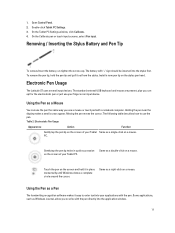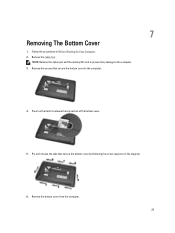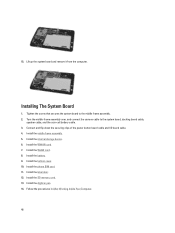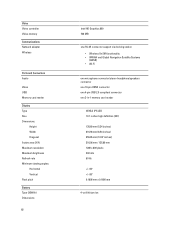Dell Latitude ST Support Question
Find answers below for this question about Dell Latitude ST.Need a Dell Latitude ST manual? We have 3 online manuals for this item!
Question posted by smrbes on July 17th, 2014
What Size Sd Card Can Dell Latitude 10 St2 Owner Manual
The person who posted this question about this Dell product did not include a detailed explanation. Please use the "Request More Information" button to the right if more details would help you to answer this question.
Current Answers
Related Dell Latitude ST Manual Pages
Similar Questions
Factory Rest On Dell Latitude 10 St2 Tablet
how do I do a factory rest on a Dell latitude 10 st2e tablet YouTube no help google no help Dell and...
how do I do a factory rest on a Dell latitude 10 st2e tablet YouTube no help google no help Dell and...
(Posted by Mckirganrico 7 years ago)
Latitude E5530 Manual For The Sd Card Reader
I want to put my SD card right into the computer but I do not know how to get the card reader to ope...
I want to put my SD card right into the computer but I do not know how to get the card reader to ope...
(Posted by mrozekclaire 10 years ago)