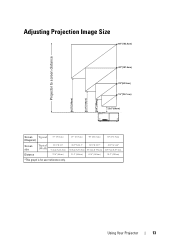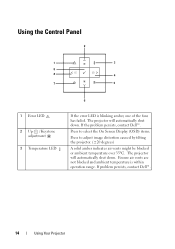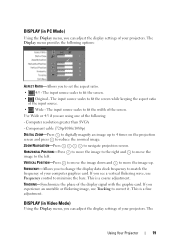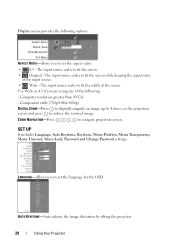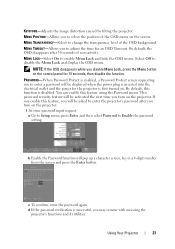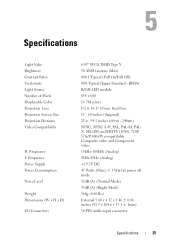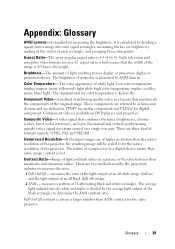Dell M109s Support Question
Find answers below for this question about Dell M109s - DLP Projector.Need a Dell M109s manual? We have 1 online manual for this item!
Question posted by michaeldelp on July 11th, 2012
How Do I Get The Logo Projection, Off Our Screen?
The person who posted this question about this Dell product did not include a detailed explanation. Please use the "Request More Information" button to the right if more details would help you to answer this question.
Current Answers
Related Dell M109s Manual Pages
Similar Questions
M109s Dlp Projector Dell Logo With A Black Bar Beneath Logo Will Not Disappear
projector displays dell logo with a black bar on the screen underneath the logo and above the menu b...
projector displays dell logo with a black bar on the screen underneath the logo and above the menu b...
(Posted by drrthw 8 years ago)
Black And White Dots Of The Dell 1410x Dlp
Projector
what I'm going to do to remove the black dots in my projector.. the lamps is good condition but to m...
what I'm going to do to remove the black dots in my projector.. the lamps is good condition but to m...
(Posted by bobbyglibrado 10 years ago)
How Do You Flip The Screen On The Projector Model Dell 3400mp.
How do you flip the screen on a Dell Projector Model 3400MP
How do you flip the screen on a Dell Projector Model 3400MP
(Posted by marciacris29 12 years ago)