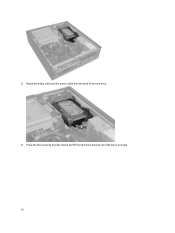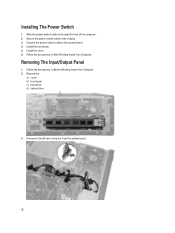Dell OptiPlex 7010 Support Question
Find answers below for this question about Dell OptiPlex 7010.Need a Dell OptiPlex 7010 manual? We have 6 online manuals for this item!
Question posted by mccarodrig on June 11th, 2014
Optiplex 7010 How To Mount Dual Hard Drives
The person who posted this question about this Dell product did not include a detailed explanation. Please use the "Request More Information" button to the right if more details would help you to answer this question.
Current Answers
Related Dell OptiPlex 7010 Manual Pages
Similar Questions
Why My Dell Xps 8300 Internal Dual Hard Drive Not Functioning
(Posted by bijoesa 10 years ago)
Removing The Hard Drive From A Dell Optiplex Gx520
This is a mechanical problem -- I need to remove the hard drive, but something is preventing this.
This is a mechanical problem -- I need to remove the hard drive, but something is preventing this.
(Posted by hpayson 11 years ago)