Dell P513W Support Question
Find answers below for this question about Dell P513W.Need a Dell P513W manual? We have 1 online manual for this item!
Question posted by tatglick on April 11th, 2014
How To Remove Printhead Dell P513w
The person who posted this question about this Dell product did not include a detailed explanation. Please use the "Request More Information" button to the right if more details would help you to answer this question.
Current Answers
There are currently no answers that have been posted for this question.
Be the first to post an answer! Remember that you can earn up to 1,100 points for every answer you submit. The better the quality of your answer, the better chance it has to be accepted.
Be the first to post an answer! Remember that you can earn up to 1,100 points for every answer you submit. The better the quality of your answer, the better chance it has to be accepted.
Related Dell P513W Manual Pages
User's Guide - Page 7


...Printhead" and
"Deep Clean Printhead" features. Recycling
• Recycle the product packaging. • Recycle your old printer instead of your printer model
• Caring for ? Additional setup and instructions for using the printer...support.dell.com. Before replacing and recycling your printer
7
Initial setup instructions:
• Connecting the printer • Installing the printer ...
User's Guide - Page 10


... Damage: Do not touch the USB port except when plugging in or removing a USB cable or installation cable.
7 Printhead
Install, replace, or remove ink cartridges.
8 Scanner unit
• Access the ink cartridges and printhead. • Remove paper jams.
About your printer.
4 Power supply with port Connect the printer to a power source.
5 Duplex unit
• Print on your...
User's Guide - Page 11


To learn more about recycling Dell products, visit www.dell.com/recycling.
2 Available only on your printer. 2 Open the printer. Note: The printhead moves to Dell for a single use only. Ordering and replacing supplies
11 Ordering and replacing supplies
Ordering ink cartridges
Page yields available at www.dell.com/supplies. For best results, use , return this cartridge to...
User's Guide - Page 13


.... Note: Install the new ink cartridges immediately after removing the protective cap to avoid exposing the ink to Dell for recycling:
1 Click or Start. 2 Click All Programs or Programs, and then select the printer program folder from the list. 3 Select Printer Home. 4 Choose your printer from the printer drop-down list. 5 From the Maintenance tab, click...
User's Guide - Page 22


...; Print a test page. • Print an alignment page. • Clean the printhead nozzles. • Order ink or supplies. • Register the printer. • Contact technical support. Dell Wireless Setup Assistant
Set up the printer on the features of a memory device inserted into a network printer.
• Transfer photos and PDF documents from the list. 3 Navigate to...
User's Guide - Page 23


.... 2 Double-click the Uninstaller icon. 3 Follow the instructions on the computer screen to remove the software. 5 Once the uninstall process in the Printers folder or as a printer option when you set up the printer using the installation software CD, all the necessary software was installed. If you encountered problems while installing, or if your...
User's Guide - Page 69


... Start. 2 Click All Programs or Programs, and then select the printer program folder from the printer Web site. 3 Double-click Dell Extras > Dell Setup Assistant. 4 Follow the instructions on the back of the printer. Note: There is no need to remove the USB cable connecting the printer to :
System Preferences > Print & Fax
b Click +.
In Mac OS X version...
User's Guide - Page 83


...-down arrow button to scroll to Maintenance, and then press . 3 Press again to align the printhead. Using the printer control panel
1 Load plain paper. 2 From the printer control panel, press .
Aligning the printhead
If the characters or lines on if it is turned off. It will briefly come out of Power Saver mode or...
User's Guide - Page 84


... improved, then clean the printhead nozzles.
3 Press the up or down arrow button to scroll to Maintenance, and then press . 4 Press the up or down arrow button to scroll to Maintenance, and then press . Note: Do not remove the alignment page until printing is sometimes due to Align Printer, and the press . Using...
User's Guide - Page 85


... all cables to your printer from the list. 3 From the Maintenance tab, select Clean Print Nozzles. Cleaning the exterior of the printer, making sure to Clean Printhead, and then press ....detergents, as they may cause damage to the printer before proceeding.
2 Remove all ink or corrective fluid on a document is turned off and unplugged from the printer. 3 Dampen a clean, lint-free cloth ...
User's Guide - Page 86


...
Visit our Web site at support.dell.com to printer maintenance tasks and customer support.
Using the Service Center to solve printer problems
The Service Center provides step-... the printer for error messages, and resolve any errors. • Check for telephone technical support
Setup troubleshooting
• "Incorrect language appears on the display" on page 87 • "Printhead errors"...
User's Guide - Page 88
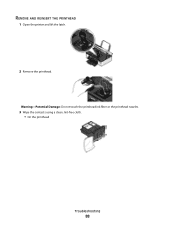
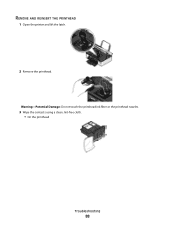
Warning-Potential Damage: Do not touch the printhead ink filter or the printhead nozzles.
3 Wipe the contacts using a clean, lint-free cloth. • On the printhead
Troubleshooting
88 REMOVE AND REINSERT THE PRINTHEAD
1 Open the printer and lift the latch.
2 Remove the printhead.
User's Guide - Page 89


Troubleshooting
89
Note: If removing and reinserting the printhead does not resolve the error, then contact customer support. • On the printhead carrier
Warning-Potential Damage: Do not touch the printhead ink filter or the printhead nozzles.
4 Reinsert the printhead, and then close the latch until it clicks. 5 Close the printer.
User's Guide - Page 90


... The USB port is damaged, then use a new one or more of the printhead.
3 Close the printer. RECONNECT THE PRINTER POWER SUPPLY
1 Turn off the printer, and then unplug the power cord from the wall outlet. 2 Gently remove the power supply from the printer, and then reinsert it. 3 Plug the power cord into the matching color...
User's Guide - Page 91


... "Replacing ink cartridges" on the computer. If the cartridges do not seem to Deep Clean Printhead, and then press . A cleaning page prints.
6 Press the arrow buttons to scroll to a defective port. Troubleshooting
91 REMOVE AND REINSTALL THE PRINTER SOFTWARE
Printer is finished. • Do not perform consecutive deep cleans. • Contact technical support if...
User's Guide - Page 93


... grasp the paper, and then gently pull it out. Note: Be careful not to tear the paper while removing it.
4 Press to turn off the printer. 2 Check the paper tray or lift the scanner unit to turn off the printer. 2 Firmly grasp the paper, and then gently pull it . Paper jam in the...
User's Guide - Page 97


...PRINTER SOFTWARE
Computer slows down when printing
These are possible solutions.
ADD MEMORY
Consider purchasing more of graphics and images in the document. • Remove as many unused fonts as possible from the access point. 2 Wait ten seconds, and then insert the power cord.
CLEAN OR DEEP CLEAN THE PRINTHEAD... NOZZLES
Note: If these solutions do not remove the streaks ...
User's Guide - Page 98


...or more of the following:
CLEAN THE SCANNER GLASS ADJUST THE SCAN QUALITY FROM THE PRINTER SOFTWARE REVIEW THE TIPS FOR COPYING, SCANNING, AND IMPROVING PRINT QUALITY USE A CLEARER...or more of the following :
SET YOUR PRINTER AS THE DEFAULT PRINTER REMOVE AND REINSTALL THE PRINTER SOFTWARE
Scanner unit does not close
1 Lift the scanner unit. 2 Remove any obstruction keeping the scanner unit open. ...
User's Guide - Page 119


... expense.
Directory CD:\LEGAL
File
FW_License.pdf mDNS.tar.gz Expat.txt Inst_lib.txt Instgui.txt Instgui.zip
Notices
119 Notices
Product information
Product name: Dell P513w Machine type: 4443 Model(s): 7dw, 3dw
Edition notice
August 2010
This publication could include technical inaccuracies or typographical errors.
User's Guide - Page 133


... 46
proof sheet using 41
protocol 81 publications
finding 7
R
recycling 6 Dell products 13
reducing an image 50 repeating an image 52 replacing ink cartridges ...appears on
display 87 page does not print 90 printer does not respond 92 printer printing blank pages 91 printhead error 87 software did not install 90 shared printing 71 sharing printer in Windows 70 software Service Center 86 software ...
Similar Questions
Printhead
My printer P513w show the message on the screen that there is the problem with printhead , check pri...
My printer P513w show the message on the screen that there is the problem with printhead , check pri...
(Posted by minfel1 12 years ago)

