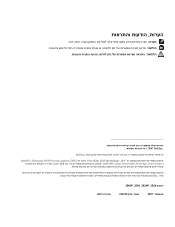Dell PowerConnect 3548P Support Question
Find answers below for this question about Dell PowerConnect 3548P.Need a Dell PowerConnect 3548P manual? We have 3 online manuals for this item!
Question posted by sfbasvish on May 25th, 2014
How Do You Default A Dell 3524 Switch
The person who posted this question about this Dell product did not include a detailed explanation. Please use the "Request More Information" button to the right if more details would help you to answer this question.
Current Answers
There are currently no answers that have been posted for this question.
Be the first to post an answer! Remember that you can earn up to 1,100 points for every answer you submit. The better the quality of your answer, the better chance it has to be accepted.
Be the first to post an answer! Remember that you can earn up to 1,100 points for every answer you submit. The better the quality of your answer, the better chance it has to be accepted.
Related Dell PowerConnect 3548P Manual Pages
User's Guide - Page 3


Contents
1 Introduction 11
System Description 11 PowerConnect 3524 11 PowerConnect 3524P 11 PowerConnect 3548 12 PowerConnect 3548P 12
Stacking Overview 12 Understanding the Stack Topology 13 Stacking Failover Topology 13 Stacking Members and Unit ID 13 Removing and Replacing Stacking Members 14 Exchanging Stacking Members 15 Switching from the Stack Master to the Backup Stack Master ...
User's Guide - Page 5


4 Configuring PowerConnect 3524/P and 3548/P 49
Configuration Procedures 49 Booting the Switch 50 Initial Configuration 50
Advanced Configuration 54 ...Download Through TFTP Server 63
Port Default Settings 65 Auto-Negotiation 66 MDI/MDIX 66 Flow Control 66 Back Pressure 66 Switching Port Default Settings 67
5 Using Dell OpenManage Switch Administrator 69
Starting the Application 69...
User's Guide - Page 11
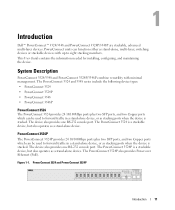
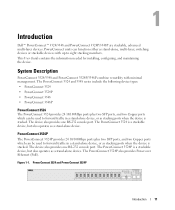
...; PowerConnect 3524 • PowerConnect 3524P • PowerConnect 3548 • PowerConnect 3548P
PowerConnect 3524
The PowerConnect 3524 provides 24 10/100Mbps ports plus two SFP ports, and two Copper ports which can be used to forward traffic in a stand-alone device, or as stacking ports when the device is a stackable device, but also operates as stand-alone, multi-layer, switching...
User's Guide - Page 12
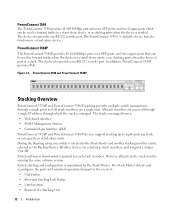
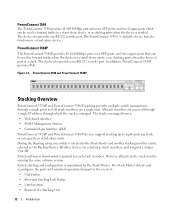
... to forward traffic when the device is in a stand-alone device, or as stacking ports when the device is stacked.
PowerConnect 3548 and PowerConnect 3548P
Stacking Overview
PowerConnect 3524/P and PowerConnect 3548/P stacking provides multiple switch management through which can be used to forward traffic in stand-alone mode, or as stacking ports when the device is...
User's Guide - Page 16


The remaining ports receive the default port configuration.
Figure 1-5. PowerConnect 3524/P port replaces PowerConnect 3548/P port
Same Configuration
Same Configuration
Default Configuration
• If a PowerConnect 3524/P replaces PowerConnect 3548/P, the PowerConnect 3524/P 24 FE ports receives the first 24 FE PowerConnect 3548/P port configuration. The GE port configurations remain ...
User's Guide - Page 39


... Preparation
The Dell™ PowerConnect™ 3524 /P and PowerConnect 3548/P devices can be mounted in a standard 48.26-am (19-inch) equipment rack, placed on a tabletop or mounted on the front panel
are included: • Device/Switch • AC power cable • RS-232 crossover cable • Self-adhesive rubber pads
Installing the PowerConnect 3524/P and PowerConnect 3548...
User's Guide - Page 50
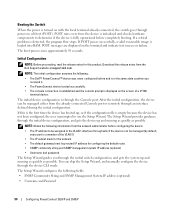
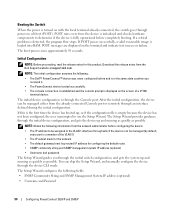
...
You can be managed (by default, every port is displayed on with the local terminal already connected, the switch goes through the initial switch configuration, and gets the system up... and Password
50
Configuring PowerConnect 3524/P and 3548/P The Setup Wizard configures the following :
• The Dell™ PowerConnect™ device was never configured before completely booting.
User's Guide - Page 51
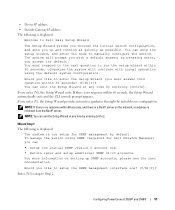
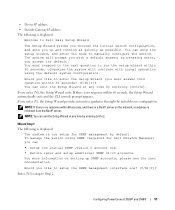
... is displayed:
Welcome to Dell Easy Setup Wizard
The Setup Wizard guides you through the initial device configuration. The system will continue with a default answer; Would you like to setup the SNMP management interface now? (Y/N)[Y]Y
Enter [N] to skip to Step 2.
To manage the switch using the default system configuration.
Configuring PowerConnect 3524/P and 3548/P
51 If...
User's Guide - Page 66


... back pressure for hubs and switches is disabled. The back-pressure mechanism prevents the sender from transmitting additional traffic temporarily. Port Default Settings
The general information for configuring the device ports includes the short description of the auto-negotiation mechanism and the default settings for additional traffic.
66
Configuring PowerConnect 3524/P and 3548/P By...
User's Guide - Page 69


...: Passwords are both case sensitive and alpha-numeric. 4 Click OK.
Understanding the Interface
The home page contains the following views: • Tree view -
Using Dell OpenManage Switch Administrator
69 Starting the Application
NOTE: Before starting the application the IP address must be defined. For more information, see Initial Configuration. 1 Open a web browser...
User's Guide - Page 70


... device ports, current configuration and status, table information, and feature components. For more information, see "Information Buttons."
70
Using Dell OpenManage Switch Administrator The branches in the tree view can be expanded to Dell Support. The information buttons provide access to hide the feature's components. By dragging the vertical bar to the right...
User's Guide - Page 71


... is currently disabled. For more information about LEDs, see LED Definitions.
Blue
The port is currently enabled.
Figure 5-2.
Using Dell OpenManage Switch Administrator
71 LED status can be determined by viewing the actual device. Dell PowerConnect™ Device Port Indicators
The port coloring indicates if a specific port is not currently linked in the OpenManage...
User's Guide - Page 72


...Queries tables. Displays the device tables. Interface buttons are context-sensitive. Table 5-3. Contains the version and build number and Dell copyright information. Adds information to the previous page.
72
Using Dell OpenManage Switch Administrator Refreshes device information. Returns to tables or dialogs.
Information Buttons
Button Support Help
About Log Out
Description
Opens...
User's Guide - Page 73


... command mode, the current user is logged off and the new user is logged in. Using Dell OpenManage Switch Administrator
73 For information about configuring an initial IP Address, see "Initial Configuration" on the OpenManage Switch Administrator web page.
All letters or characters can be used to access the device is connected to...
User's Guide - Page 74


... Telnet sessions to the device global configuration. All CLI commands can be used to a local login terminal where a remote login is not required.
74
Using Dell OpenManage Switch Administrator
During the CLI session initialization, the CLI mode is required (if configured). To enter the next level, the Privileged EXEC mode, a password is...
User's Guide - Page 75


For example:
console> NOTE: The default host name is enabled. For example:
console#
To list the Privileged EXEC commands,... listing system information. To return from Global Configuration mode to User EXEC mode, type disable and press .
Using Dell OpenManage Switch Administrator
75 The Privileged EXEC mode prompt displays as the device host name followed by the angle bracket (>). For ...
User's Guide - Page 76


... the Privileged EXEC mode: console#
console# configure
console(config)# exit
console#
For a complete list of the CLI modes, see the Dell™ PowerConnect™3524/P and PowerConnect 3548/P CLI Guide.
76
Using Dell OpenManage Switch Administrator To return from Global Configuration mode to Privileged EXEC mode, type the exit command or use the + key combination. To...
User's Guide - Page 289


... field values are verified. Disable - Indicates if DHCP Snooping is the default value.
• Verify MAC Address - Enable - Disables DHCP Snooping ...device. Enable - This is enabled on the device. - This is the default value. To define DHCP global parameters, click Switch→ DHCP Snooping → Global Parameters
Figure 7-15. Global Parameters
• DHCP Snooping ...
User's Guide - Page 380


...the Voice VLAN. The following OUIs are :
- H3C Aolynk - 00-60-B9 - This is the default value. • Restore Default OUIs - Pingtel phone - 00-E0-75 - Voice VLAN OUI
• Telephony OUI(s) - Figure ...- Provides an OUI description up to the factory defaults.
380
Configuring Switch Information The possible field values are enabled by default. - 00-01-E3 - Removes the selected OUI. -
Similar Questions
Whats The Default Ip Address For Dell 3524 Switch
(Posted by admbr 10 years ago)
Reset Dell Powerconnect 3845 Switch To Factory Default
how do i go about resetting this switch to factory default
how do i go about resetting this switch to factory default
(Posted by sbhengu 12 years ago)