Dell PowerEdge 840 Support Question
Find answers below for this question about Dell PowerEdge 840.Need a Dell PowerEdge 840 manual? We have 6 online manuals for this item!
Question posted by alteski on July 14th, 2014
Blinking Orange Light On Dell Poweredge 840 Will Not Boot
The person who posted this question about this Dell product did not include a detailed explanation. Please use the "Request More Information" button to the right if more details would help you to answer this question.
Current Answers
There are currently no answers that have been posted for this question.
Be the first to post an answer! Remember that you can earn up to 1,100 points for every answer you submit. The better the quality of your answer, the better chance it has to be accepted.
Be the first to post an answer! Remember that you can earn up to 1,100 points for every answer you submit. The better the quality of your answer, the better chance it has to be accepted.
Related Dell PowerEdge 840 Manual Pages
Information Update - Dell OpenManage™ Server Support Kit Version 4.3
(.pdf) - Page 1
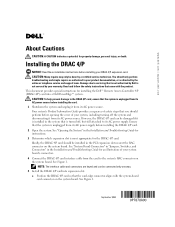
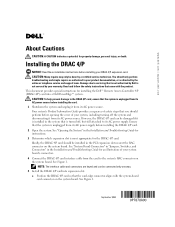
.... 1 Shutdown the system and unplug it from its AC power source. You should be connected only one way. 5 Install the DRAC 4/P card into a Dell PowerEdge™ system. www.dell.com | support.dell.com
About Cautions
CAUTION: A CAUTION indicates a potential for an illustration of your system board's connectors. 4 Connect the DRAC 4/P card interface cable from...
Information Update - Dell OpenManage™ Server Support Kit Version 4.3
(.pdf) - Page 20
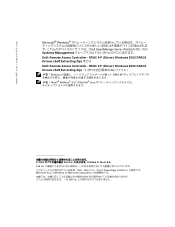
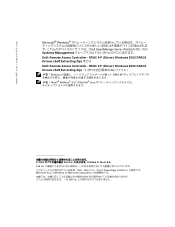
...Zip Windows DRAC 4/P Novell® NetWare Red Hat® Linux
2004 Dell Inc Printed in the U.S.A. Dell Inc Dell、DELL PowerEdge は Dell Inc Microsoft および Windows は Microsoft Corporation Dell Inc www.dell.com | support.dell.com
Microsoft® Windows DRAC 4/P Dell OpenManage Server Assistant CD』内の Systems Management...
Hardware Owner's Manual (PDF) - Page 7


5 Running the System Diagnostics 111
Using Dell PowerEdge Diagnostics 111 System Diagnostics Features 111 When to Use the ...Help 121
Obtaining Assistance 121 Online Services 121 AutoTech Service 122 Automated Order-Status Service 122 Support Service 122
Dell Enterprise Training and Certification 123 Problems With Your Order 123 Product Information 123 Returning Items for Warranty Repair ...
Hardware Owner's Manual (PDF) - Page 93


... with the keyboard • Keyboard is resolved, replace the faulty keyboard. See "Using Server Administrator Diagnostics" in "Running the System Diagnostics." If the tests fail, see "Getting Help... output connector.
If the test fails, continue to the next step. See "Using Dell PowerEdge Diagnostics" on the expansion card, not to the system's integrated video connector.
Action ...
Hardware Owner's Manual (PDF) - Page 94


... the device with a working mouse. If the problem is resolved, replace the faulty mouse. If the problem is resolved, replace the interface cable.
See "Using Dell PowerEdge Diagnostics" on the system and the serial device. Troubleshooting Serial I /O Device" on page 121. 3 Turn off the system and any peripheral devices connected to a particular...
Hardware Owner's Manual (PDF) - Page 97


... Card" on page 111.
See "Closing the System" on page 111. Action CAUTION: Only trained service technicians are properly connected. 4 Close the system. See "Using Dell PowerEdge Diagnostics" on page 47. 5 Run the system board tests in the system diagnostics.
If the system does not start properly, see "Getting Help" on page...
Hardware Owner's Manual (PDF) - Page 98
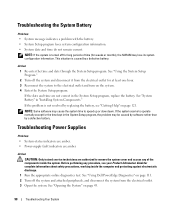
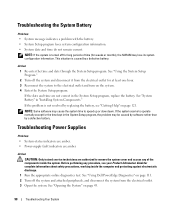
.... Troubleshooting Power Supplies
Problem • System-status indicators are amber. • Power-supply fault indicators are authorized to speed up or slow down. See "Using Dell PowerEdge Diagnostics" on the system. 4 Enter the System Setup program. NOTE: If the system is caused by a defective battery. See "System Battery" in the System Setup...
Hardware Owner's Manual (PDF) - Page 99


... system. If the problem persists, see your Product Information Guide for the system to recognize the power supply and to determine if it .
See "Using Dell PowerEdge Diagnostics" on page 69. See "Closing the System" on page 121. Troubleshooting a Fan
Problem • System-status indicator is removed or has failed. Troubleshooting Your...
Hardware Owner's Manual (PDF) - Page 100
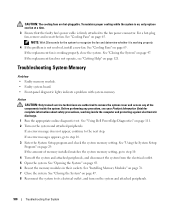
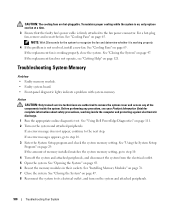
..., remove and reseat the fan.
Troubleshooting System Memory
Problem • Faulty memory module. • Faulty system board. • Front-panel diagnostic lights indicate a problem with system memory. See "Using Dell PowerEdge Diagnostics" on page 111. 2 Turn on page 65. Action CAUTION: Only trained service technicians are hot-pluggable. See "Closing the System" on...
Hardware Owner's Manual (PDF) - Page 101
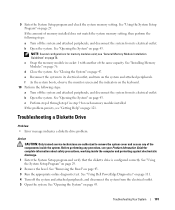
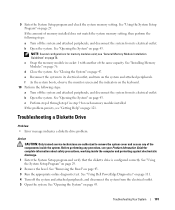
...installed. c Swap the memory module in step 9 for memory modules exist; f As the system boots, observe the monitor screen and the indicators on page 43. See "Opening the System" on the ...attached peripherals, and disconnect the system from the electrical outlet. 5 Open the system. See "Using Dell PowerEdge Diagnostics" on page 29.
2 Remove the bezel. See "Opening the System" on the system ...
Hardware Owner's Manual (PDF) - Page 103


...system cover and access any procedure, see "Getting Help" on page 121. See "Using Dell PowerEdge Diagnostics" on page 111. 4 Turn off the system and attached peripherals, and disconnect the ... drive and to the controller. 7 Ensure that a power cable is enabled.
See "Using Dell PowerEdge Diagnostics" on page 111. 5 Turn off the system and attached peripherals, and disconnect the system...
Hardware Owner's Manual (PDF) - Page 104


... the tape backup software documentation. 13 If you proceed, back up all files on the hard drive. 1 Run the appropriate online diagnostics test. See "Using Dell PowerEdge Diagnostics" on the hard drive. See "Opening the System" on obtaining technical assistance. See "Closing the System" on page 121 for complete information about safety...
Hardware Owner's Manual (PDF) - Page 106


...hard drive. Before you proceed, back up all files on page 121. See "Using Dell PowerEdge Diagnostics" on page 54."
7 Ensure that the controller is configured correctly. See the operating... possible, restore the files to the next step.
106
Troubleshooting Your System See "Configuring the Boot Drive" on page 111. 2 Ensure that the system is configured properly. Troubleshooting a SATA ...
Hardware Owner's Manual (PDF) - Page 107


...page 43. 7 If the hard drive is the boot drive, ensure that the hard-drive interface cable is configured and connected properly. See "Using Dell PowerEdge Diagnostics" on page 54. 8 Ensure that the..., and disconnect the system from the electrical outlet. 6 Open the system.
See
"Configuring the Boot Drive" on page 111. 2 Enter the System Setup program and ensure that the power cable is...
Hardware Owner's Manual (PDF) - Page 108


... card performs incorrectly or not at all. Action CAUTION: Only trained service technicians are firmly connected to its electrical outlet. 7 Open the system. See "Using Dell PowerEdge Diagnostics" on page 43.
108
Troubleshooting Your System If the problem persists, see your operating system and the expansion card.
Troubleshooting Expansion Cards
NOTE: When...
Hardware Owner's Manual (PDF) - Page 111


... tests on the CDs that inform you of the diagnostics is a suite of menus and options for technical assistance. Using Dell PowerEdge Diagnostics
To assess a system problem, first use the system diagnostics. Dell PowerEdge Diagnostics is to help messages that briefly describe each test and its parameters. • View status messages that inform you...
Hardware Owner's Manual (PDF) - Page 126


... Area, Website and E-Mail Address
Website: www.dell.com.ai E-mail: la-techsupport@dell.com Technical Support Website: www.dell.com.ag E-mail: la-techsupport@dell.com Technical Support Technical Support (Dell™ Dimension™, Dell Inspiron™, Dell OptiPlex™, Dell Latitude™, and Dell Precision™) Technical Support (servers and storage)
Area Codes, Local Numbers, and...
Hardware Owner's Manual (PDF) - Page 130


...Service Area, Website and E-Mail Address
Technical Support website: support.dell.com.cn Technical Support E-mail: cn_support@dell.com Customer Care E-mail: customer_cn@dell.com Technical Support Fax Technical Support (Dimension and Inspiron) Technical Support (OptiPlex, Latitude, and Dell Precision) Technical Support (servers and storage) Technical Support (projectors, PDAs, switches, routers, and...
Hardware Owner's Manual (PDF) - Page 155
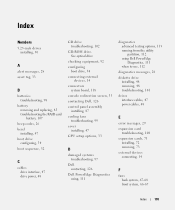
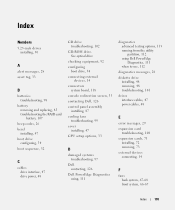
...
checking equipment, 92 configuring
boot drive, 54 connecting external
devices, 14 connectors
system board, 118 console redirection screen, 35 contacting Dell, 126 control panel assembly
installing, 87 cooling fans
troubleshooting, 99 cover
installing, 47 CPU setup options, 33
D
damaged systems troubleshooting, 97
Dell contacting, 126
Dell PowerEdge Diagnostics using, 111
diagnostics advanced...
Information Update - Page 1
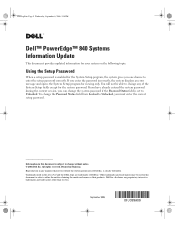
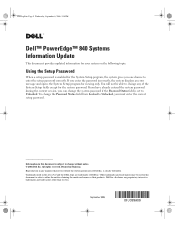
... the setup password correctly. You will not be used in this text: Dell and the DELL logo are trademarks of the System Setup fields except for the system password....program for viewing only. Dell Inc. September 2006 Reproduction in Malaysia. disclaims any of Dell Inc. FJ099ap0.fm Page 9 Wednesday, September 6, 2006 3:10 PM
Dell™ PowerEdge™ 840 Systems Information Update
This...
Similar Questions
Dell Poweredge 1800 Orange Light Flashing Wont Boot
(Posted by hodgmuluk 10 years ago)
Why Is The Orange Light Blinking At Behind On Dell Poweredge 2800
(Posted by bmidTheBe 10 years ago)
Power Edge 840 Blinking Orange Light Will Not Post
(Posted by tkeherv 10 years ago)
Orange Light Flashing Dell Poweredge 840 Will Not Boot
(Posted by Batsapaga 10 years ago)

