Dell Streak Pro Support Question
Find answers below for this question about Dell Streak Pro.Need a Dell Streak Pro manual? We have 1 online manual for this item!
Question posted by henryprince92 on February 21st, 2014
Language Setting
how can i reset the language back to english on my dell gs01 phone
Current Answers
There are currently no answers that have been posted for this question.
Be the first to post an answer! Remember that you can earn up to 1,100 points for every answer you submit. The better the quality of your answer, the better chance it has to be accepted.
Be the first to post an answer! Remember that you can earn up to 1,100 points for every answer you submit. The better the quality of your answer, the better chance it has to be accepted.
Related Dell Streak Pro Manual Pages
User's Manual 1.6 - Page 3


Contents
1 Package Contents 7
2 Dell™ Streak Features 8
3 Setting Up Your Dell™ Streak 12
Getting Your Device Ready for Use 12 Turning On Your Device 15 Turning Off Your Device 15 Turning Off the Screen 15
4 Understanding Your Dell™ Streak 16
Touch Screen 16 Screen Orientation 19 Applications, Widgets, and Shortcuts 19 Home Screen 20 Status Bar...
User's Manual 1.6 - Page 4


... 51 Managing Your Device Settings 54
6 Web 57
Connecting to the Web 57 Browsing the Web 61 E-mail 67 TouchDown 68 Web Applications 70
7 Customizing Your Dell™ Streak 94
To change display settings 94 To change sound and ringtone settings 95 To manually set the date, time and time zone 96 To choose a language 98
4
Contents
User's Manual 1.6 - Page 10


... a charger to charge the
device. • Connects to phone conversations. self-portrait. Use for audio
and video output. NOTE: To enable the ambient light sensor, touch the Home button Menu button
, and then select Settings Sound & display Automatic Backlight.
10
Dell™ Streak Features Use to listen to the Home Dock...
User's Manual 1.6 - Page 12


...down automatically if you have trouble inserting the card, ensure that covers the SIM card holder. Setting Up Your Dell™ Streak
Getting Your Device Ready for Use
1 Remove the back cover
a Slide the back cover ...in the direction towards the end of the card holder.
12
Setting Up Your Dell™ Streak b Lift the back cover off the device. NOTE: If you have aligned the angled corner ...
User's Manual 1.6 - Page 13


Setting Up Your Dell™ Streak
13 b Slide the microSD card into the microSD card holder. 3 Insert the battery Align the metal contacts on the battery with the contacts on the battery holder and insert the battery.
4 Install the microSD card a Hold the microSD card with the
metal contacts facing down.
User's Manual 1.6 - Page 14


... the bottom of the device to a USB port on the
device. b Plug the cable's USB connector into the 30-pin connector on the computer.
14
Setting Up Your Dell™ Streak NOTE: The device is fully charged within four hours from a power outlet.
User's Manual 1.6 - Page 15


... the Screen
If both the device and the screen are on, press the Power button off the screen. The
2 Touch the Menu button to
Setting Up Your Dell™ Streak
15 Touch the OK button to turn on your input.
4 The device is ready for use when the home screen is off, press...
User's Manual 1.6 - Page 19


... (zoom in). NOTE: To modify the default behavior, open the orientation settings by touching the Home button Menu button Settings Sound & display Orientation. A small application which allows you to perform a specific task. Understanding Your Dell™ Streak
19 Allows you to : Enlarge the view of applications, and additional ones...
User's Manual 1.6 - Page 24


... stored on the Home screen.
Once the folder is on your Home screen wallpaper.
Contacts with phone numbers: Add a shortcut to create one .
2 Touch the wallpaper's thumbnail. 3 Touch the Set wallpaper button.
24
Understanding Your Dell™ Streak device as a wallpaper. 1 Flick the picture thumbnails
horizontally to locate the desired picture. 2 Touch the picture...
User's Manual 1.6 - Page 36


...SIM card.
36
Using Your Dell™ Streak To enable this service, you want to add to rejoin the remaining call participants. Adjust Call Settings
You can obtain from the ... Settings Call settings. Fixed Dialing Numbers (FDN)
Voicemail
Restricts outgoing calls to the phone numbers on your network service provider. NOTE: To end a conference call settings to enter...
User's Manual 1.6 - Page 37


...Your Dell™ Streak
37
Additional call settings
• Call forwarding: Diverts incoming calls to a designated phone number when your device is busy, unreachable, does not answer, or if you are on the setting....service provider must support the call with your service provider.
• Auto Answer: Sets how long your Contacts list. NOTE: Enabling the HAC mode will disable the ...
User's Manual 1.6 - Page 39


Using Your Dell™ Streak
39 To view the contact details 1 To locate a contact, you can flick down to the end of... for the contact's incoming calls. 5 Touch to add a new item to the current information category, for example from Mobile phone number to Home phone number. The screen then displays the contacts whose first or last names starts with another one that you choose
from the ...
User's Manual 1.6 - Page 41


... Receiving text and multimedia messages. The composer screen opens. 2 In the To field, type the mobile phone number or the contact name of messages or message threads representing all the received, sent and draft messages.
Using Your Dell™ Streak
41 Messaging
To compose, send, and read text (SMS) or multimedia (MMS) messages,
touch...
User's Manual 1.6 - Page 42


...below the To field. For details about the Camcorder application, see Camera.
42
Using Your Dell™ Streak You can touch the Menu button Attach to your message. Open the Photos & ... to take a picture, then attach it to your message. For more mobile numbers if you wish to send the message to multiple mobile phone users. 3 You can add a subject line to the message by touching...
User's Manual 1.6 - Page 45


... notification in the Messaging
application touch the Menu button Settings Notifications. A new message icon
appears and stays in...it.
A list of an online chat.
Using Your Dell™ Streak
45
You can see all of the messages exchanged ... and visit the web site. • Phone number-touch the number to open the Phone application and call the number. • ...
User's Manual 1.6 - Page 76
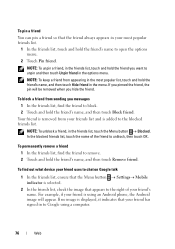
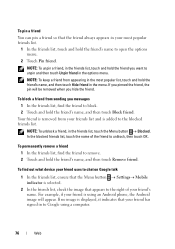
...uses to chat on Google talk 1 In the friends list, ensure that the Menu button Settings Mobile indicator is added to the blocked friends list. If you pinned the friend, the pin will appear...your friend is displayed, it indicates that your friend has signed in to Google using an Android phone, the Android image will be removed when you want to open the options menu.
2 Touch ...
User's Manual 1.6 - Page 96


...option.
Date & time.
96
Customizing Your Dell™ Streak Set the device to confirm adjustment. Select a desired ringtone for incoming calls.
NOTE: If Silent mode is enabled, only Media volume, Alarm volume, and Phone vibrate are adjustable. Silent mode Ringer volume
Media volume
Phone ringtone Phone vibrate Notification ringtone Audible touch tones Audible selection...
User's Manual 1.6 - Page 97


... Clear the check box of this item.
• Mobile Cell Network: Your device automatically displays the network-provided date... and hold
or
to confirm the date.
Customizing Your Dell™ Streak
97 you can also touch the month, day or year... set to display time using the on -screen
keyboard.
2 Touch Set to adjust
the hour and minute; to disable a setting, touch the setting ...
User's Manual 1.6 - Page 98
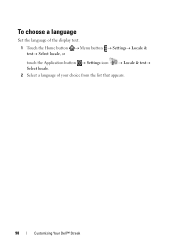
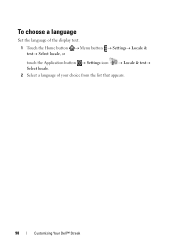
To choose a language
Set the language of the display text.
1 Touch the Home button Menu button text Select locale, or
Settings Locale &
touch the Application button Settings icon Select locale.
Locale & text
2 Select a language of your choice from the list that appears.
98
Customizing Your Dell™ Streak
User's Manual 1.6 - Page 100


... before proceeding with steps 4 to 6 to clear the check box .
100
Protecting Your Dell™ Streak Touch Continue. 6 Draw the pattern again as prompted, and then touch Confirm. NOTE: To change related settings
1 Touch the Home button Menu button Settings Security & location Require pattern, or
touch the Application button...
Similar Questions
Restore Factory Settings Dell Streak Pro Gs01 / D43
The phone (Dell Streak Pro GS01 / D43) starts up without network coverage and displays a constant st...
The phone (Dell Streak Pro GS01 / D43) starts up without network coverage and displays a constant st...
(Posted by kaaxiim 10 years ago)
How To Restart Dell Streak Pro Gso1 Phone
how to restart dell streak pro gso1 phone
how to restart dell streak pro gso1 phone
(Posted by sameerapbg 10 years ago)
Pc Sync Suite For Dell Aero Mobile Phone
Recently i have purchased a Dell Aero android mobile phone. But i was disappointed to see that no PC...
Recently i have purchased a Dell Aero android mobile phone. But i was disappointed to see that no PC...
(Posted by rahultp70 12 years ago)

