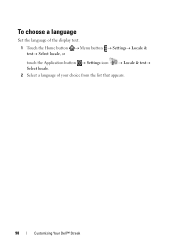Dell Streak Pro Support Question
Find answers below for this question about Dell Streak Pro.Need a Dell Streak Pro manual? We have 1 online manual for this item!
Current Answers
Answer #1: Posted by sabrie on December 11th, 2014 2:40 AM
Please download the manual on the link below for instructions
www.techboss.co.za
Related Dell Streak Pro Manual Pages
Similar Questions
Language Setting
how can i reset the language back to english on my dell gs01 phone
how can i reset the language back to english on my dell gs01 phone
(Posted by henryprince92 10 years ago)
Restore Factory Settings Dell Streak Pro Gs01 / D43
The phone (Dell Streak Pro GS01 / D43) starts up without network coverage and displays a constant st...
The phone (Dell Streak Pro GS01 / D43) starts up without network coverage and displays a constant st...
(Posted by kaaxiim 10 years ago)
How To Restart Dell Streak Pro Gso1 Phone
how to restart dell streak pro gso1 phone
how to restart dell streak pro gso1 phone
(Posted by sameerapbg 10 years ago)
Pc Sync Suite For Dell Aero Mobile Phone
Recently i have purchased a Dell Aero android mobile phone. But i was disappointed to see that no PC...
Recently i have purchased a Dell Aero android mobile phone. But i was disappointed to see that no PC...
(Posted by rahultp70 12 years ago)