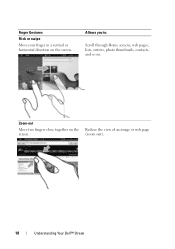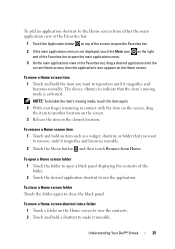Dell Streak Pro Support Question
Find answers below for this question about Dell Streak Pro.Need a Dell Streak Pro manual? We have 1 online manual for this item!
Question posted by pogz1921 on October 17th, 2015
How Can I Recover My Dell Gs01 Phone Its Stuck Up Its Says Force Close When I Op
The person who posted this question about this Dell product did not include a detailed explanation. Please use the "Request More Information" button to the right if more details would help you to answer this question.
Current Answers
Answer #1: Posted by TechSupport101 on October 18th, 2015 12:14 AM
Hi. Follow the tutorial here http://www.satechhelp.co.za/3843/Hard-Reset-Dell-Streak-Pro-Gs01-Factory-Defaults to access the Recovery Mode > then choose the option that reads "Wipe cache partition' instead of 'Wipe data/factory settings" and reboot when done and then retry the app(s) and observe. If all else false, reset the phone to factory defaults as per the same tutorial.
Related Dell Streak Pro Manual Pages
Similar Questions
Language Setting
how can i reset the language back to english on my dell gs01 phone
how can i reset the language back to english on my dell gs01 phone
(Posted by henryprince92 10 years ago)
To Unlock My Passworded Dell Phone
I bought my Dell Streak Pro GS01 Phone a month ago and passworded it for my access only but to my su...
I bought my Dell Streak Pro GS01 Phone a month ago and passworded it for my access only but to my su...
(Posted by deniyiadekoya 10 years ago)
How Will I Update My Dell Gs01 Android Phone To 4.0
(Posted by majidajinad 10 years ago)
My Phone Keeps Notifying Me That Phone Storage Is Getting Low-i Have Not Downloa
My phone keeps saying that phone storage is low i've shifted apps I've downloaded to my SD card an...
My phone keeps saying that phone storage is low i've shifted apps I've downloaded to my SD card an...
(Posted by ivettegonzalez 11 years ago)
How To Recover Dell Venue Phone Broken Screen Data
How to recover dell venue phone broken screen data
How to recover dell venue phone broken screen data
(Posted by praburabiah 11 years ago)