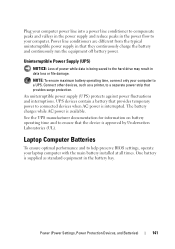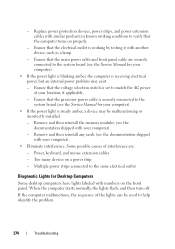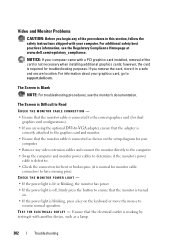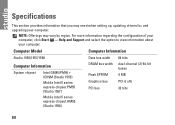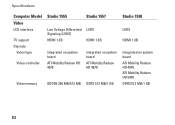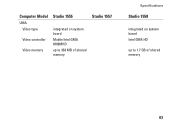Dell Studio 1558 Support Question
Find answers below for this question about Dell Studio 1558.Need a Dell Studio 1558 manual? We have 2 online manuals for this item!
Question posted by HQajowas on December 8th, 2013
The Ac Power Adapter Type Cannot Be Determined On A Dell Studio 1558
The person who posted this question about this Dell product did not include a detailed explanation. Please use the "Request More Information" button to the right if more details would help you to answer this question.
Current Answers
Related Dell Studio 1558 Manual Pages
Similar Questions
The Ac Power Adapter Type Cannot Be Determined Dell Studio 1555
(Posted by ashkrob2xx 9 years ago)
Dell Studio Ac Power Adapter Type Cannot Be Determined
(Posted by jctaslwsjl 10 years ago)
The Ac Power Adapter Type Cannot Be Determined Dell Inspiron N5110
(Posted by mrdd13Shaldr 10 years ago)
“the Ac Power Adapter Type Cannot Be Determined.' Why?
Ever since 2 days ago, when my computer SHUT ITSELF DOWN WHILE I WAS USING IT WITH NO OPTION TO CANC...
Ever since 2 days ago, when my computer SHUT ITSELF DOWN WHILE I WAS USING IT WITH NO OPTION TO CANC...
(Posted by ElderNoden 12 years ago)
The Ac Power Adapter Type Cannot Be Determined
I have dell inspiron 1464 model laptop but whenever i plug in the charger it gives message like "the...
I have dell inspiron 1464 model laptop but whenever i plug in the charger it gives message like "the...
(Posted by ishpreet 12 years ago)