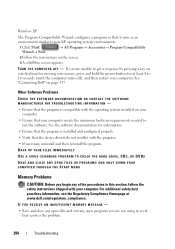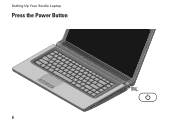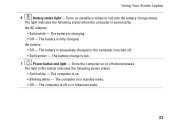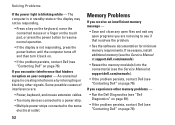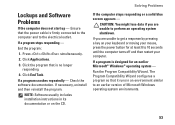Dell Studio 1558 Support Question
Find answers below for this question about Dell Studio 1558.Need a Dell Studio 1558 manual? We have 2 online manuals for this item!
Question posted by ruSt on March 19th, 2014
Where Do The Power Button Wires Plug In On A Dell 1558
The person who posted this question about this Dell product did not include a detailed explanation. Please use the "Request More Information" button to the right if more details would help you to answer this question.
Current Answers
Related Dell Studio 1558 Manual Pages
Similar Questions
Studio 1558 Wont Turn On White And Red Wires Not Connected To Power Button
(Posted by narePLOTE 9 years ago)
Power Button Dilemma
I have an issue, apparently the power button was damaged and it broke off so I cannot turn on the la...
I have an issue, apparently the power button was damaged and it broke off so I cannot turn on the la...
(Posted by polarbearsage 10 years ago)
Dell Studio 15 - Power Button Wire Schematic
Need to solder wires back on power button, what order do the colors go in on the power button?
Need to solder wires back on power button, what order do the colors go in on the power button?
(Posted by shelleymgt 12 years ago)