Dell Studio 1558 Support Question
Find answers below for this question about Dell Studio 1558.Need a Dell Studio 1558 manual? We have 2 online manuals for this item!
Question posted by eduarDar on October 6th, 2014
How To Turn Off Light Of Webcam Dell 1558
The person who posted this question about this Dell product did not include a detailed explanation. Please use the "Request More Information" button to the right if more details would help you to answer this question.
Current Answers
There are currently no answers that have been posted for this question.
Be the first to post an answer! Remember that you can earn up to 1,100 points for every answer you submit. The better the quality of your answer, the better chance it has to be accepted.
Be the first to post an answer! Remember that you can earn up to 1,100 points for every answer you submit. The better the quality of your answer, the better chance it has to be accepted.
Related Dell Studio 1558 Manual Pages
Dell™ Technology Guide - Page 19


... Vista . . . . 269
20 Troubleshooting 271
Troubleshooting Tools 272 Power Lights for Desktop Computers 273 Diagnostic Lights for Desktop Computers . . . . . 274 Diagnostic Lights for Laptop Computers 275 System Messages for Desktop Computers. . . . . 275 System Messages for Laptop Computers . . . . . 276 Windows Hardware Troubleshooter 280 Running the Dell Diagnostics 281
Contents
19
Dell™ Technology Guide - Page 20


Dell Support Center 285
Solving Problems 287 Battery Problems 287 Drive Problems 287 Optical Drive Problems 288 E-Mail, Modem, and...298 Scanner Problems 299 Sound and Speaker Problems 299 Touch Pad or Mouse Problems for Laptop Computers 301 Video and Monitor Problems 302 Power Lights 304
Dell Technical Update Service 305
21 System Setup 307
Viewing System Settings With the System Setup...
Dell™ Technology Guide - Page 62


... select objects on the screen:
• To move the cursor, lightly slide your finger or pen over the surface.
• To double... or clockwise on the touch pad. Circular Scrolling
NOTE: Your laptop computer may not support the circular scrolling feature. On the second... twice.
To configure the circular scrolling, double-click the Dell Touch pad icon in the notification area of the touch pad...
Dell™ Technology Guide - Page 63


... the Dell Touch Pad icon in and out by spreading two fingers or by bringing the two fingers together).
Navigation Devices (Mouse, Keyboard, Touch Pad)
63
Single Finger Zoom
NOTE: Your laptop computer ...pad and the surrounding palm rest. Using a Touch Pointer (Track Stick or Tablet PC Pen)
Turning the Touch Pointer On or Off From the Control Panel
Windows Vista®
1 Click Start →...
Dell™ Technology Guide - Page 107


... want to remove and replace the battery for a laptop computer to identify which Windows mode you can eliminate ...The error reporting dialog box will reset when the power is turned back on.
Starting Your Computer in the corners of the display...Battery" on page 125
• Your system administrator
• support.dell.com. Shutting Down Your Computer
107 HINT: If an error message is...
Dell™ Technology Guide - Page 126


... cleaners. Use this document as skipping, with water.
For a laptop computer, remove any batteries. Cleaning the Computer
To clean your computer..., keyboard, and plastic portion of the options provided. Turn off and unplug the computer from the electrical outlet. ... You Start
Read the safety instructions available in the Dell™ safety information that come with your computer's ...
Dell™ Technology Guide - Page 143


For additional safety best practices information, see the Regulatory Compliance Homepage at www.dell.com/regulatory_compliance.
See "Battery Disposal" in your laptop computer, follow these procedures, turn off .
3 Slide the battery-bay latch release(s) on the bottom of the computer, and slide the battery out of the bay.
4 Slide the new battery ...
Dell™ Technology Guide - Page 146


...Dell™ ExpressCharge™, when the computer is turned off, the AC adapter charges a completely discharged battery to 80 percent in about 1 hour and to start charging if the light flashes alternately green and orange (light colors may vary depending on your battery). A Dell... laptop computer from overcharging. The battery's internal circuitry prevents the battery from the Dell ...
Dell™ Technology Guide - Page 167
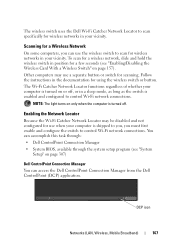
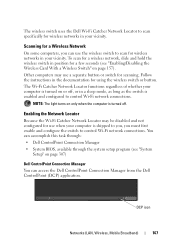
... switch is shipped to you, you can access the Dell ControlPoint Connection Manager from the Dell ControlPoint (DCP) application. NOTE: The light turns on or off .
Scanning for a Wireless Network
On... "System
Setup" on page 157).
You can accomplish this task through: • Dell ControlPoint Connection Manager • System BIOS, available through the system setup program (see "Enabling/...
Dell™ Technology Guide - Page 272


These lights start and turn off or light in a certain sequence to indicate status and problems.
See your Service Manual for laptop computers System messages
Windows Hardware Troubleshooter Dell Diagnostics
Function
The power button light illuminates and blinks or remains solid to evaluate your computer.
272
Troubleshooting Write down the information displayed on the screen and look...
Dell™ Technology Guide - Page 273


...dell.com/regulatory_compliance. For additional safety best practices information, see the Service Manual for your computer. NOTE: On certain systems the power light is green.
• If the power light is off, the computer is either turned...button to indicate different states:
• If the power light is blue and the computer is turned on the back of the computer illuminates and blinks or ...
Setup Guide - Page 7


...level surface to place your Dell™ computer in a... The computer turns on the ...laptop may result in the air vents. CAUTION: Placing or stacking heavy or sharp objects on the fan when the computer gets hot. Restricting airflow around your computer, ensure that you allow dust to accumulate in permanent damage to overheat. You should never place your Studio 1555/1557/1558 laptop...
Setup Guide - Page 8
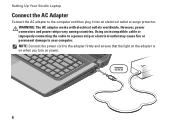
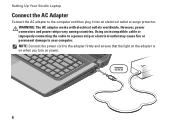
... and then plug it into an electrical outlet or surge protector. Setting Up Your Studio Laptop
Connect the AC Adapter
Connect the AC adapter to the adapter firmly and ensure that the light on the adapter is on when you turn on power.
6 WARNING: The AC adapter works with electrical outlets worldwide. Using an...
Setup Guide - Page 22


Right Side Features
56 7 4 3
12 20 Using Your Studio Laptop
This section provides information about the features available on your Studio 1555/1557/1558 laptop.
Setup Guide - Page 25
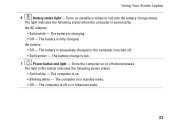
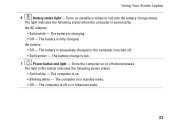
... or in hibernate state.
23
The computer is turned off when pressed. The computer is in the button indicates the following states when the computer is low.
7
Power button and light - The computer is on steadily or blinks to indicate the battery charge status. the battery:
• Off - Using Your Studio Laptop
6
Battery status...
Setup Guide - Page 31


...the three lighting states (in the notification area of your desktop.
29 Using Your Studio Laptop
1 Keyboard/Backlit Keyboard (optional) - no lighting
For more information about the keyboard, see the Dell Technology ...), and media playback. To change the touch pad settings, double-click the Dell Touch pad icon in the given order):
a.
The optional backlit keyboard provides
visibility in...
Setup Guide - Page 45


...Studio Laptop WARNING: Using an incompatible battery may increase the risk of fire or explosion. To remove the battery: 1. This computer should only use batteries from other computers. Shut down the computer, and remove external cables (including the AC adapter). Slide the battery away from Dell....
WARNING: Before removing the battery, shut down the computer and turn it ...
Setup Guide - Page 53


..., and power extension cables to verify that the computer turns on properly.
• Ensure that the light on the AC adapter is off or is not responding - Solving Problems
Power Problems
If the power light is on.
• If the problem persists, contact Dell (see "Contacting Dell" on page 76).
51
The computer resumes normal...
Setup Guide - Page 54
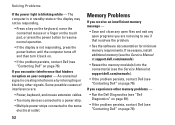
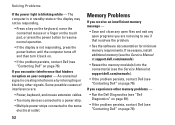
...light is creating interference by interrupting or blocking other memory problems -
• Run the Dell Diagnostics (see "Dell Diagnostics" on page 59).
• If the problem persists, contact Dell (see "Contacting Dell... the power button until the computer turns off and then turn it back on.
• If the problem persists, contact Dell (see "Contacting Dell" on your computer - The computer...
Setup Guide - Page 86


... mm) 1.5 V and 3.3 V
26 pins
Memory
Connectors
two user-accessible SODIMM connectors
Capacities
1 GB, 2 GB, and 4 GB
Memory type
800 MHz SODIMM DDR2 (Studio 1555)
1067/1333 MHz SODIMM DDR3 (Studio 1557/Studio 1558)
Minimum memory 1 GB (single channel)
Maximum memory 8 GB (dual channel - 4 GB x 2)
NOTE: For instructions on upgrading the memory, see the Service...
Similar Questions
Dell Laptop Studio 1558 Does Not Recognize Sd Card
(Posted by MULjknudt 10 years ago)
How Do You Turn On Webcam On My Dell Inspiron N7010 Laptop
(Posted by doJDCDH 10 years ago)

