Dell Studio 1909 Support Question
Find answers below for this question about Dell Studio 1909.Need a Dell Studio 1909 manual? We have 3 online manuals for this item!
Question posted by famousteve on May 2nd, 2014
Where Is The Thermal Sensing Cable On A Studio 1909
The person who posted this question about this Dell product did not include a detailed explanation. Please use the "Request More Information" button to the right if more details would help you to answer this question.
Current Answers
There are currently no answers that have been posted for this question.
Be the first to post an answer! Remember that you can earn up to 1,100 points for every answer you submit. The better the quality of your answer, the better chance it has to be accepted.
Be the first to post an answer! Remember that you can earn up to 1,100 points for every answer you submit. The better the quality of your answer, the better chance it has to be accepted.
Related Dell Studio 1909 Manual Pages
Dell™ Technology Guide - Page 56


...rate.
•HDCP v1.3 support for viewing Blu-ray disc content.
•Support for cables up to 15m long.
•A single interface and cable that accommodates two-way audio and video for connectivity between high definition content applications such as ... in collaboration with built-in the most efficient means possible for both external desktop monitors and internal display interfaces.
Dell™ Technology Guide - Page 273


...is not receiving power.
-
For additional safety best practices information, see the Service Manual for Desktop Computers
CAUTION: Before you begin any of the procedures in standby mode. NOTE: On certain systems...com/regulatory_compliance. power button
The power button light located on . Reseat the power cable into an electrical outlet and that the power strip is plugged into both the ...
Dell™ Technology Guide - Page 274
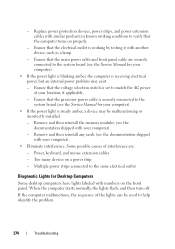
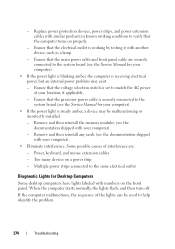
... is steady amber, a device may exist.
-
Ensure that the voltage selection switch is working condition to verify that the processor power cable is securely connected to the system board (see the Service Manual for Desktop Computers
Some desktop computers have lights labeled with another device, such as a lamp.
- Power, keyboard, and mouse extension...
Dell™ Technology Guide - Page 293


...10 seconds (until the computer turns off), and then restart your computer.
See "Power Lights for Desktop Computers" on page 273 or "Diagnostic Lights for Desktop Computers" on page 274 or "Diagnostic Lights for Laptop Computers" on the screen. TU R N...similar to perform an operating system shutdown. ENSURE THAT THE POWER CABLE IS FIRMLY CONNECTED TO THE COMPUTER AND TO
THE ELECTRICAL OUTLET...
Dell™ Technology Guide - Page 296
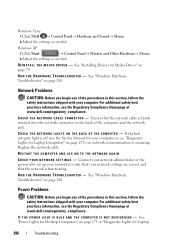
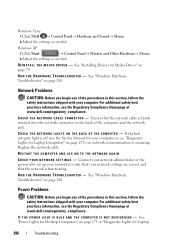
...D W A R E TR O U B L E S H O O T E R - For additional safety best practices information, see "Diagnostic Lights for Desktop Computers" on page 280.
C H E C K T H E N E T W O R K C A B L E C O N N E...your network administrator or the person who set up your network to verify that the network cable is firmly inserted into the network connector on page 275), no network communication is off ...
Dell™ Technology Guide - Page 301


... mouse without making any setting adjustments.) For more information on the computer.
4 At the Windows desktop, use the touch pad to the computer. Troubleshooting
301 No Sound From Headphones
C H E ...R -
Shut down the computer.
2 Disconnect the mouse.
3 Turn on using a mouse extension cable, disconnect it and connect the mouse directly to move the cursor around, select an icon, and open...
Dell™ Technology Guide - Page 303


... Colors settings, as needed. 3 3D image quality is Readable
CONNECT AN EXTERNAL MONITOR -
1 Shut down your speaker system includes a subwoofer, ensure that the power cable for Desktop Computers" on the computer and the monitor and adjust the monitor brightness and contrast controls.
If your computer and connect an external monitor to perform...
Dell™ Technology Guide - Page 304


...is off, the computer is either turned off or is not responding, see the Service Manual for Desktop Computers" on .
- NOTE: On certain systems the power light is green.
• If ...see "Contacting Dell" on properly.
- Reseat the power cable into an electrical outlet and that the main power cable and front panel cable are securely connected to resume normal operation. Replace power protection...
Dell™ Technology Guide - Page 317


...: USB 2.0, & 1394) and is hot pluggable. eSATA Port
SATA (Serial Advanced Technology Attachment) is a computer bus primarily designed for notebooks, desktop, consumer electronics and entry servers. External SATA or eSATA, users can now utilize shielded cable lengths up to 6 times faster than existing solutions (up to 2 meters outside the PC to storage.
Setup Guide - Page 5


... 5 Before Setting Up Your Computer 5 Connect the Network Cable (Optional 6 Connect the Power Cable 7 Set Up the Wireless Keyboard and Mouse (Optional 7 Press the Power Button 8 Windows Vista® Setup 9 Connect to the Internet (Optional 9
Using Your Studio One 12 Front View Features 12 Left Side Features 14 Back Panel Features 16 Locating...
Setup Guide - Page 8


... attach your computer to a network or broadband device, connect one end of your computer. Do not plug a telephone cable (RJ11 connector) into the network connector. Setting Up Your Studio One
Connect the Network Cable (Optional)
A network connection is not required to complete this computer setup, but if you have an existing network or...
Setup Guide - Page 9


..., see "Wireless Keyboard or Mouse Problems" on other devices that could be available on page 24.
Connect the Power Cable
Setting Up Your Studio One
Set Up the Wireless Keyboard and Mouse (Optional)
Your Studio One supports a special wireless (non-Bluetooth) keyboard and mouse which may not be used with your computer. After...
Setup Guide - Page 11


... your telephone on the same line simultaneously.
• Cable modem connections that provide high‑speed Internet access through your local cable TV line.
• Satellite modem connections that provide ...service.
CAUTION: Do not interrupt the operating system's setup process. Setting Up Your Studio One
Windows Vista® Setup
Your Dell computer is pre configured with Windows Vista...
Setup Guide - Page 12


...; If you are considerably slower than DSL and cable (or satellite) modem connections.
Dialup connections are using a DSL or cable/satellite modem connection, contact your ISP or cellular telephone... setting up connections that provide Internet access through a telephone line.
Setting Up Your Studio One
• Dial-up your wired internet connection, follow the instructions in your ...
Setup Guide - Page 13


...connection to the Internet. Click either Broadband (PPPoE) or Dial-up, depending on your desktop or if you do not have an ISP, the Connect to connect:
• Choose ... open programs.
2. Contact your ISP. Setting Up Your Studio One
1.
Follow the instructions on the screen and use a DSL, satellite modem, cable TV modem, or Bluetooth® wireless technology connection.
•...
Setup Guide - Page 14


Blocking the vents will cause serious thermal problems.
2 Camera activity light (optional) - Internal fans create airflow through the vents to prevent the computer from overheating. The fans are blocked. ... when the computer gets hot. WARNING: Ensure that none of the computer air vents are turned on or off.
7
5
6
12
Using Your Studio One
Front View Features
1 23
4
1 Air vents -
Setup Guide - Page 17


... either the system board or the power supply.
• Solid white - Connects to
an audio cable for voice or to headphones. NOTE: To connect to a powered speaker or sound system, use ...reads or writes data. there is flashing.
6
Power button and light - Using Your Studio One
3
Headphone or line-out connector - Connects to a microphone for audio.
5 Hard drive activity light -...
Setup Guide - Page 24


... your activity. To back up Files wizard.
22 Click Personalize, to change your desktop:
1.
To customize your energy settings by accessing the Personalize appearance and sounds window....Back up files or Back up files and folders on your computer. Using Your Studio One
Customizing the Desktop
You can change the appearance, resolution, wallpaper, screensaver, and so on by clicking...
Setup Guide - Page 50


... regarding the configuration of your computer, click Start → Help and Support and select the option to view information about your computer. Specifications
System model
Studio One 1909
This section provides information that you may vary by region. NOTE: Offerings may need when setting up, updating drivers for, and upgrading your computer.
Setup Guide - Page 55


... or disassembly is protected by Macrovision Corporation and other rights owners. Use of this document also applies to the products listed below:
• Dell™ Studio One 1909 • Dell™ Studio One 19
Macrovision Product Notice
This product incorporates copyright protection technology that is prohibited.
53
Similar Questions
How To Replace Dell Studio 1909 Thermal Sensing Cable
(Posted by Machipapar 9 years ago)
Where Is The Thermal Sensing Cable Located In A Studio 1909
(Posted by PRASMy 10 years ago)
How To Use The Hdmi Cable On Inspiron Desktop Inspiron One 2330
(Posted by mhoras 10 years ago)

