Dell Studio 1909 Support Question
Find answers below for this question about Dell Studio 1909.Need a Dell Studio 1909 manual? We have 3 online manuals for this item!
Question posted by rudani on August 7th, 2014
Where Is The Thermo Sensor Cable On A Studio 1909
The person who posted this question about this Dell product did not include a detailed explanation. Please use the "Request More Information" button to the right if more details would help you to answer this question.
Current Answers
There are currently no answers that have been posted for this question.
Be the first to post an answer! Remember that you can earn up to 1,100 points for every answer you submit. The better the quality of your answer, the better chance it has to be accepted.
Be the first to post an answer! Remember that you can earn up to 1,100 points for every answer you submit. The better the quality of your answer, the better chance it has to be accepted.
Related Dell Studio 1909 Manual Pages
Dell™ Technology Guide - Page 5


... for External LCD Monitors 50
Setting the Display for Multiple Monitors 51 Windows Vista 52 Windows XP 52
Using the Ambient Light Sensor in Bright or Low-Light Environments 53
Cables and Connections 55 DisplayPort™ - Features and Benefits 56
NVIDIA SLI and ATI Crossfire Technologies 56
4 Navigation Devices (Mouse, Keyboard, Touch...
Dell™ Technology Guide - Page 56


DisplayPort is also suitable for both external desktop monitors and internal display interfaces.
Features and Benefits
Dell, in collaboration ...rate.
•HDCP v1.3 support for viewing Blu-ray disc content.
•Support for cables up to 15m long.
•A single interface and cable that accommodates two-way audio and video for delivering flat panel display technology to enable NVIDIA ...
Dell™ Technology Guide - Page 274
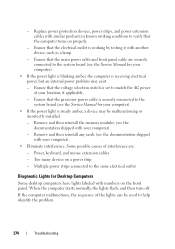
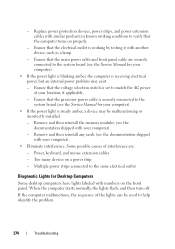
... Service Manual for Desktop Computers
Some desktop computers have lights labeled with your computer).
• Eliminate interference. Some possible causes of the lights can be malfunctioning or incorrectly installed.
- When the computer starts normally, the lights flash, and then turn off.
Replace power protection devices, power strips, and power extension cables with similar...
Dell™ Technology Guide - Page 293


ENSURE THAT THE POWER CABLE IS FIRMLY CONNECTED TO THE COMPUTER AND TO
THE ELECTRICAL OUTLET
The Computer Stops Responding... a CD or DVD. A Program is no longer responding. 4 Click End Task. See "Power Lights for Desktop Computers" on page 273 or "Diagnostic Lights for Desktop Computers" on page 274 or "Diagnostic Lights for at least 8 to perform an operating system shutdown.
The Computer...
Dell™ Technology Guide - Page 301


...turned up and that the system setup program lists the correct device for Media Drives" on the computer.
4 At the Windows desktop, use the touch pad to the computer.
Shut down the computer.
2 Disconnect the mouse.
3 Turn on page 79.
TE... any setting adjustments.) For more information on using a mouse extension cable, disconnect it and connect the mouse directly to move the cursor ...
Dell™ Technology Guide - Page 303


... from the monitor.
Only Part of the Display is Readable
CONNECT AN EXTERNAL MONITOR -
1 Shut down your speaker system includes a subwoofer, ensure that the power cable for Desktop Computers" on adjusting the contrast and brightness, demagnetizing (degaussing) the monitor, and running the monitor self-test...
Dell™ Technology Guide - Page 304


...If the power light is blinking amber, the computer is not responding, see the Service Manual for Desktop Computers" on .
-
NOTE: On certain systems the power light is green.
• If the... power light is blinking blue, the computer is not receiving power.
- Reseat the power cable into an electrical outlet and that the electrical outlet is plugged into a power strip, ensure that...
Dell™ Technology Guide - Page 317


... interface brings to 6 times faster than existing external storage solutions: USB 2.0, & 1394) and is hot pluggable.
External SATA or eSATA, users can now utilize shielded cable lengths up to storage. eSATA Port
SATA (Serial Advanced Technology Attachment) is a computer bus primarily designed for notebooks...
Dell™ Technology Guide - Page 339


...the computer, do not change them.
BIOS - Unless you plug the AC adapter power cable in to an electrical outlet. Glossary
Terms in standby or hibernate mode to conserve the...339 The length of the faster interface between the computer hardware and the operating system. ambient light sensor - alert standards format - AGP delivers a smooth, true-color video image because of time (...
Dell™ Technology Guide - Page 345


Hz - infrared sensor - Usually refers to transfer data between computers connected to the Internet, send and receive e-... - Also referred to the computer. A protocol for exchanging files between the computer and infrared-compatible devices without using a cable connection. I /O devices. HTTP - Although two devices can communicate with that equals 1 cycle per second.
Setup Guide - Page 5


... 5 Before Setting Up Your Computer 5 Connect the Network Cable (Optional 6 Connect the Power Cable 7 Set Up the Wireless Keyboard and Mouse (Optional 7 Press the Power Button 8 Windows Vista® Setup 9 Connect to the Internet (Optional 9
Using Your Studio One 12 Front View Features 12 Left Side Features 14 Back Panel Features 16 Locating...
Setup Guide - Page 8


... connector) into the network connector. Setting Up Your Studio One
Connect the Network Cable (Optional)
A network connection is not required to either a network port or a broadband device. Use only an Ethernet cable (RJ45 connector).
Connect the other end of the network cable to the network adapter connector on the back panel of your computer...
Setup Guide - Page 9


... use with your computer.
After installing the batteries the wireless keyboard and mouse are optimized for use .
Connect the Power Cable
Setting Up Your Studio One
Set Up the Wireless Keyboard and Mouse (Optional)
Your Studio One supports a special wireless (non-Bluetooth) keyboard and mouse which may not be available on page 24.
Setup Guide - Page 11


... access through your local cable TV line.
• Satellite modem connections that provide high-speed Internet access through your computer unusable. To connect to the Internet (Optional)
NOTE: ISPs and ISP offerings vary by country. CAUTION: Do not interrupt the operating system's setup process. Setting Up Your Studio One
Windows Vista®...
Setup Guide - Page 12


...you need to connect to a wireless router:
10
Dialup connections are using a DSL or cable/satellite modem connection, contact your ISP or cellular telephone service for dial-up service with ... a Wired Connection
• If you are using WiFi 802.11 technology.
Setting Up Your Studio One
• Dial-up your wireless router, see the documentation that shipped with this computer....
Setup Guide - Page 13


... instructions on your desktop or if you ...(PPPoE) or Dial-up, depending on the screen and use a DSL, satellite modem, cable TV modem, or Bluetooth® wireless technology connection.
• Chose Dial-up an Internet ...you want to check the service status, or try connecting again later. Setting Up Your Studio One
1. Click Start → Connect To.
3. Setting Up Your Internet Connection
If ...
Setup Guide - Page 17


... with either the system board or the power supply.
• Solid white - The
light in connector -
Connects to a microphone for voice or to
an audio cable for audio.
5 Hard drive activity light - Using Your Studio One
3
Headphone or line-out connector -
Setup Guide - Page 24


...Center→ Transfer files and settings.
2. Customizing Energy Settings
You can customize your desktop to open area of energy consumed by your computer.
Click Continue on the User Account... wizard.
22 Reduces system performance and the amount of the desktop.
2. Using Your Studio One
Customizing the Desktop
You can change the appearance, resolution, wallpaper, screensaver, and so ...
Setup Guide - Page 50


... regarding the configuration of your computer, click Start → Help and Support and select the option to view information about your computer. Specifications
System model
Studio One 1909
This section provides information that you may vary by region.
Setup Guide - Page 55


... information in this copyright protection technology must be authorized by method claims of this document also applies to the products listed below:
• Dell™ Studio One 1909 • Dell™ Studio One 19
Macrovision Product Notice
This product incorporates copyright protection technology that is prohibited.
53
Similar Questions
How To Replace Dell Studio 1909 Thermal Sensing Cable
(Posted by Machipapar 9 years ago)
Where Is The Thermal Sensing Cable On A Studio 1909
(Posted by famousteve 10 years ago)
Where Is The Thermal Sensing Cable Located In A Studio 1909
(Posted by PRASMy 10 years ago)
How To Use The Hdmi Cable On Inspiron Desktop Inspiron One 2330
(Posted by mhoras 10 years ago)

