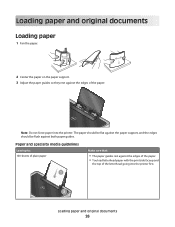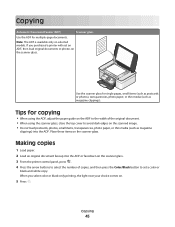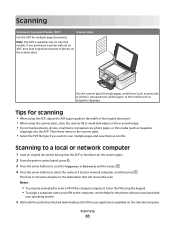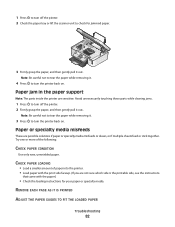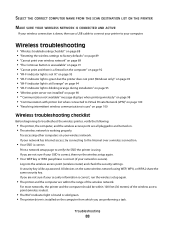Dell V313w All In One Wireless Inkjet Printer Support Question
Find answers below for this question about Dell V313w All In One Wireless Inkjet Printer.Need a Dell V313w All In One Wireless Inkjet Printer manual? We have 1 online manual for this item!
Question posted by Isaiahmohammed on August 6th, 2013
My V313w Printer Gives A Paper Feeder Error , What Can I Do To Fix This Issue.
Current Answers
Answer #1: Posted by RathishC on August 6th, 2013 6:25 PM
Please click on the link given below for steps on how to fix paper feeder issues:
Please respond for further assistance.
Thanks & Regards
Rathish C
#iworkfordell
Related Dell V313w All In One Wireless Inkjet Printer Manual Pages
Similar Questions
what can i do to fix this ?