Dell V515W Support Question
Find answers below for this question about Dell V515W.Need a Dell V515W manual? We have 1 online manual for this item!
Question posted by jemismketr on August 30th, 2014
Dell 515 W Printer Won't Reset After Receiving New Ink Cartridges
The person who posted this question about this Dell product did not include a detailed explanation. Please use the "Request More Information" button to the right if more details would help you to answer this question.
Current Answers
There are currently no answers that have been posted for this question.
Be the first to post an answer! Remember that you can earn up to 1,100 points for every answer you submit. The better the quality of your answer, the better chance it has to be accepted.
Be the first to post an answer! Remember that you can earn up to 1,100 points for every answer you submit. The better the quality of your answer, the better chance it has to be accepted.
Related Dell V515W Manual Pages
User's Guide - Page 3


...
Ordering and replacing supplies 13
Ordering ink cartridges...13 Replacing ink cartridges...13 Recycling Dell products...15
Using the printer control panel buttons and menus 16
Using the printer control panel...16 Changing temporary settings into new default settings 18 Changing the Power Saver timeout...19 Saving energy with Eco-Mode...20 Resetting to factory settings...20
Using the...
User's Guide - Page 5


Creating a contact list...78 Sending faxes...80 Receiving faxes...81 Faxing FAQ...82
Networking 90
Installing the printer on a wireless network...90 Advanced wireless setup...95 Networking FAQ...101
Maintaining the printer 113
Maintaining ink cartridges...113 Cleaning the exterior of the printer...115 Cleaning the scanner glass...115
Troubleshooting 116
Before you troubleshoot...116 Using the...
User's Guide - Page 9
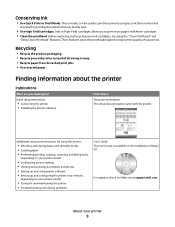
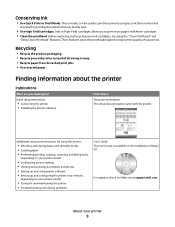
... it away. • Recycle paper from discarded print jobs. • Use recycled paper.
For updates, check our Web site at support.dell.com. Inks in High-Yield cartridges allow you looking for and maintaining the printer • Troubleshooting and solving problems
User's Guide The User's Guide is available on your prints. About your old...
User's Guide - Page 10


... chat support • E-mail support • Telephone support
Dell Support Web site-support.dell.com
Note: Select your region, and then select your printer
10 technicians
• Supplies and accessories for your printer • Replacement cartridges
Dell Printer Supplies Web site-dell.com/supplies
You can be available in the printer
Program folder or on the desktop, depending on...
User's Guide - Page 12


...
Install, replace, or remove ink cartridges.
• Access the ink cartridges and printhead. • Remove paper jams.
About your printer.
4 Power supply with port Connect the printer to a power source.
5...receive faxes.
7 USB port
8 Printhead 9 Scanner unit
Connect the printer to the printer and the telephone line. Use this port if you do not have a dedicated fax line for the printer...
User's Guide - Page 13


For best results, use only. Replacing ink cartridges
Make sure you have a new ink cartridge or cartridges before you begin.
1 Turn on the Dell Web site at www.dell.com/supplies. Note: The printhead moves to Dell for a single use only Dell ink cartridges.
Item
Licensed cartridge1
Regular cartridge
Black cartridge
Series 21
Series 21R
Black cartridge, high yield2
Series 23
Series ...
User's Guide - Page 15


... and replacing supplies
15 Note: Install the new ink cartridges immediately after removing the protective cap to avoid exposing the ink to Dell for recycling:
1 Click or Start. 2 Click All Programs or Programs, and then select the printer program folder from the list. 3 Select Printer Home. 4 Choose your printer from the printer drop-down list. 5 Click Order supplies in...
User's Guide - Page 21


... and hold for three seconds to turn off the printer.
Using a button combination (if you have set the initial settings of your printer, make your selections using the printer control panel
buttons. Initial Setup Complete appears on the display, indicating that the printer has been reset.
3 When prompted to set the Power Saver timeout in...
User's Guide - Page 23


...; Order supplies. • Maintain ink cartridges. • Print a test page. • Register the printer. • Contact technical support. AdobeTM Photo Album Starter Edition View, manage, and edit photos. Notes:
• This program is installed automatically with the printer software if the printer has wireless capability. Printer software
Use the
To
Dell Printer Home (referred to as...
User's Guide - Page 24


... 10.5 or later)
• Access the printer utility. • Troubleshoot. • Order ink or supplies. • Contact Dell. • Check the printer software version installed on the features of the application that you purchased. Note: Your printer may not come with the printer software. Printer Services dialog (not available in the printer folder that appears on the Finder...
User's Guide - Page 33
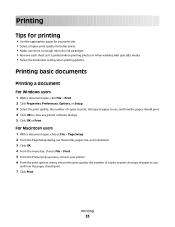
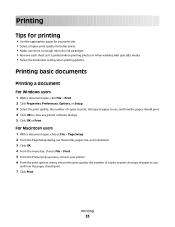
..., and orientation. 3 Click OK. 4 From the menu bar, choose File > Print. 5 From the Printer pop-up menu, choose your print job. • Select a higher print quality for better prints. • Make sure there is enough ink in the ink cartridges. • Remove each sheet as it is printed when printing photos or when working...
User's Guide - Page 113


... to align the printhead.
For Macintosh users 1 From the Finder desktop, double-click the printer program folder. 2 Select Printer Utility. 3 Check the ink levels from the printer drop-down list. 5 From the Maintenance tab, click Check ink levels. Maintaining the printer
Maintaining ink cartridges
In addition to the following tasks that you may need to Maintenance, and then...
User's Guide - Page 114


... clean them only when necessary. • Deep cleaning uses more ink, so try the Clean Printhead option first to save ink. • If the ink levels are too low, then you must replace the ink cartridges before you aligned the cartridges to improve the quality of the Printer Utility dialog, click Print Alignment Page. 5 Follow the instructions...
User's Guide - Page 116
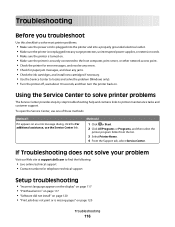
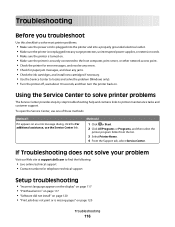
... to the host computer, print server, or other network access point. • Check the printer for error messages, and resolve any errors. • Check for paper jam messages, and clear any jams. • Check the ink cartridges, and install new cartridges if necessary. • Use the Service Center to locate and solve the problem (Windows...
User's Guide - Page 117


... Complete the initial printer setup.
Note: Do not release and until Language Selection appears on the display, indicating that the printer has been reset.
3 Complete the initial printer setup.
Printhead errors
... solve the problem, then try the following :
CHANGE THE LANGUAGE USING THE PRINTER MENUS
1 From the printer control panel, press . 2 Press the arrow buttons to scroll to Defaults,...
User's Guide - Page 120


... use a new one or more of the printhead.
3 Close the printer.
Print job does not print or is marked with a
USB symbol.
The cartridges should click firmly into the wall outlet, and then turn on the computer.
Software did not install
If you reinstall the software, do the following :
MAKE SURE THE INK CARTRIDGES ARE...
User's Guide - Page 121


... of the USB cable into the wall outlet, and then turn on the printer.
If the cable is damaged, then use a new one.
2 Firmly plug the square end of the USB cable into the back of the printer.
3 Firmly plug the rectangular end of the computer. You may be caused by improperly installed ink cartridges.
User's Guide - Page 126


... 3.
Troubleshooting
126
SELECT A HIGHER PRINT QUALITY FROM THE PRINTER SOFTWARE
MAKE SURE THE INK CARTRIDGES ARE PROPERLY INSTALLED
ALIGN THE PRINTHEAD
CLEAN OR DEEP CLEAN THE...and size of the following:
CHECK THE INK LEVELS
Replace low or empty ink cartridges. b From the Paper Size pop-up menu before going to choose your printer again from your printer.
Print speed is slow
If the "...
User's Guide - Page 168
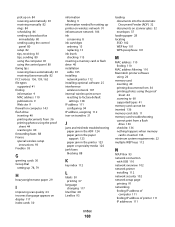
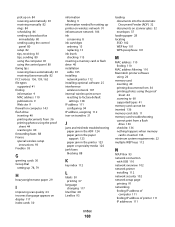
... on wireless network 91 infrastructure network 106 ink
conserving 8 ink cartridges
ordering 13 replacing 13 ink levels checking 113 inserting a memory card or flash drive 40 installation cable 105 installing network printer 112 installing optional software 25 interference wireless network 107 internal wireless print server resetting to factory default
settings 138 IP address 111
configuring 94...
User's Guide - Page 170
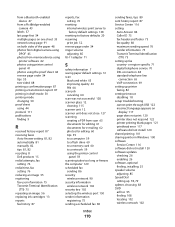
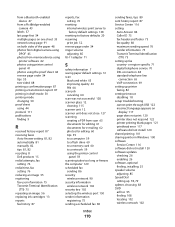
...received history report 87 receiving faxes
Auto Answer setting 81, 82 automatically 81 manually 82 tips 81, 82 recycling 8 Dell products 15 redial attempts, fax setting 76 redial time, fax setting 76 reducing an image 55 registering fax user information 75 Transmit Terminal Identification
(TTI) 75 repeating an image 56 replacing ink cartridges...connection 69 setting up printer faxing 82 settings ...
Similar Questions
Installing New Black Cartridge
After installing a new Black cartridge, the panel on the prnter says:"Black cartridge missing". I've...
After installing a new Black cartridge, the panel on the prnter says:"Black cartridge missing". I've...
(Posted by bnb476 11 years ago)

