Dell V515W Support Question
Find answers below for this question about Dell V515W.Need a Dell V515W manual? We have 1 online manual for this item!
Question posted by niks8neilma on March 24th, 2014
Dell V515 Printer, Black Won't Print
The person who posted this question about this Dell product did not include a detailed explanation. Please use the "Request More Information" button to the right if more details would help you to answer this question.
Current Answers
There are currently no answers that have been posted for this question.
Be the first to post an answer! Remember that you can earn up to 1,100 points for every answer you submit. The better the quality of your answer, the better chance it has to be accepted.
Be the first to post an answer! Remember that you can earn up to 1,100 points for every answer you submit. The better the quality of your answer, the better chance it has to be accepted.
Related Dell V515W Manual Pages
User's Guide - Page 9
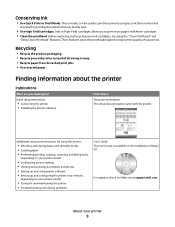
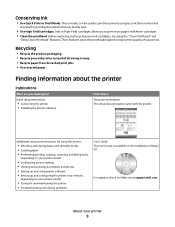
... and solving problems
User's Guide The User's Guide is available on your prints. Before replacing and recycling your printer
9 For updates, check our Web site at support.dell.com. Conserving ink
• Use Quick Print or Draft Mode. Finding information about the printer
Publications
What are mostly text.
• Use High Yield cartridges.
About your...
User's Guide - Page 23


... Setup Utility to as Wireless Setup Utility)
• Set up the wireless printer on
your printer model. Dell Wireless Setup Utility (referred to PDF. • Adjust settings for the printer. • Order supplies. • Maintain ink cartridges. • Print a test page. • Register the printer. • Contact technical support.
Abbyy Sprint OCR
Scan a document and produce...
User's Guide - Page 33
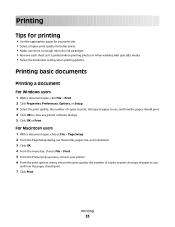
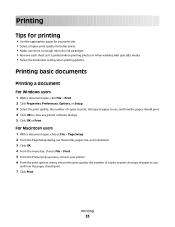
... the Page Setup dialog, set the printer, paper size, and orientation. 3 Click OK. 4 From the menu bar, choose File > Print. 5 From the Printer pop-up menu, choose your print job. • Select a higher print quality for your printer. 6 From the print options menu, choose the print quality, the number of copies to print, the type of paper to use...
User's Guide - Page 38


... size, then set a custom size.
4 Select an orientation, and then click OK. 5 From the menu bar, choose File > Print. 6 From the Printer pop-up menu, choose your printer. 7 From the print options pop-up menu, choose Print Settings or Quality & Media. 8 From the Paper Type pop-up menu, choose your paper size If no paper...
User's Guide - Page 42


... then press . When you are not sure which side is using the printer software
1 Load photo paper with the paper.)
2 From the printer control panel, press . 3 Insert a memory card, flash drive, or digital camera set a color or black-and-white print.
Follow the instructions on the memory device, then press to dry at least...
User's Guide - Page 44


..., photo size, and layout of copies per photo, red-eye
reduction, page layout, print options, and paper size.
Note: For best results, allow the prints to set a color or black-and-white print. Note: If you insert the camera while the printer is the printable side,
then see the instructions that came with the paper...
User's Guide - Page 45


... Windows Mobile/Pocket PC PDA, additional third-party software and
drivers are using is recommended that you are required. Printing
45 The printer recognizes these settings when you insert the memory card into the printer or connect the camera to its factory default settings. • You change the Bluetooth security level or the...
User's Guide - Page 47


...and then press .
• Select Low to allow Bluetooth devices to connect and send print jobs to your printer without requiring users
to enter a pass key.
• Select High to require users to...enter a four-digit numeric pass key on the Bluetooth device before connecting
and sending print jobs to the printer.
6 The Bluetooth Pass Key menu appears on the display. Bluetooth Dongle Connected appears...
User's Guide - Page 49


... orientation. 3 Click OK. 4 From the menu bar, choose File > Print. 5 From the Printer pop-up menu, choose your printer. 6 From the print options pop-up menu, choose Paper Handling. 7 From the Print or "Pages to Print" pop-up menu, choose to complete the print job.
Printing
49 The printer prints the odd-numbered pages and the instruction sheet. 5 Flip and...
User's Guide - Page 50


... users
1 Click , or click Start and then click Run. 2 In the Start Search or Run box, type control printers. 3 Press Enter, or click OK. Printing
50 If you send a print job. To set the default printer:
For Windows users
1 Click , or click Start and then click Run. 2 In the Start Search or Run box...
User's Guide - Page 51


For Macintosh users
1 With a document open, choose File > Print. 2 From the printer pop-up menu, choose the printer. 3 From the print options pop-up menu, choose Print Settings or Quality & Media, depending on your setting configuration. Note: Printing in the queue, then click Printer, and then select Pause Printing. Note: Printing using Quick Print uses less ink and is ideal for...
User's Guide - Page 52


... the Apple menu, choose System Preferences. 2 Click Print & Fax. 3 From the Printers list or pop-up menu, choose the printer. 4 Click Open Print Queue or Set Up Printers, depending on the Dock.
The printer folder opens.
4 Right-click the printer, and then select Open or See what's printing. 5 Resume the print job:
• If you want to resume a particular...
User's Guide - Page 89


...to Block No-ID, and then press . The printer saves an incoming fax to power loss, then the printer automatically prints an error report the next time it prints the fax. For incoming faxes, the error report... faxes, it lets you know how many pages were not printed. Faxing
89 a Press the arrow buttons to scroll to save the setting. If the printer runs out of ink or runs out of paper, then...
User's Guide - Page 99


...printer. Networking
99 Switching to a wireless connection
1 Click or Start. 2 Click All Programs or Programs, and then select the printer program folder from the printer Web site. 3 Double-click Dell Extras > Dell....
b Double-click Printer Setup Utility or Print Center. Note: There is no need to remove the USB cable connecting the printer to :
System Preferences > Print & Fax
b Click...
User's Guide - Page 114


... the cartridges to improve the quality of the Printer Utility dialog, click Print Alignment Page. 5 Follow the instructions on the computer screen. If print quality has not improved, then clean the printhead nozzles. An alignment page prints. Clean the printhead nozzles to improve print quality, then print your prints.
4 Press the arrow buttons to scroll to Maintenance...
User's Guide - Page 132


... line with other devices. An error message appears on whether the printer is connected to the printer memory before you can print it prints the fax.
MAKE SURE THAT THE PRINTER IS CONNECTED TO AN ANALOG PORT
The printer is an analog device. If the printer runs out of ink or runs out of paper while receiving...
User's Guide - Page 143


The
window refreshes when Device Manager recognizes the USB connection.
• If there is activity on Device Manager but the printer will not print wirelessly, then a firewall could be a problem with wireless printing. If the printer and computer are configured correctly, and the wireless network is no activity on Device Manager, there may be the...
User's Guide - Page 155


...
The following documents can be incorporated in the products or the programs described may be made to the information herein; Notices
Product information
Product name: Dell V515 Series Machine type: 4443 Model(s): 2dw, 6dw
Edition notice
August 2010
This publication could include technical inaccuracies or typographical errors.
User's Guide - Page 169


... speed 126 streaks or lines on printed
image 126 printer
sharing 100 sharing in Windows 100 printer control panel 11 using 16 printer does not print wireless 143 printer does not print wirelessly 144 printer does not respond 122 printer memory fax 89 printer printing blank pages 121 printer problems, basic solutions 116 printer software uninstalling 26 printer, setting as default 50 printhead 12...
User's Guide - Page 170
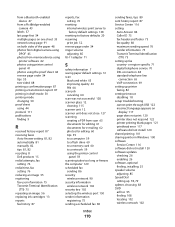
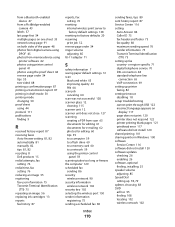
...adapter 71
S
safety information 7 saving paper default settings 31 scan
black and white 63 improving quality 63 PIN 64 scan job canceling 64 ...printing 101 sharing printer in draft mode 50 printing mode changing 50 proof sheet using 44 protocol 111 publications finding 9
R
received history report 87 receiving faxes
Auto Answer setting 81, 82 automatically 81 manually 82 tips 81, 82 recycling 8 Dell...
Similar Questions
I Cannot Print From A Document. Does The 510 Seeries Include The V515 Printer?
(Posted by witelites 11 years ago)

