Dell V515W Support Question
Find answers below for this question about Dell V515W.Need a Dell V515W manual? We have 1 online manual for this item!
Question posted by dempro on March 20th, 2014
How Do I Remove My V515w Printhead
The person who posted this question about this Dell product did not include a detailed explanation. Please use the "Request More Information" button to the right if more details would help you to answer this question.
Current Answers
There are currently no answers that have been posted for this question.
Be the first to post an answer! Remember that you can earn up to 1,100 points for every answer you submit. The better the quality of your answer, the better chance it has to be accepted.
Be the first to post an answer! Remember that you can earn up to 1,100 points for every answer you submit. The better the quality of your answer, the better chance it has to be accepted.
Related Dell V515W Manual Pages
User's Guide - Page 7


... telephone, during a lightning storm. Inspect the power cord regularly for the use of the printer, unplug the power cord from the wall outlet and disconnect all cables from the electrical outlet...near water or wet locations. Do not place or use of such problems. Remove the power cord from the printer before inspecting it. Use only the telecommunications (RJ-11) cord provided with...
User's Guide - Page 9
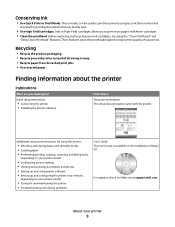
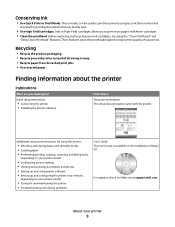
... throwing it here Setup documentation The setup documentation came with fewer cartridges. • Clean the printhead. These features clean the printhead nozzles to print documents using less ink than normal and
are ideal for and maintaining the printer • Troubleshooting and solving problems
User's Guide The User's Guide is available on your prints...
User's Guide - Page 12


... a computer using a USB cable. Use this port if you do not have a dedicated fax line for the printer, and if this connection method is supported in or removing a USB cable or installation cable.
Install, replace, or remove ink cartridges.
• Access the ink cartridges and printhead. • Remove paper jams.
About your country or region.
User's Guide - Page 13


... 23
Series 23R
Color cartridge
Series 21
Series 21R
Color cartridge, high yield2
Series 23
Series 23R
1 Licensed for remanufacturing, refilling, or recycling.
Note: The printhead moves to Dell for a single use only.
After use only Dell ink cartridges.
To know more about recycling Dell products, visit www.dell.com/recycling...
User's Guide - Page 14


... used ink cartridge or cartridges.
Ordering and replacing supplies
14
Warning-Potential Damage: Do not remove the old cartridges until you have the new cartridges available, or the ink remaining in the printhead may dry out and clog the nozzles.
4 Unpack the cartridges. If your ink cartridge comes with a muzzle cap, then...
User's Guide - Page 15


Note: Install the new ink cartridges immediately after removing the protective cap to avoid exposing the ink to Dell for recycling:
1 Click or Start. 2 Click All Programs or Programs, and then select the printer program folder from the list. 3 Select Printer Home. 4 Choose your printer from the printer drop-down list. 5 Click Order supplies in the...
User's Guide - Page 19


... panel buttons and menus
19 Changing the Power Saver timeout
The Power Saver timeout is the time it takes for the printer to switch to Power Saver mode when the printer is removed.
• Photo Effects • Photo Size • Layout • Quality
To change the temporary settings into new default settings
1 From...
User's Guide - Page 25
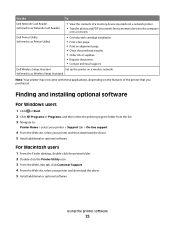
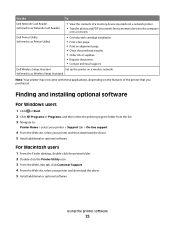
... folder from a memory device to as Wireless Setup Assistant)
Note: Your printer may not come with cartridge installation. • Print a test page. • Print an alignment page. • Clean the printhead nozzles. • Order ink or supplies. • Register the printer. • Contact technical support.
Dell Printer Utility (referred to the computer
over a network.
User's Guide - Page 26


... software. 5 Once the uninstall process in the Printers folder or as a printer option when you set up the printer using the installation software CD, all the necessary software was installed.
Reinstalling the printer software
When you send a print job, then try removing and reinstalling the printer software. Uninstalling the printer software
For Windows users
1 Click or Start...
User's Guide - Page 29


... with expensive paper such as heavyweight matte, labels, photo cards and glossy paper.
• You remove all paper from the paper support before
inserting banner paper.
• You use banner paper designed for... use with the print side faceup and
the top of the letterhead going into the printer first.
25 sheets of heavyweight matte paper 20 sheets of banner paper
• The print side...
User's Guide - Page 33
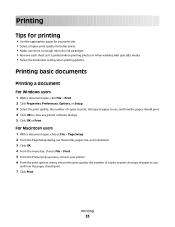
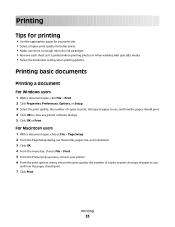
.... 3 Click OK. 4 From the menu bar, choose File > Print. 5 From the Printer pop-up menu, choose your print job. • Select a higher print quality for better prints. • Make sure there is enough ink in the ink cartridges. • Remove each sheet as it is printed when printing photos or when working...
User's Guide - Page 34


... photos, remove each copy as a set the printer, paper size, and orientation. 3 Click OK. 4 From the menu bar, choose File > Print. 5 From the Printer pop-up menu, choose your printer. 6 ...Navigate to:
Print Setup tab > Copies area
4 Enter the number of copies that you want to close any printer software dialogs. 6 Click OK or Print. For Windows users
1 With a document open , click File > Print...
User's Guide - Page 40


...the brand name label facing right. • Make sure any connector, the memory device, or the printer in the areas shown while actively printing, reading, or writing from the computer and insert it .... on the card point toward the
printer.
• If necessary, connect the memory card to the adapter
that is supported
by the printer.
A loss of data can remove the memory card from the camera...
User's Guide - Page 114


....
If print quality has not improved, then clean the printhead nozzles. 4 Press the arrow buttons to scroll to Maintenance, and then press . Note: Do not remove the alignment page until printing is sometimes due to improve the quality of the Printer Utility dialog, click Print Alignment Page. 5 Follow the instructions on the computer...
User's Guide - Page 115


... a clean, lint-free cloth with water. 2 Gently wipe the scanner glass clean.
3 Press the arrow buttons to scroll to Clean Printhead, and then press . 4 Press to the printer before proceeding.
2 Remove all ink or corrective fluid on a document is dry before beginning a new print job.
Cleaning the scanner glass
1 Dampen a clean, lint-free...
User's Guide - Page 118


Warning-Potential Damage: Do not touch the printhead ink filter or the printhead nozzles.
3 Wipe the contacts using a clean, lint-free cloth. • On the printhead
Troubleshooting
118 REMOVE AND REINSERT THE PRINTHEAD
1 Open the printer and lift the latch.
2 Remove the printhead.
User's Guide - Page 119


• On the printhead carrier
Warning-Potential Damage: Do not touch the printhead ink filter or the printhead nozzles.
4 Reinsert the printhead, and then close the latch until it clicks. 5 Close the printer. Troubleshooting
119 Note: If removing and reinserting the printhead does not resolve the error, then contact customer support.
User's Guide - Page 120


The USB port is damaged, then use a new one or more of the printhead.
3 Close the printer. RECONNECT THE PRINTER POWER SUPPLY
1 Turn off the printer, and then unplug the power cord from the wall outlet. 2 Gently remove the power supply from the printer, and then reinsert it. 3 Plug the power cord into the USB port of...
User's Guide - Page 121


... then press .
REINSTALL THE INK CARTRIDGES AND DEEP CLEAN AND ALIGN THE PRINTHEAD
1 Reinstall the ink cartridges.
RECONNECT THE PRINTER POWER SUPPLY
1 Turn off the printer, and then unplug the power cord from the wall outlet. 2 Gently remove the power supply from the printer, and then reinsert it. 3 Plug the power cord into the USB...
User's Guide - Page 126


... LEVELS
Replace low or empty ink cartridges.
SELECT A HIGHER PRINT QUALITY FROM THE PRINTER SOFTWARE
MAKE SURE THE INK CARTRIDGES ARE PROPERLY INSTALLED
ALIGN THE PRINTHEAD
CLEAN OR DEEP CLEAN THE PRINTHEAD NOZZLES
Note: If these solutions do not remove the streaks or lines on printed image
If the "Before you troubleshoot" checklist does...
Similar Questions
How Do You Remove The Printhead From A Dell P713w Printer
(Posted by kandukmsa 10 years ago)
How Do I Remove The Printhead From My Dellv515 Printer So I Can Reinsert It
properly
properly
(Posted by papasyner 10 years ago)

