Dell V715W Support Question
Find answers below for this question about Dell V715W.Need a Dell V715W manual? We have 1 online manual for this item!
Question posted by jovendavid on February 6th, 2014
Dell V715w Who To Fax Directly To Computer
The person who posted this question about this Dell product did not include a detailed explanation. Please use the "Request More Information" button to the right if more details would help you to answer this question.
Current Answers
There are currently no answers that have been posted for this question.
Be the first to post an answer! Remember that you can earn up to 1,100 points for every answer you submit. The better the quality of your answer, the better chance it has to be accepted.
Be the first to post an answer! Remember that you can earn up to 1,100 points for every answer you submit. The better the quality of your answer, the better chance it has to be accepted.
Related Dell V715W Manual Pages
User's Guide - Page 2


... and replacing supplies 11
Ordering ink cartridges...11 Replacing ink cartridges...11 Recycling Dell products...12
Using the printer control panel buttons and menus 13
Using the printer control panel...13 Changing the Power Saver timeout...15 Saving paper and energy with Eco-Mode...15 Changing temporary settings into new default settings 16...
User's Guide - Page 3


... images...48 Adjusting copy quality...49 Making a copy lighter or darker...49 Collating copies using the printer control panel...50 Repeating an image on one page...50 Copying multiple pages on one sheet ...50...Scanning documents into an editing application 55 Scanning directly to e-mail using the printer software 56 Scanning to a PDF...56 Scanning FAQ...56 Canceling scan jobs...57
Contents
3
User's Guide - Page 4


...
Setting up the printer to fax...58 Configuring the fax settings...69 Creating a contact list...71 Sending faxes...72 Receiving faxes...73 Faxing FAQ...74
Networking 82
Installing the printer on a wireless network...82 Advanced wireless setup...86 Installing the printer on an Ethernet network...92 Networking FAQ...93
Maintaining the printer 104
Maintaining ink cartridges...104 Cleaning the...
User's Guide - Page 5


... cables from the electrical outlet before proceeding. The safety features of such problems. Remove the power cord from the printer before inspecting it. Inspect the power cord regularly for the use the fax feature during a lightning storm. Do not set up this product or the manufacturer's authorized replacements. Safety information
5 Use only...
User's Guide - Page 6


...documents or photographs and save . Conserving energy
• Activate Eco-Mode. By selecting certain printer settings or tasks, you print on both sides of the paper manually or automatically
(depending...the paper (duplex) for copy and fax jobs and for choosing this feature sets the printer to reduce their environmental impact. About your printer
Thank you find something we could do...
User's Guide - Page 7


... the printer.
Finding information about the printer
Publications... your old printer instead of your printer model
• Configuring printer settings •...:
• Connecting the printer • Installing the printer software
Find it away....printer:
• Selecting and storing paper and specialty media • Loading paper • Performing printing, copying, scanning, and faxing...
User's Guide - Page 8


...
Note: The Service Tag and Express Service Code appear on labels located on your printer.
• Software and Drivers-Certified drivers for your printer and Installation software CD
installers for Dell printer software
Note: If you purchased your Dell computer and printer
• Readme files-Last-minute technical changes, or advanced at the same time, then...
User's Guide - Page 9


Recommended for scanning, copying, or faxing multiple-page documents. Understanding the parts of the printer
1 2 3 4 5 6
7
12
8
11
10
9
Use the
To
1 Scanner lid
Access the scanner glass.
2 Scanner glass
Scan, copy, or fax photos and documents.
3 Automatic Document Feeder (ADF) Scan, copy, or fax multiple-page letter-, legal-, and A4-size documents.
4 ADF tray
Load...
User's Guide - Page 18


... • Order supplies. • Maintain ink cartridges. • Print a test page. • Register the printer. • Contact technical support. Printer software
Use the Dell Printer Home (referred to as Printer Home)
To
• Launch applications or programs. • Access the Fax Solutions software. • Scan or e-mail a photo or document. • Edit scanned documents. • Scan...
User's Guide - Page 19


... you select options for the print job, such as Fax Solutions)
• Send a fax. • Receive a fax in three-in-one printers. • Add, edit, or delete contacts in the built-in phone book. • Access the Dell Fax Setup Utility. Using the printer software
19
Dell Wireless Setup Utility (referred to set the Speed
Dial and Group...
User's Guide - Page 20


...or if your computer.
b In the Start Search or Run box, type D:\setup.exe, where D is the letter of your printer from the printer drop-down list. 5 From the Support tab, select Check for software updates
1 Click or Start. 2 Click All Programs or... CD manually:
a Click , or click Start and then click Run.
Using the World Wide Web
Updated printer software may be available at support.dell.com.
User's Guide - Page 63
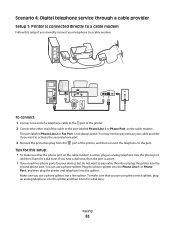
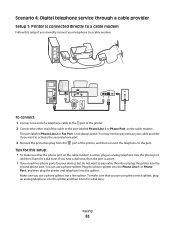
... Plug the phone splitter into the Phone Line 1 or Phone Port , and then plug the printer and telephone into the phone port,
and then listen for your telephone to the port labeled Phone...is active.
• If you use a phone splitter.
The port labeled Phone Line 2 or Fax Port is connected directly to a cable modem
Follow this setup: • To make sure that the phone port on ...
User's Guide - Page 65


Connecting the printer to a non-RJ-11 wall jack
EXT LINE
To connect: 1 Connect one end of a telephone cable to the wall jack. Notes:... answering machine) to the same wall jack, and if the device
has a non-RJ 11 connector, then connect it directly to the port of the printer. 2 Connect the other end of the printer. • The printer may not come with an RJ-11 adapter in your country or region...
User's Guide - Page 69


... based on and connected to enter the date and time. If you select the correct telephone service and connection.
Make sure you configure the fax settings in the printer control panel, then the fax software imports those settings. d Enter the date, and then press . The changes appear the next time you set the...
User's Guide - Page 75


... be a specific number that you need to enter if you dial the fax number or telephone number.
If the printer is the number that number in the fax software or in the utility, you are using the fax software to fax. The printer automatically inputs the prefix every time you select the correct telephone service and...
User's Guide - Page 76


... device you should I set the number of your telephone numbers to the printer as the fax number, and then set the printer to answer the call is also called Ident-a-Call, Smart Ring, Teen ...of that you set the ring pattern in the printer.
How can detect it never receives the fax.
If you want. If the printer is a fax, then the printer can I set Auto Answer to the Distinctive Ring...
User's Guide - Page 78


... do I change the resolution of the recipient, or press Address Book to select a fax quality, and then press . If you do I send a fax at the designated time. The printer sends the fax at a scheduled time?
1 From the printer control panel, press . 2 Enter the fax number of the documents that best suits the capacity of the receiving...
User's Guide - Page 80


... then press . 6 Using the keypad, enter the number to which you want to 50 numbers.
3 Block unidentified faxes (faxes without a Caller ID). You can also block junk faxes and faxes from specific numbers. a From the printer control panel, press . The printer prompts you can block up
to block.
c Press the arrow buttons to scroll to block...
User's Guide - Page 147


... on printed
image 117 printer
sharing 91 sharing in Windows 91 printer control panel buttons 13 location 9 using 13 printer does not print wireless 131 printer does not print wirelessly 134 printer does not respond 112 printer memory fax 80 printer printing blank pages 112 printer problems, basic solutions 107 printer software installing 20 uninstalling 20 printer, setting as default 44...
User's Guide - Page 148


... 79 receiving faxes
Auto Answer setting 73, 74 automatically 73 manually 74 tips 73, 74 recycling 6 Dell products 12 redial attempts, fax setting 70 redial time, fax setting 70 reducing an image 48
registering fax user information ... DSL connection 61 standard telephone line
connection 58 VoIP connection 62 setting up printer faxing 74 on wired network (Windows) 92 on wireless network
(Windows) 84 ...
Similar Questions
Why Does My New Dell V715w Printer Get A Paper Jam When I Fax Or Make A Copy.
my printer has barely been used and its only 2 and a half years old? What do I do?
my printer has barely been used and its only 2 and a half years old? What do I do?
(Posted by donyanks23 11 years ago)

