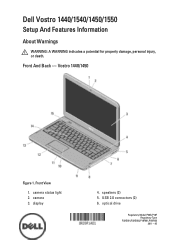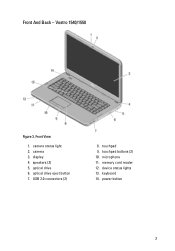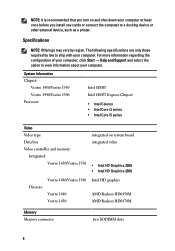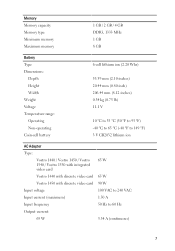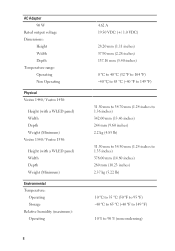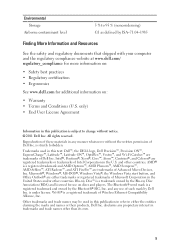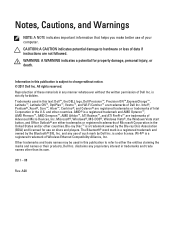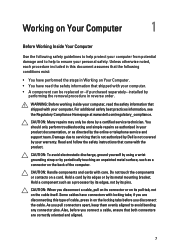Dell Vostro 1540 Support Question
Find answers below for this question about Dell Vostro 1540.Need a Dell Vostro 1540 manual? We have 2 online manuals for this item!
Question posted by yuliuseka on April 2nd, 2013
My Dell Vostro 1510, When Buetooth Make A Connection, Unable Detect Remote Devic
Current Answers
Answer #1: Posted by RathishC on April 2nd, 2013 5:30 PM
Please refer to the link below for Bluetooth connectivity issues:
http://dell.to/17bUCgR
You can refer the Dell Article 269234 on www.support.dell.com
If the issue still persists, click the link below to access Dell support site from where you can download the Bluetooth driver:
Please enter the service tag and select the Operating System which you are using. Then download and install the Bluetooth driver which is located under “Network “.
For any further help please respond.
Thanks & Regards
Rathish C
#iworkfordell
Related Dell Vostro 1540 Manual Pages
Similar Questions
i am unable to transfer files from my dell vostro 1540 to nokia 2690 and vice versa. both devies are...
when i plug the power cord in the computer it needs to be wiggled in order to connect and then it di...