Dell XPS 8300 Support Question
Find answers below for this question about Dell XPS 8300.Need a Dell XPS 8300 manual? We have 2 online manuals for this item!
Question posted by Redmanyadub on September 3rd, 2013
How To Run Dell 8300 Diagnostics
The person who posted this question about this Dell product did not include a detailed explanation. Please use the "Request More Information" button to the right if more details would help you to answer this question.
Current Answers
There are currently no answers that have been posted for this question.
Be the first to post an answer! Remember that you can earn up to 1,100 points for every answer you submit. The better the quality of your answer, the better chance it has to be accepted.
Be the first to post an answer! Remember that you can earn up to 1,100 points for every answer you submit. The better the quality of your answer, the better chance it has to be accepted.
Related Dell XPS 8300 Manual Pages
Owner's Manual - Page 1


Dell™ Dimension™ 8300 Series
USB 2.0 connectors (2) headphone connector
Service Tag
power connector voltage selection switch serial ...* hard drive light power button
*On computers with an optional floppy drive. parallel connector
diagnostic lights mouse connector surround connector line-in connector network adapter video connector optional sound card connector (see the setup ...
Owner's Manual - Page 5


... the Dell Diagnostics 58 Drivers 61 What Is a Driver 61 Identifying Drivers 61 Reinstalling Drivers 62 Using Windows® System Restore 63 Creating a Restore Point 63 Restoring the Computer to an Earlier Operating State 64 Undoing the Last System Restore 64 Resolving Software and Hardware Incompatibilities 65 Reinstalling Microsoft® Windows® XP...
Owner's Manual - Page 53


SECTION 3
Advanced Troubleshooting
Diagnostic Lights Dell Diagnostics Drivers Using Windows® System Restore Resolving Software and Hardware Incompatibilities Reinstalling Microsoft® Windows® XP
Owner's Manual - Page 54
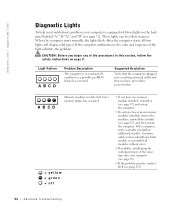
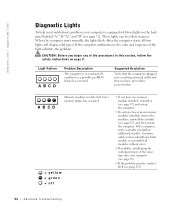
... failure has occurred.
= yellow = green = off condition or a possible pre-BIOS failure has occurred.
www.dell.com | support.dell.com
Diagnostic Lights
To help you troubleshoot a problem, your computer (see page 87).
• If the problem persists, contact Dell (see page 113).
54 Advanced Tr oubleshooting If the computer malfunctions, the color and sequence...
Owner's Manual - Page 58
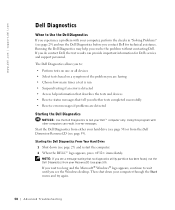
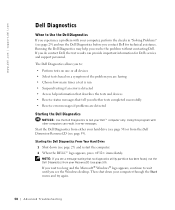
... is detected • Access help you resolve the problem without contacting Dell. If you do contact Dell, the test results can result in "Solving Problems" (see page 29) and run the Dell Diagnostics from the Dell Dimension ResourceCD (see the Windows desktop. Using this program with your Dell™ computer only. If you wait too long and the...
Owner's Manual - Page 59


... boot menu. 5 Select the Boot from CD-ROM option from the menu that appears. 6 Type 1 to start the Dell Diagnostics. 8 Select Run the 32 Bit Dell Diagnostics from the numbered list. Then shut down (see the Windows desktop. Advanced Troubleshooting 59 3 When the boot device list appears, highlight Boot to Utility Partition and press .
4 When the...
Owner's Manual - Page 62


... Windows desktop displayed, insert the ResourceCD. If an exclamation point is your Dell Dimension ResourceCD provide approved drivers for which the new driver was installed and click Properties. 7 Click the Drivers tab. 8 Click Roll Back Driver. Reinstalling Drivers
NOTICE: The Dell Support website at support.dell.com and your first time to use Windows XP...
Owner's Manual - Page 63


... only for information on using System Restore. Using Windows® System Restore
The Microsoft® Windows XP operating system provides System Restore to allow you to return your computer to an earlier operating state (... files or recover them. If you see the Windows desktop, reinsert the ResourceCD. 5 At the Welcome Dell System Owner screen, click Next.
Advanced Troubleshooting 63
Owner's Manual - Page 67


...the license agreement. 3 If your current Windows XP data, type r to select the repair option, and remove the CD. 4 If you see the Windows desktop, and then shut down the computer and try...CD message appears, press any key.
Click Exit if Install Windows XP message appears. 3 Restart the computer. 4 Press immediately after the DELL™ logo appears. NOTE: The time required to select the...
Owner's Manual - Page 108


... can run the Dell Diagnostics on the ResourceCD, but you must set the computer to boot from the hard drive when the diagnostic tests are... complete.
1 Turn on (or restart) your computer. 2 When F2 = Setup, F12 = Boot Menu appears in case you see the Microsoft Windows desktop...
Owner's Manual - Page 144


..., 96 problems, 33
front door reattaching, 75
H
hard drive problems, 35
hardware conflicts, 65 Dell Diagnostics, 58 problems, 40
Hardware Troubleshooter, 65 Help and Support Center, 14 help files
accessing, 32 ...Operating System CD, 15 Installation Guide, 15
operating system reinstalling Windows XP, 66
P
password clearing system setup, 109
power problems, 44 turning off your computer, 27
power...
Owner's Manual - Page 145


... and monitor, 50 volume adjusting, 48
Program Compatibility Wizard, 39
R
reinstalling Windows XP, 66
ResourceCD, 62 Dell Diagnostics, 58
S
safety instructions, 9 scanner
problems, 47 screen. printer cable, 18 connecting...RW drive, 34 computer crashes, 38-39 computer stops responding, 38 conflicts, 65 Dell Diagnostics, 58 diagnostic lights, 54 drives, 33 DVD drive, 35 e-mail, 35 error messages, 37...
Setup Guide - Page 5


Contents
Setting Up Your XPS Desktop 5 Lifting Your Computer 6 Before Setting Up Your Computer 7 Connect the Display 8 Connect the...Connect to the Internet (Optional 15
Using Your XPS Desktop 18 Front View Features 18 Top View Features 20
Back View Features 24 Back Panel Connectors 26 Software Features 28 Dell Dock 29 Dell DataSafe Online Backup 30
Solving Problems 31 Beep ...
Setup Guide - Page 7


WARNING: Before you begin any of the procedures in this section, read the safety information that shipped with your Dell XPS 8300 desktop. For additional safety best practices information, see the Regulatory Compliance Homepage at www.dell.com/regulatory_compliance.
5
Setting Up Your XPS Desktop
This section provides information about setting up your computer.
Setup Guide - Page 10


Setting Up Your XPS Desktop
Connect the Display
If you to connect your computer to more than one monitor simultaneously. NOTE: The integrated .... NOTE: When connecting to a single display, connect the display to -DVI adapter, and additional HDMI or DVI cables at www.dell.com. You can purchase the DVI-to-VGA adapter, HDMI-to ONLY ONE of the connectors on the discrete graphics card. This ...
Setup Guide - Page 37
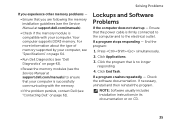
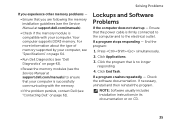
For more information about the type of memory supported by your computer, see "Specifications" on page 64.
• Run Dell Diagnostics (see "Dell Diagnostics" on page 42).
• Reseat the memory modules (see the Service Manual at support.dell.com/manuals).
• Check if the memory module is no longer responding
4.
Click the program that is compatible...
Setup Guide - Page 44


... you want to test displays in "Lockups and Software Problems" on page 35 and run Dell Diagnostics before you can use the Hardware Troubleshooter to start the Hardware Troubleshooter:
1. Dell Diagnostics
If you experience a problem with your computer and press when the DELL logo appears. Using Support Tools
Hardware Troubleshooter
If a device is either not detected...
Setup Guide - Page 45


... to wait until you want to run Dell diagnostics, the computer invokes the Pre-boot System Assessment (PSA).
This will invoke the PSA on the screen.
6. When the DELL logo appears, press immediately to an electrical outlet that appear on your computer.
3. Do you see the Microsoft Windows desktop; Ensure that the computer is connected...
Setup Guide - Page 55
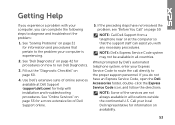
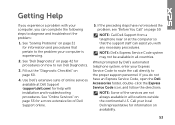
... for information and procedures that the support staff can complete the following steps to run Dell Diagnostics.
3. NOTE: Some of Dell Support online.
5.
Fill out the "Diagnostic Checklist" on page 59. If the preceding steps have an Express Service Code, open the Dell Accessories folder, double-click the Express Service Code icon, and follow the directions...
Setup Guide - Page 66


...This section provides information that you may vary by region. Computer Model
Dell XPS 8300
Processor
Type
Intel Core i5 Intel Core i7
System Chipset
Type
Intel H67...3.5-inch bay for , and upgrading your computer, see the Detailed System Information section in the Dell Support Center. NOTE: Offerings may need when setting up, updating drivers for a Flexdock or Media Card Reader
64
To...
Similar Questions
How To Run Video Diagnostics On Dell Inspiron One 2305
(Posted by Rogueswe 9 years ago)
How To Run Disc Diagnostic From Bios On Dell Optiplex 755
(Posted by DilDANNY 10 years ago)

