Dell XPS 8300 Support Question
Find answers below for this question about Dell XPS 8300.Need a Dell XPS 8300 manual? We have 2 online manuals for this item!
Question posted by Nanorto on September 28th, 2013
How To Run Diagnostics On Dell Studio 8300
The person who posted this question about this Dell product did not include a detailed explanation. Please use the "Request More Information" button to the right if more details would help you to answer this question.
Current Answers
There are currently no answers that have been posted for this question.
Be the first to post an answer! Remember that you can earn up to 1,100 points for every answer you submit. The better the quality of your answer, the better chance it has to be accepted.
Be the first to post an answer! Remember that you can earn up to 1,100 points for every answer you submit. The better the quality of your answer, the better chance it has to be accepted.
Related Dell XPS 8300 Manual Pages
Owner's Manual - Page 1


Dell™ Dimension™ 8300 Series
USB 2.0 connectors (2) headphone connector
Service Tag
power connector voltage selection switch serial ...* hard drive light power button
*On computers with an optional floppy drive.
parallel connector
diagnostic lights mouse connector surround connector line-in connector network adapter video connector optional sound card connector (see the setup ...
Owner's Manual - Page 5


... the Dell Diagnostics 58 Drivers 61 What Is a Driver 61 Identifying Drivers 61 Reinstalling Drivers 62 Using Windows® System Restore 63 Creating a Restore Point 63 Restoring the Computer to an Earlier Operating State 64 Undoing the Last System Restore 64 Resolving Software and Hardware Incompatibilities 65 Reinstalling Microsoft® Windows® XP...
Owner's Manual - Page 13


... technical-reference material for experienced users or technicians.
• How to contact Dell
Owner's Manual
Documentation and drivers are you looking for?
• A diagnostic program for my computer • Drivers for my computer • My computer... can use the CD to reinstall drivers (see page 62), run the Dell Diagnostics (see page 58), or access your computer when shipped from...
Owner's Manual - Page 39


... L E E N T E R I O N - If necessary, uninstall and then reinstall the program.
Many software manufacturers maintain websites with information that configures a program so it runs in its documentation or on the screen. Windows XP provides a Program Compatibility Wizard that may help you solve the problem. A solid blue screen appears
TU R N T H E C O M P U T E R O F F - If the computer does...
Owner's Manual - Page 58
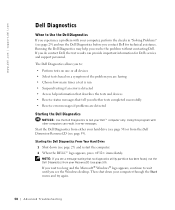
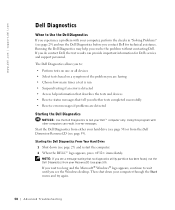
... that describes the tests and devices • Receive status messages that no diagnostics utility partition has been found, run the Dell Diagnostics from the Dell Dimension ResourceCD (see the Windows desktop. Start the Dell Diagnostics from either your hard drive (see page 58) or from your Dell™ computer only. Using this program with your computer through the Start...
Owner's Manual - Page 59


... 60). Advanced Troubleshooting 59 3 When the boot device list appears, highlight Boot to Utility Partition and press .
4 When the Dell Diagnostics Main Menu appears, select the test you want to run (see the Windows desktop. If you wait too long and the Windows logo appears, continue to wait until you want to start the...
Owner's Manual - Page 60


www.dell.com | support.dell.com
Dell Diagnostics Main Menu
1 After the Dell Diagnostics loads and the Main Menu screen appears, click the button for the option you run .
Performs a thorough check of the test and any error conditions encountered. Tests a specific device.
Tab Results Errors Help Configuration
Parameters
Function
Displays the results of ...
Owner's Manual - Page 61


... your computer to you are installing software appropriate for operating systems that use the device.
Ensure that you with any other programs that are running the Dell Diagnostics from the ResourceCD, remove the CD.
5 Close the test screen to return to install drivers if you: • Upgrade your operating system. • Reinstall your...
Owner's Manual - Page 108


... computer to boot from the CD drive so that you can run the Dell Diagnostics on the ResourceCD, but you must set the computer to boot from the hard drive when the diagnostic tests are complete.
1 Turn on (or restart) your computer...again. Shut down your computer (see the Microsoft Windows desktop. NOTE: Write down your current boot sequence in the upper-right corner of the
screen, press .
Owner's Manual - Page 143


... and hardware incompatibilities, 65
copying CDs and DVDs general information, 25 helpful tips, 26 how to, 25
cover closing, 100 opening, 78
D
Dell contacting, 113
Dell Diagnostics, 58
Dell support policy, 112
Dell Support Website about , 61 identifying, 61
drives problems, 33
DVD drive problems, 35
DVDs copying, 25
Index 143 See monitor
Documentation finding...
Setup Guide - Page 7


WARNING: Before you begin any of the procedures in this section, read the safety information that shipped with your Dell XPS 8300 desktop.
For additional safety best practices information, see the Regulatory Compliance Homepage at www.dell.com/regulatory_compliance.
5 Setting Up Your XPS Desktop
This section provides information about setting up your computer.
Setup Guide - Page 40
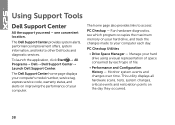
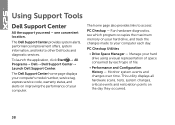
... of file.
• Performance and Configuration History - To launch the application, click Start → All Programs→ Dell→ Dell Support Center→ Launch Dell Support Center.
Monitor system events and changes over time.
Run hardware diagnostics, see which program occupies the maximum memory on your hard drive, and track the changes made to your...
Setup Guide - Page 44


... test displays in "Lockups and Software Problems" on page 35 and run Dell Diagnostics before you contact Dell for technical assistance.
Type hardware troubleshooter in the search field and press...that the device that best describes the problem and follow the remaining troubleshooting steps. Dell Diagnostics
If you can use the Hardware Troubleshooter to start the Hardware Troubleshooter:
1.
...
Setup Guide - Page 45


...invoke the PSA on your computer cannot display a screen image, contact Dell (see the Microsoft Windows desktop; Do you see "Contacting Dell" on page 61).
7. NOTE: If your computer.
5. If...problem appears on . Starting Dell Diagnostics
When you run the remaining memory tests?
then, shut down the error code and problem description and contact Dell (see "Contacting Dell" on page 61) for...
Setup Guide - Page 46


... the Dell Diagnostics and to exit PC Checkup.
44
NOTE: If a failure is reported after the tests complete, make note of the device(s) and the test(s) it failed. Please select OK to run and follow the instructions on page 61) for common configuration issues.
1. Contact Dell (see "Contacting Dell" on the screen. Starting Dell PC Checkup
Dell...
Setup Guide - Page 55
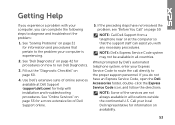
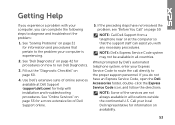
... suite of online services available at the computer so that pertain to run Dell Diagnostics.
3.
NOTE: Call Dell Support from a telephone near or at Dell Support (support.dell.com) for help with any necessary procedures. Call your local Dell representative for information on page 55 for a more extensive list of the services are not always available in...
Setup Guide - Page 59


... page 60), indicating the tests that belong with your confidential, proprietary or personal information; Remove any error messages reported by Dell Diagnostics (see "Contacting Dell" on page 61.
2. Include any accessories that you have run and any and all items being returned (AC adapter cable, software, guides, and so on page 42).
4. or damaged...
Setup Guide - Page 64


...Finding More Information and Resources
If you need to:
reinstall your operating system run a diagnostic program for your computer reinstall system software for more information about the Microsoft ...See:
"System Recovery Media" on page 50 "Dell Diagnostics" on page 42 "My Dell Downloads" on page 39 support.dell.com
the Service Manual at support.dell.com/manuals
NOTE: In some countries, opening ...
Setup Guide - Page 66


... information regarding the configuration of your computer.
NOTE: Offerings may need when setting up, updating drivers for a Flexdock or Media Card Reader
64 Computer Model
Dell XPS 8300
Processor
Type
Intel Core i5 Intel Core i7
System Chipset
Type
Intel H67
Drives
Internally accessible
Externally accessible
two 3.5-inch bays for SATA hard drives...
Setup Guide - Page 70


... non-operating - for 26 ms with a change in velocity of 320 in head-parked position and a 2-ms half-sine pulse):
Operating
40 G for 2 ms with Dell Diagnostics running on the hard drive and a 2-ms half-sine pulse; measured with the hard drive in /s (813 cm/s)
68
Computer Environment
Maximum vibration (using a random vibration...
Similar Questions
How To Solve Blue Screen Problem Dell Desktop Xps 8300 On Windows 7
(Posted by misdodarjon 10 years ago)

