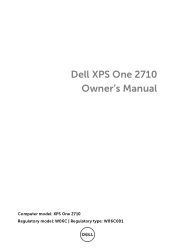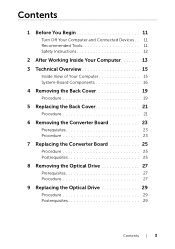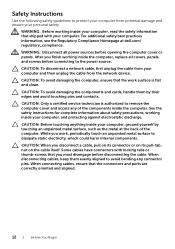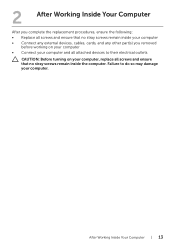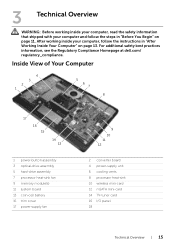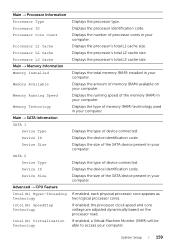Dell XPS One 2710 Support Question
Find answers below for this question about Dell XPS One 2710.Need a Dell XPS One 2710 manual? We have 2 online manuals for this item!
Question posted by damian82271 on July 11th, 2016
Voltage
I am moving to Italy. Will my Dell work on Italian voltage or will I need a transformer?
Current Answers
Answer #1: Posted by TheWiz on July 11th, 2016 3:10 PM
Check the power supply to see if it supports 240v input. If it does, you can use it with a simple travel adapter.
Related Dell XPS One 2710 Manual Pages
Similar Questions
Someone Plse Share The Manual For My New Xps All In One 2710
XPS 2710 pls
XPS 2710 pls
(Posted by jimgolgams 11 years ago)
I Need Service Manual For Xps One -2710
i need service manual for XPS ONE -2710
i need service manual for XPS ONE -2710
(Posted by prateekk007 11 years ago)